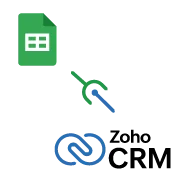
Zoho CRM Google Sheet Integration
The Zoho CRM Magic Lookup extension for Google Sheets is an influential tool for simplifying efficient data management between Zoho CRM and Google Sheets. It eliminates redundant tasks, optimizes the desired workflow, and seamlessly updates CRM fields based on spreadsheet data. This saves you productive time and effort in updating CRM fields based on any conditions in the spreadsheet data.
- Effortless integration to connect your Zoho CRM and Google Sheets accounts with a few clicks
- Quick setup and flexible configuration of the workflow by selecting the desired CRM module and specifying fields for lookup and update
- Instantly sync real-time updates from Google Sheets to Zoho CRM to ensure that your CRM records are up-to-date.
- Customize your workflow based on your business needs with flexible options to choose specific fields for lookup and update.
- Track every field update with audit logs and provide extensive visibility of the workflow actions. This pinpoints the success or failure status updates for quick resolution.
- Automated updates will avoid manual data entry and save time and effort.
- Effective field mapping enhances accuracy and minimizes data discrepancies.
- Flexible controls and configuration with a user-friendly UI make the extension easily accessible by anyone.
- Safe authorization when connecting Zoho CRM and Google Sheets ensures accurate data transmission.
- Cost-effective solution by optimizing operational efficiency without other software overhead and maximizing ROI.
Zoho CRM Google Sheet Integration - How it Works

Select the desired workflow and customize your configuration by selecting the specific CRM fields and Google Sheets data points.

Whenever the selected workflow condition of the configuration is satisfied, it instantly updates Zoho CRM fields based on the lookup field of Google Sheets.

Smartly track all workflow actions and errors on a single audit page. It provides transparency and expedites a quick resolution.
Video Tutorial
Video Description
Enjoy this exclusive video walkthrough to learn how effortlessly the Zoho CRM Magic Lookup Extension for Google Sheets integrates into your workflow. This step-by-step guide will clearly explain the simple installation process, configuration tips for maximizing efficiency, and real-world examples of automated field updates in action. With this video, you can easily configure, access, and enjoy the functionality of our extension without any technical expertise.
Highlighted Features
- You can easily integrate or connect the Zoho CRM account with the Google Sheet with a few clicks.
- Effortless setup with customizable workflows and configuration settings
- Ensure safe data transfer with secure authorization between platforms.
- The flexibility to customize the workflow and configuration by easily selecting the specific Zoho CRM modules and fields.
- The smart field mapping helps in defining the mapping fields between Google Sheets columns and CRM fields for accurate data synchronization.
- Flexible to set triggers based on specific conditions for automated updates
- Instant update of real-time data from Google Sheets to Zoho CRM for up-to-date records.
- Efficiently update multiple records simultaneously to save time and enhance efficiency.
- The detailed audit logs help to handle timely errors by updating every status of the updated record action.
- Easy navigation throughout accessing the extension, with an intuitive user interface
- It reduces manual data entry and enhances real-time data accuracy.
- Enhances the user experience through effective data updates with a few simple clicks
Getting Started
- Install the extension from the Zoho Marketplace.
- Connect your Google Sheets account to the extension.
- Authorize access between Google Sheets and Zoho CRM.
- First, select your desired workflow based on which condition you need to update the CRM fields.
- Create a new configuration for your workflow.
- Select your desired Zoho CRM module, such as contacts, leads, invoices, etc., and specify the desired fields for lookup and update.
- You can update the fields of the same module or other modules for an effective data update.
- Then map Google Sheet columns corresponding to the configured CRM fields.
- Whenever the configured workflow conditions are satisfied, the selected Zoho CRM field will get updated based on the desired lookup field of the Google Sheet.
Documentation
Follow our comprehensive guide to connect Google Sheets with Zoho CRM. Effortlessly sync data, automate tasks, and maximize data efficiency.