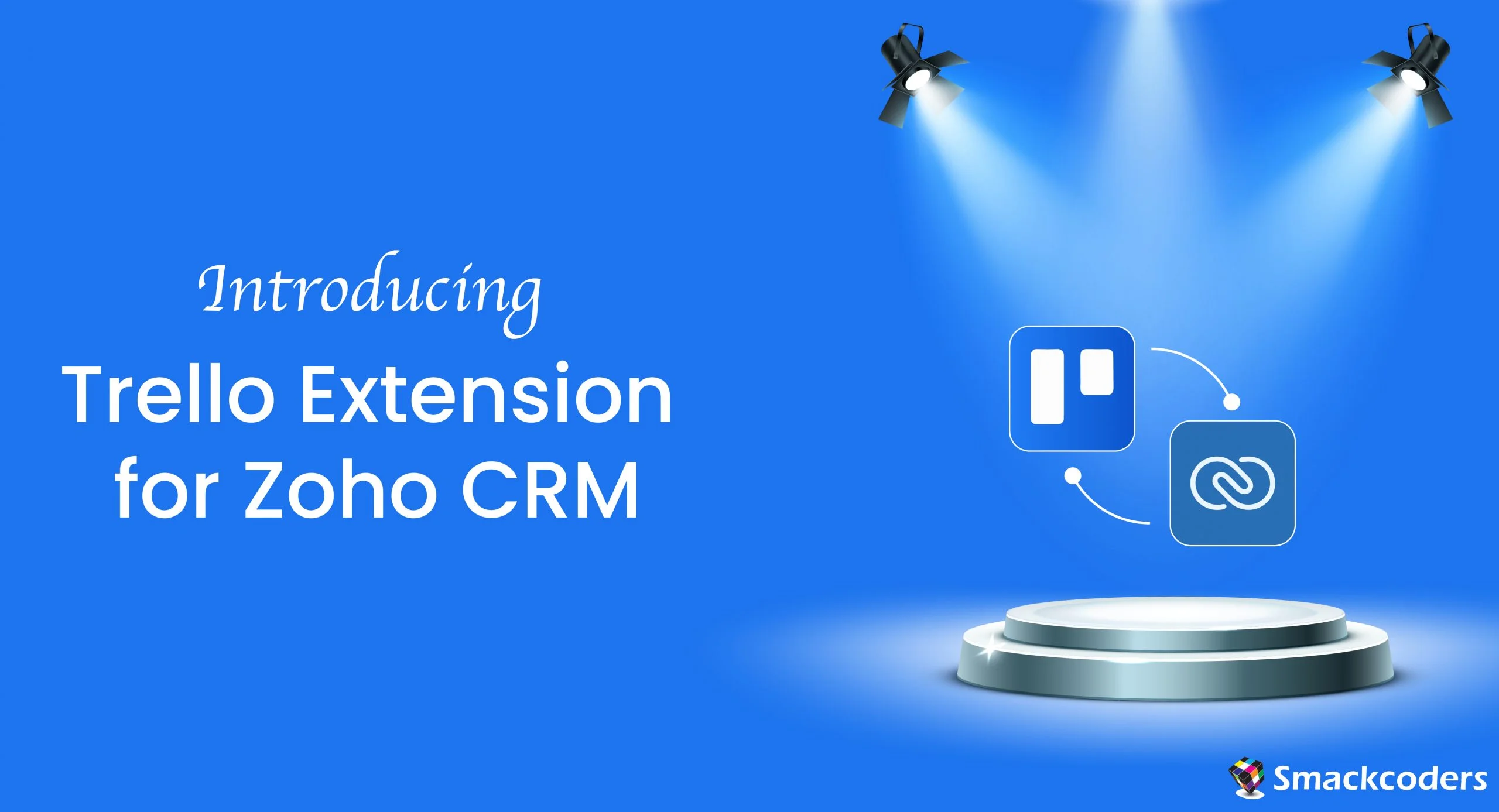Trello Zoho CRM Extension
Are you using Trello for Task Management and CRM for Customer Service?
Introducing the Trello extension for Zoho CRM, the ultimate solution for streamlined task management and efficient customer service. Managing the same records on two different software increases the data conflict and leads to a loss of time and effort. Let’s talk about the Trello extension for Zoho CRM which has features of the “best of both worlds”.
Reason to integrate Trello with Zoho CRM
The customer is only able to interact with the service and support team and not other internal teams. Meanwhile, the internal teams like engineering, finances, etc. are also not able to know what exactly the customer needs are preferred. The service team engages with the customer to the best of their ability and often needs the support of the internal teams. This in turn creates a communication gap between the customers and internal teams. During times of strong engagement, follow-up tasks intended for these internal teams may get overlooked.
Or perhaps these internal teams lack the proper environment in which to complete these jobs.
The consumer experience suffers in both situations.
If your task management tool and your customer interaction tool can’t communicate with one another, that will continue to be a difficulty.
What is Trello?
Trello is a task management tool that keeps the user organized, focused, and on track. Trello boards are used to analyze your issues and can easily understand what you need to work on and when.
Trello uses the Kanban view technique to see all your team’s tasks and statuses. You can entirely modify the columns to the particular workflow of your team and make work-related tags.
Trello assists in cutting down on pointless team communications.
Without having to directly ask for updates, I can see the status of the card shift from “in process” to “in review” to “translated” by creating a card on the localization Trello board. This eliminates the need to directly message anyone on the team.
Trello Zoho CRM Extension.
To overcome the above-mentioned issue and to bridge the gap between Zoho CRM and Trello, the Trello integration for Zoho CRM was introduced. It effectively manages and tracks all the tasks of all your contacts under one roof. Thus this integration saves more time and effort. It helps in creating different workstations with various Trello boards. Each Workstation can be shared with the customers involved and utilized for a distinct set of task management will make a list of tasks. We can build different task lists, and the list title may reflect the task’s status, such as “in progress,” “approved,” “finished,” etc.
Your task cards are movable between different list titles. Trello cards include a vast array of capabilities, including the ability to put a task’s title and description as well as connect to and attach relevant documents and links.
First Install and Configure
The Trello Zoho CRM Extension made available in Zoho Marketplace
Download the extension and install it by accepting the terms and conditions.
Connect the Trello account and authorize the Zoho CRM with the extension
Then configure the settings using easy-to-use and User-friendly UI
The Configuration page comprises four tabs in the Left Side menu. They are as follows:
- Settings
- Mapping
- Historical sync
- Audit
Settings
The settings page is used to configure the extension. It comprises the four tabs that include Zoho sync configure, Trello sync configures, Reset, and Languages.
Configuring Sync Options for Zoho CRM
The Zoho Sync configuration displays the modules of the Zoho CRM such as Tasks, Cases, Leads, Contacts, and Accounts.
Each module has three switches (i.e. Create, Update, and Delete) and a power button to configure.
You can easily set up the sync of any module on any actions like create, update, and delete. That is when you enable the create and update switches of the contact module and disable the delete switch. Then, on creating or updating a contact in Zoho CRM, a card regarding the contact will be created in Trello. And If you delete any record then it won’t be updated on Trello as you disable the delete switch.
The Onsave sync option is to sync records instantly when it was saved.
Configuring Sync Options for Trello Integration
Move on to the Trello sync configure tab. Tick the Allow sync checkbox to sync records from Zoho CRM to Trello and Vice-versa.
The Trello Sync Configure tab comprises Boards, Lists, and Cards.
Along with the create, update, and delete switch the Trello sync configure tab has an extra switch called CRON.
CRON scheduler runs every ten minutes to sync records automatically after every ten minutes.
Finally, don’t forget to update the configuration unless no changes will be saved.
Reset connection
Reset option here is used to change an existing Trello account and add another Trello account.
Languages
It supports three languages by default such as English, German, and French. You can select any language and update the language.
Mapping
Mapping is the process of matching all the Zoho CRM fields with the Trello fields. Mapping plays an essential role in syncing records. Usually, all the Zoho fields and Trello fields are mapped by default. Map the fields in case you need to add the custom fields.
Mapping is easy with the drag-and-drop method. Dragging the right widget from the right side menu and dropping it inside the corresponding field box.
Historical Synchronization
Historical sync means syncing bulk records between any predetermined time period.
The historical sync page has a double-play switch that plays a dual role. Toggle the Switch to the right side to sync records from Trello to Zoho and toggle the switch to the left side to sync the records from Zoho to Trello.
Audit
The Audit page shows the status of every record sync with its complete details like module name, success or failure, sync direction, etc. An overview on a single page that will show all the sync details handy is an added advantage. Also, Resync the failed records from here. It becomes so easy to filter the sync statuses between any particular intervals by simply entering the From and To date.
Synchronization Types
Onsave Sync
Sync records From Zoho to Trello as soon as the record is saved.
Copy to Trello sync
Sync the existing records from its detailed view from Zoho CRM to Trello. In this type of sync, you can sync records one by one.
Historical sync
Sync Bulk records bidirectionally between any specific time intervals from Zoho CRM to Trello and vice versa.
CRON sync
Sync records automatically after every ten minutes from Trello to Zoho CRM.
Benefits of Integrating Trello with Zoho CRM
- Since major works in our workspace are related to multiple teams and can work on issues at the same time receive plenty of input from colleagues and clients. This in turn enhances the team colloboration.
- Support staff are more productive and can provide better customer service because of this end-to-end loop.
- Everyone is in agreement and not impeding one another.
- This integration enhances team cooperation and adds vital customer context to job management.
- Because of this interconnectivity, the operational staff is fully aware of the issue they are trying to resolve for a client and why
- Manage and keep track of your leads in one location.
- Improves Sales cycle.
Conclusion
The Trello Extension for Zoho CRM seamlessly integrates the Trello Boards, Lists, and Cards with the Leads, Contacts, and Accounts of Zoho CRM. This will effectively enhance team collaboration and productivity.
Get a Shot at our new Zoho CRM and Trello Integration
Refer the full walkthrough video of the Step by step instruction on how to sync record between Zoho CRM and Trello
For customization and services of any Zoho CRM extensions feel free to reach out to us at [email protected]