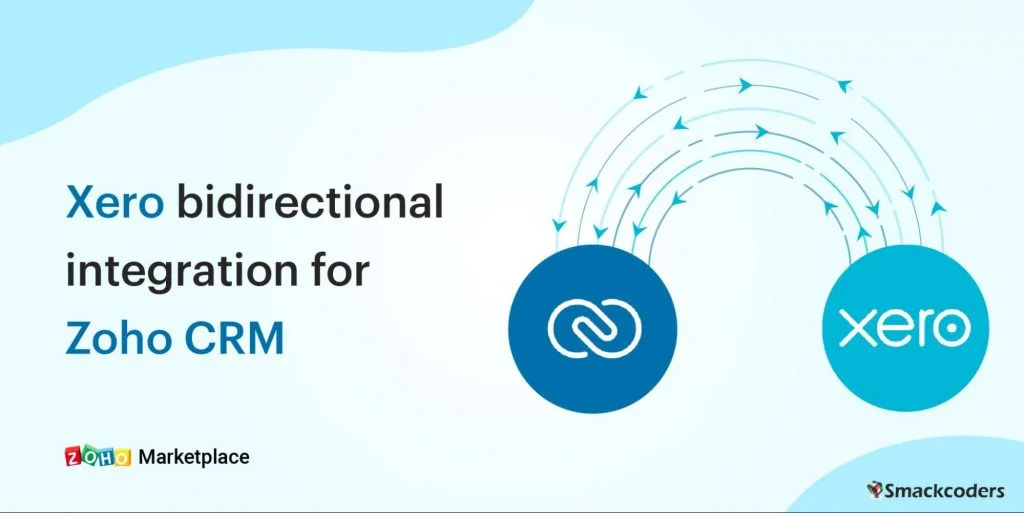
In today’s digital age, businesses rely heavily on various software solutions to streamline their operations and improve efficiency. Zoho CRM and QuickBooks are two such platforms that have gained popularity among small and medium-sized businesses. The integration of these two powerful tools can significantly enhance your business processes, allowing you to manage customer relationships seamlessly while efficiently handling accounting tasks. In this article, we will explore the key steps and strategies to master Zoho CRM and QuickBooks integration, helping you take your business to new heights.
Understanding Zoho CRM and QuickBooks Integration
Before we delve into the specifics, it is crucial to grasp the concept of Zoho CRM and QuickBooks integration. Zoho CRM is a comprehensive customer relationship management system that enables businesses to manage their sales, marketing, and customer support in one centralized platform. On the other hand, QuickBooks is a renowned accounting software that simplifies financial management, including bookkeeping, invoicing, and payroll management.
By integrating Zoho CRM with QuickBooks, you can seamlessly synchronize customer data, product, invoices, and other relevant information. This integration eliminates the need for manual data entry, significantly reducing errors and saving valuable time. Additionally, it enables real-time visibility of financial data within the CRM, providing a holistic view of your customer interactions and financial transactions.
Step-by-Step Guide to Master Zoho CRM and QuickBooks Integration
Step 1: Set up the Integration
The first step towards mastering Zoho CRM and QuickBooks integration is to set up the connection between the two platforms. Start by logging into your Zoho CRM account and navigate to the “Setup” section. Here search for “QuickBooks Extension for Zoho CRM” as the integration option. Follow the on-screen instructions to authorize the connection with your QuickBooks account.
Step 2: Configure Integration Settings
Once the initial connection is established, you need to configure the integration settings according to your business requirements. Specify which modules and fields you want to sync between Zoho CRM and QuickBooks. Additionally, customize mapping rules to ensure accurate data transfer.
Step 3: Sync Customer Data
The integration allows you to sync customer data between Zoho CRM and QuickBooks effortlessly. Ensure that all your customer records are up-to-date in Zoho CRM, including contact details, purchase history, and any custom fields. By syncing this information with QuickBooks, you can generate accurate invoices and track customer payments seamlessly.
Step 4: Streamline Sales and Invoicing
With the integration in place, your sales team can create quotes, convert them into sales orders, and generate invoices directly within Zoho CRM. These invoices are automatically synced with QuickBooks, eliminating the need for duplicate data entry. This streamlined process saves time, reduces errors, and ensures a consistent customer experience.
Step 5: Track Payments and Financials
Tracking payments and managing financials becomes hassle-free with the Zoho CRM and QuickBooks integration. When customers make payments, the transaction details are automatically recorded in QuickBooks, providing accurate and up-to-date financial information. This integration allows you to monitor outstanding payments, generate financial reports, and gain valuable insights into your business’s financial health.
Zoho CRM and QuickBooks Integration: Best Practices for Seamless Data Sync
Integration between Zoho CRM and QuickBooks can streamline your business processes and ensure seamless data synchronization. Here are some best practices to follow for a successful integration:
- Identify the key data elements: Determine which data fields are crucial for transferring between Zoho CRM and QuickBooks, such as customer details, sales orders, invoices, and payment information. Prioritize the fields that need to be synced to avoid transferring unnecessary data.
- Standardize your data: Maintain consistent data formats and conventions in both Zoho CRM and QuickBooks. This involves using the same naming conventions, formatting dates consistently, and ensuring that the fields match each other to avoid any synchronization errors.
- Set up mapping rules: Create mapping rules that define how data from Zoho CRM is synchronized with QuickBooks. This mapping will ensure that the relevant fields in both systems are properly matched and updated. For example, you can map a Zoho CRM account with a QuickBooks customer by matching names or unique identifiers.
- Establish a synchronization schedule: Determine how often the data should be synchronized between Zoho CRM and QuickBooks based on your business needs. It could be real-time synchronization or at regular intervals based on daily, weekly, or monthly updates.
- Test the integration: Before deploying the integration in your production environment, thoroughly test the integration to ensure that data is syncing accurately and consistently. Create test records in Zoho CRM and verify that they appear correctly in QuickBooks. Test various scenarios, such as creating new invoices, updating existing records, or deleting records, to ensure the sync works as expected.
- Monitor and troubleshoot: Regularly monitor the integration to identify any issues or errors that may arise. Set up alerts or notifications to receive updates on successful or failed syncs. If any data discrepancies or errors occur, troubleshoot them promptly to ensure data integrity.
- Train your team: Provide adequate training to your team members who will be using the integrated systems. They should understand how the integration works, how data synchronization happens, and how to resolve any potential issues.
- Maintain data consistency: It’s important to consistently update and maintain data in both Zoho CRM and QuickBooks. Any changes made in one system should be reflected in the other to avoid data discrepancies or inconsistencies. Regularly clean up and reconcile data to ensure accurate syncing.
- Stay updated with software updates: Both Zoho CRM and QuickBooks may release updates or new versions. Stay updated with these changes and ensure that your integration is compatible with the latest versions of the software.
- Seek support when needed: If you encounter any complex issues or challenges during the integration, don’t hesitate to reach out to our support team at [email protected]. They can provide guidance and assistance to help resolve any technical issues you may face.
By following these best practices, you can achieve a seamless and efficient integration between Zoho CRM and QuickBooks, ensuring accurate and up-to-date data synchronization between the two systems.
Conclusion
Mastering Zoho CRM and QuickBooks integration can revolutionize the way you manage your business. By seamlessly synchronizing customer data, streamlining sales and invoicing processes, and gaining real-time visibility into your financials, you can enhance productivity, improve customer relationships, and drive growth.
Get the exclusive QuickBooks extension for Zoho CRM from the Zoho market place
Follow the step-by-step guide outlined in this article, and unlock the full potential of integrating Zoho CRM and QuickBooks for your business success.
