Zoho QuickBooks Extension synchronizes your records from Zoho to QuickBooks and QuickBooks to Zoho CRM. With this integration, you can manage all your business accounts and inventory.
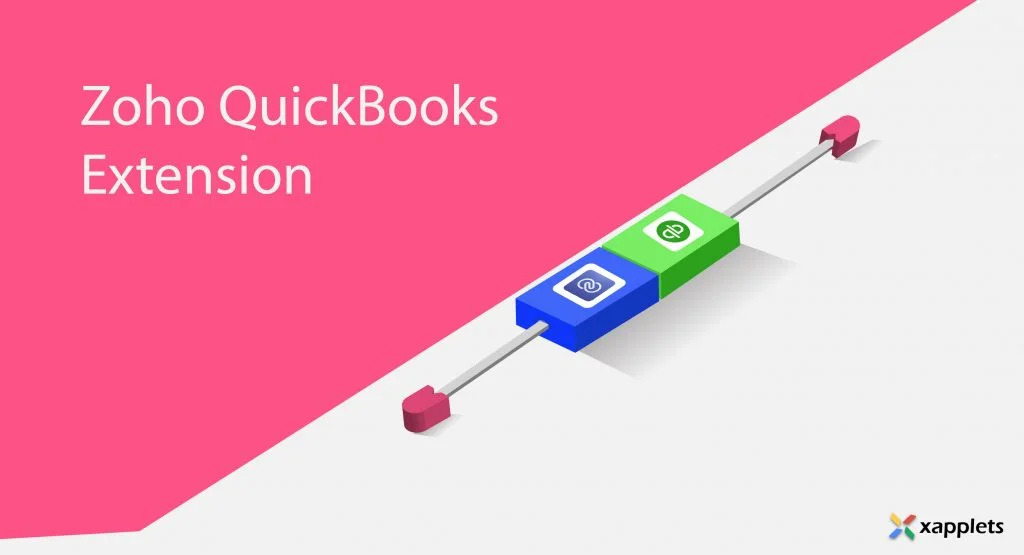
Know about Zoho QuickBooks Extension
Manage your customer’s invoices, financial, payments and billing, taxes and inventory management data using QuickBooks. QuickBooks will help you to take your business to new heights. With QuickBooks, you can easily keep track of your finances, save time, and access your data from anywhere. Integrate your QuickBooks with Zoho CRM to access all the sales and purchases in the Zoho Inventory.
The purpose of integrating QuickBooks with Zoho CRM
Integrate your QuickBooks account with Zoho CRM to import all your accounts and contacts into Zoho inventory from QuickBooks. Export your invoices, bills along with their payments from Zoho to QuickBooks version 4.0. With Zoho CRM, you can track all your sales, marketing and customer support activities in one place. This software will meet the need of any business. By doing so, you can spend less time for entering data and avoid dual entry of data.
Syncing Process
Records from Contacts, Products, Quotes, Invoices, and Sales Orders are synced bidirectionally using various methods.
Zoho to QuickBooks and QuickBooks to Zoho
Sync the records from QB to Zoho and Zoho to QB. To perform syncing from QuickBooks to Zoho, you need to enable the Sync option and to perform sync from Zoho to QuickBooks, enable the On Save Sync option. Before starting your syncing process, you need to map the fields for the particular module. Mapping is done as easy by just dragging and dropping the fields.
Historical Sync
Perform historical sync to sync your records on a periodic basis. Select the From & To date for the selected module and sync the records between the selected period. You can only sync 1000 records. To sync more than 1000 records, After syncing visit the Log page to see all the syncing details of your records.
Cron
No need for any manual sync. Whenever a new record is created or updated cron set up will sync your records every 10 minutes. So that your sync process will be done automatically. You can also control the module sync from QuickBooks to Zoho CRM by configuring the module set up.
Logs
Logs will show all your synced records details. Whenever you create or update any record, the status of the record will appear in Logs. It includes success and failed records, records create date, type of the record, data flow (ie from Zoho to QB or QB to Zoho) and the reason for the record to fail in the synchronization process. You can sort out the issue with the failed record and resync the record from the Log section.
Settings
Multi-language support
Zoho QuickBooks Extension supports multi-languages like English, French and German.
Reset your QuickBooks
Resetting your QuickBooks account will remove your synced records details from Zoho QuickBooks Extension.
Configure Sync based on module
Configure your record sync by controlling the module list. Enable or disable the create and update option to perform synchronization.
Get Started with Zoho QuickBooks Extension
Start your syncing process by logging in to your CRM account. Go to the Zoho Marketplace and search for the Zoho QucikBooks Extension. Start a free trial or purchase the Extension. Login to your QuickBooks account. After downloading the extension, go to your Zoho CRM account and click on QuickBooks.
- Connect to QuickBooks
- Connect to Zoho
Now start creating and syncing your records bidirectionally.
Conclusion
Sync, edit and manage your records bidirectionally with Zoho QuickBooks Extension. Save your time by automating the syncing process of the records. Make the importexport process as easy with Zoho QB Extension.
