Introduction- Zoho CRM Advanced Guide.
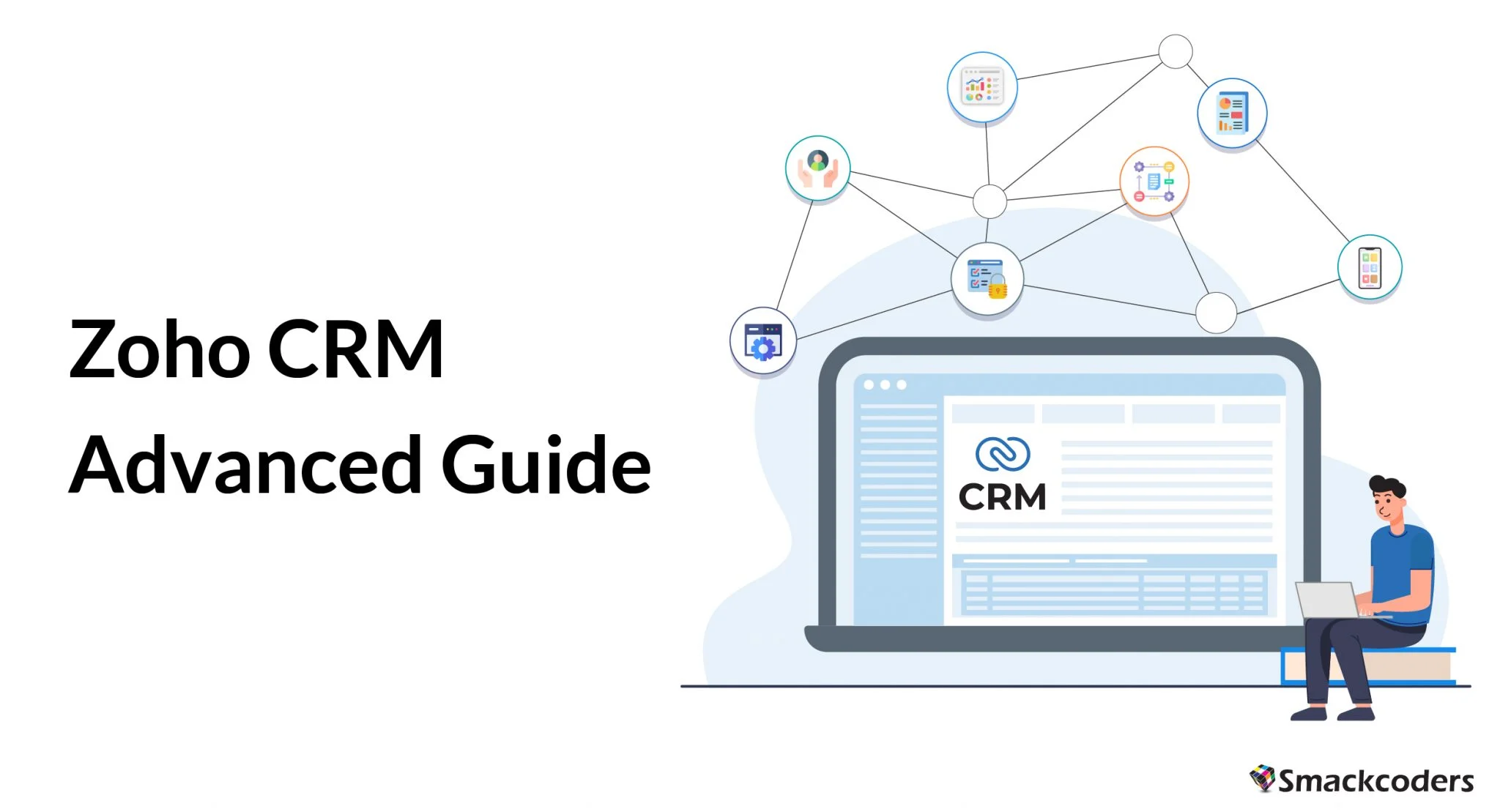
Zoho CRM offers advanced features to help businesses streamline customer relationships. and maximize customer satisfaction. These features include automated lead scoring, customer segmentation, customer analytics, customer journey mapping, and customer segmentation. Additionally, Zoho CRM offers advanced reporting, automation, and integration capabilities. These features help businesses to better understand their customers and create tailored experiences. In this we will see about the advanced guide for Zoho CRM.
Zoho CRM Plus
Zoho CRM Plus is a comprehensive solution that provides a comprehensive customer experience. It allows you to deliver a consistent, outstanding experience to each customer during their entire journey with your company turning them into loyal advocates and supporters.
It offers advanced features such as
Sales and Marketing Automation
Automate your sales and marketing processes with features like lead scoring, lead nurturing, lead routing, customer segmentation, and more.
Customer Engagement
Engage customers with personalized offers, coupons, and discounts. With features like automated email campaigns, surveys, and recommendations.
Support and Service
Manage customer support cases and service requests quickly. With features like ticket tracking, case prioritization, and a self-service knowledge base.
Reporting and Analytics
Track customer behaviors, trends, and performance metrics. With features like dashboards, reports, and analytics.
Integration and Deployment
Easily integrate with third-party applications and deploy quickly with built-in APIs and webhooks.
Mobile App Features
Bring your customers closer to you by utilizing Zoho CRM Plus’ mobile feature.
Zoho CRM Plus mobile apps make it easier to manage your business and stay connected no matter where you are. So, never miss a beat and keep your business running smoothly.
With mobile apps, you can stay connected with your sales teams, customers, and prospects from anywhere. You can track your customer interactions. And can access customer data, and collaborate with your teams in real-time. Plus, you can also get alerts for important tasks. Stay updated on your team’s activities, and access customer information quickly and easily.
This will allow your customers to easily find answers from your knowledge base, submit tickets. And chat with your support agents directly from your website or mobile app.
Mobile App helps provide a faster, more efficient, and more personalized customer experience. It integrates with your Zoho CRM Plus account to let users easily search and access your knowledge base. All without ever having to leave your website or app. Additionally, customers can use the chatbot to get instant responses to their queries or raise tickets for more complex issues. Agents can then respond to these tickets and resolve customer issues. With Mobile App, you can provide an improved customer experience and offer faster, more efficient customer service.
Zia AI-Powered Sales Assistant
Zia is Zoho’s AI-powered voice assistant, which helps you work more efficiently by learning from every interaction. It offers a variety of features to make your job easier, such as predicting business trends, recommending the ideal time for customer outreach, detecting email and ticket sentiments, and providing insightful business dashboards. With Zia, you can make the most out of every interaction.
Zia understands natural language and can be used to automate recurring tasks and answer questions in real time. No matter what task you need help with. Zia can provide useful insights and actionable recommendations. With it, you can increase your productivity, save time, and make more informed decisions. Zia understands customer queries, advanced analytics, and machine learning algorithms. And it provides insights, and predictive models to suggest the best course of action.
Zia can be integrated into customer service, marketing, sales, finance, and other departments to help teams work smarter. She can also be used to automate customer service tasks, such as customer onboarding, customer support, and customer feedback. With Zia, you can work faster and more efficiently, and focus on the tasks that really matter.
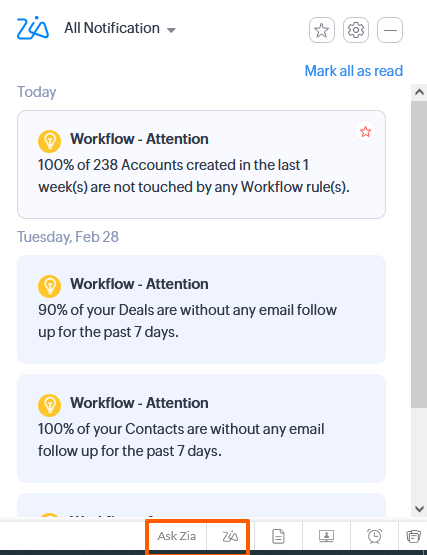
Automating Tasks in Workflows
Creating workflow tasks involves specifying the action associated with the task. Then assign it to a specific user, and set any related criteria. The task is then triggered when the associated workflow rule is activated. And it is assigned to the specified user. The user then needs to complete the task before the rule can be considered fully processed.
To create a new workflow task
Navigate to Setup > Automation > Actions > Tasks.
On the Workflow Tasks page, click the Create Task button.
In the New Task page, choose the Module that the task should be associated with from the drop-down list.
Type in a Subject for the task. Optionally, use merge fields to create dynamic task subjects.
Set a deadline for finishing the assignment.
From the drop-down list, choose the task’s status, and task Priority.
Choose the user from the Assigned To lookup list to allocate the task.
To send an email to the task owner, choose the Notify Assignee checkbox.
To send a reminder to the task owner, check the Remind Assignee box.
Alert through Email: At the appointed time, the task owner will receive an email reminder.
Alert through Pop-Up – At the appointed time, the task owner will receive a pop-up reminder.
Describe the task and finally click on Save.
There is a newly built workflow task that can be connected to workflow rules.
It is not possible to create workflow tasks for records in Zoho CRM which does not support tasks, such as Solutions and Forecasts. If the Execution Criteria chosen for a rule is ‘Delete’, workflow tasks cannot be linked to it. If the Assigned To field is not specified, the task will be assigned to the owner of the record. When importing records, such as leads, accounts, and contacts, the Notify Assignee option (if selected for the particular workflow task) will not be applied.
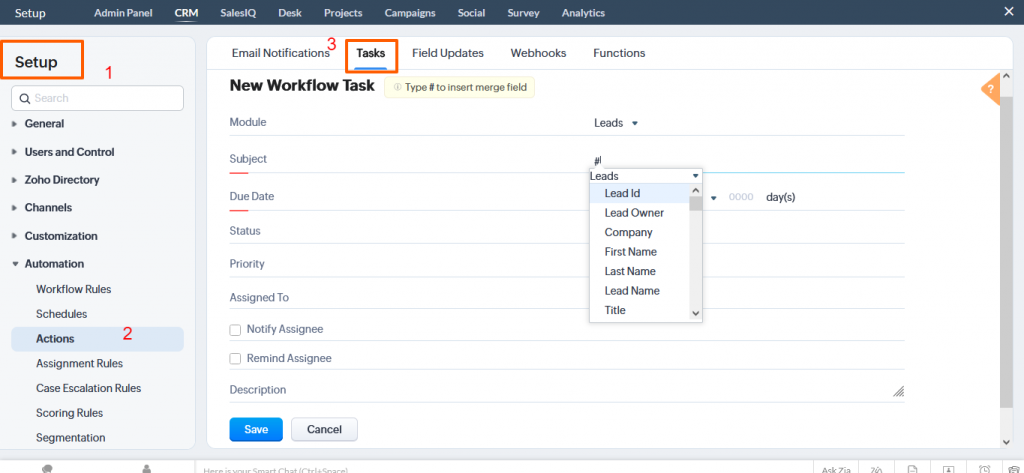
Creating Custom Functions
When procedural logic is needed for automation but cannot be achieved with standard actions like alerts, tasks, webhooks, etc., custom functions come in handy.
By running straightforward program scripts, you can use custom functions to automatically update the data in associated CRM modules or third-party apps.
If a record is a match for the workflow criteria, your CRM automatically en es the custom function and updates the CRM records.
Using custom functions, you can write scripts using Deluge Scripting Language. And attach them to workflow rules, and automate the business process.
To create the custom functions, do follow the below steps:
Log in to the Zoho Developer console and click on the Build Extensions for Zoho CRM.
Select the extension you’d like to alter and click Edit.
On the Extension detailed view, choose Automation, then click Workflow.
At the top of the page, click the Custom Functions tab.
Click Create on the Workflow Custom Functions page.
Do the following in the Workflow Custom Functions dialogue box:
Provide the name of the custom function
Choose the module for which you want the custom function to be activated.
Write the function inside the Deluge script editor.
Program Custom Functions is another resource
Finally click on Save.
Integrating with other apps
Did you know that organizations waste a lot of resources trying to make their disorganized technology work together? Not to forget the never-ending drama of moving data from one app to another. You may manage and automate business activities throughout your organization. This is with the help of integrated online applications from Zoho. Deploy apps to your staff after selecting ones that address your pain points.
You may maximize the effectiveness of your marketing efforts with the help of Zoho Marketing Automation’s integrations with other services.
With our quick and easy connectors, you can easily import your text, photos, lead information, and more from any application.
Improve the effectiveness of your sales, marketing, and support teams to grow your business.
It’s crucial to understand the kind of authentication and authorisation procedures used by the third-party application before you begin developing these interfaces. Many applications adhere to various protocols. Some applications (like QuickBooks, HubSpot, etc.) use OAuth and OAuth 2.0 protocols. Others (like Twilio, Zillow, etc.) employ simple token-based authentication.
Unique Variables
In Zoho CRM, static organization-specific data is used with custom variables, which are global variables.
Users can simply make system-wide adjustments and personalizations by replacing specific key values, such as username or brand, in various CRM elements.
Connectors:
Connectors are special components that help you integrate with third-party services that support OAuth 2.0. Connectors let you add the APIs for each specific task that must be carried out with the aid of the integration. For instance, all distinct APIs can be linked to a single connector if the third-party service has several APIs for pushing various sorts of data.
Reporting and Analytics in Zoho CRM
Gain insight from your customer data with Zoho CRM Plus. Easily import data from sources like spreadsheets, AdWords, and Google Drive. Design custom reports and metrics, and conduct multi-dimensional analyses. All without any prior programming knowledge. Leverage the reporting solution to draw out valuable information and uncover new business opportunities.
Zoho CRM Plus also includes powerful dashboards and visualizations. It will help you to gain quick insights into your customer data. You can also easily share these insights with your team. So everyone can be on the same page when it comes to customer data. The reporting solution is also integrated with Zoho’s suite of applications. This will allow you to quickly create reports from within other applications like Zoho SalesIQ, Zoho Desk, or Zoho Projects.
Generating Reports
Zoho CRM’s reports provide detailed insights into your business data, such as customer segmentation, sales trends, and customer activity. With reports, you can quickly identify areas that need improvement and make informed decisions. Reports also enable you to forecast future trends and prepare for possible scenarios. Additionally, you can share your reports with key stakeholders, so everyone is on the same page.
Zoho CRM allows users to quickly and easily visualize sales data by converting reports into charts.
To generate a report,
Navigate to the Reports Module and click on Create Reports
First, you need to choose the primary module or Parent module for which you want to create a report
Then you can select the respective child module for the Parent module by clicking on + icon below the parent module.
Now click on continue
The intuitive visual builder makes creating intricate and precise reports a breeze. You can simply click to choose the components you want to pull data from. Incorporate the fields you want to be included in your report. And even get an immediate preview of the report before you save it.
Once done click on Save.
Drill down into your data to find hidden opportunities.
From a high-level view of your sales data, drill down to the specifics.
To get the insights, you need to make important business choices. You have complete freedom to arrange your data sets any way you like with Zoho CRM’s reports.
Keep your reports accessible and organized.
Find reports fast by using the advanced search filter. Or save them to your Favorites folder for easy access.
You automatically categorize every report you produce into folders like Campaign Reports, Forecast Reports, and Transaction Reports
Share and plan reports
Distribute your reports with complete control over who sees them. Select to share with specific individuals. Or with user groups depending on their position or domain.
You can use Zoho CRM to automatically schedule reports. That will be delivered to your coworkers, upper management, and even non-Zoho CRM users.
Transform reports into dashboards to quickly visualize your data.
Add reports to your personalized dashboard. By converting them into charts or tables as needed. Your reports can be instantly transformed into columns, donut, pie, bar, line, table, funnel, area, and heat map charts.
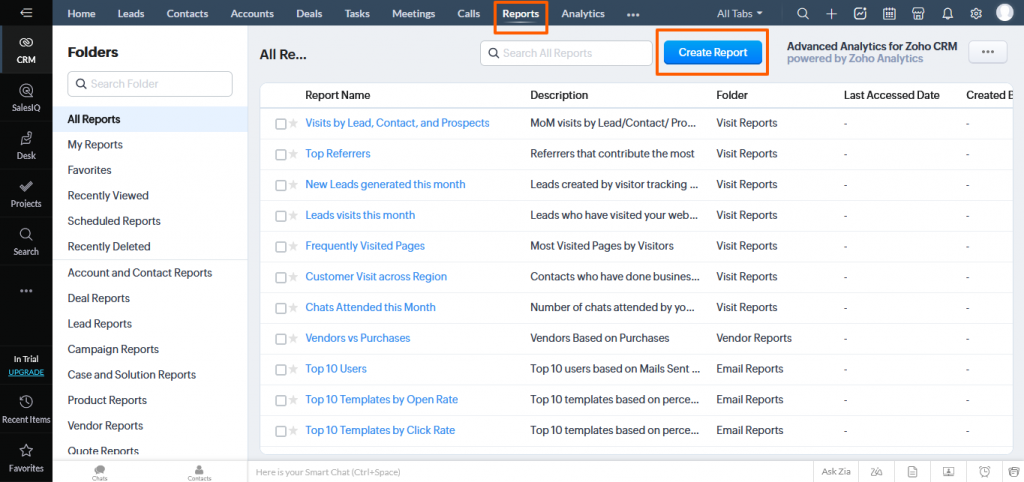
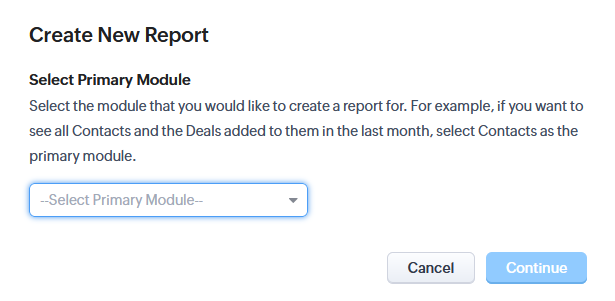
Creating Dashboard
Analytics in Zoho CRM offers a comprehensive overview of your business operations. It will provid a summarized view of custom report data. It allows you to track sales stages, track trends, and identify potential problems. You can create and share dashboards with specific users. Or keep them private, giving you the ability to access a tailored view of your data.
The Dashboards tab has been renamed as Analytics for certain accounts. And those users with the Analytics and Manage Reports permission in their profiles will be able to access this feature.
To create a Dashboard,
From the menu, select the Analytics or Dashboard module.
If the Analytics isn’t in the Menu, click the More icon and check there instead.
Click the Add (+) icon on the Dashboards or Analytics home page.
To add various components to your dashboard, click Add Component.
the following on the Dashboard Builder page:
Type the Dashboard’s name
And choose the components and provide the necessary details.
Now Click on Save.

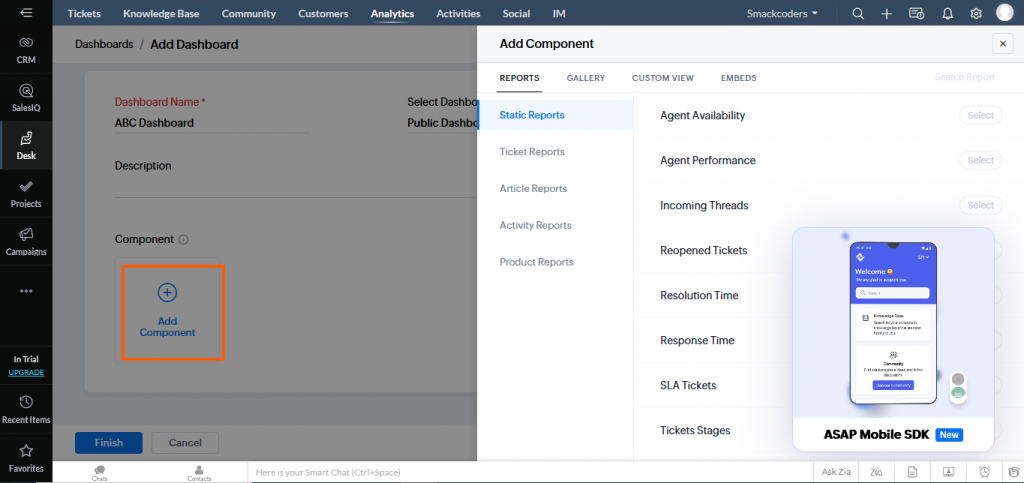
Analysing Trends
Imagine you haven’t been monitoring the status of deal closure for some time. And that you suddenly discover a decline in revenue as a result of fewer closures. Now, unless you manually check the status, there’s a danger you’ll overlook crucial information and forget to act when it’s time.
You may track sales metrics with Zia’s trend analysis without having to check in frequently. You may view your team’s success as well as sales trends in the trend dashboards. The Trend Dashboard presents significant sales indicators as patterns based on data from past and present usage.
Zia also automatically detects any deviations from these trends and tells you of them.
An anomaly is an unexpected increase or decrease from what is typical for your firm.
Zia notices these irregularities and notifies you right away.
You are no longer required to manually check for discrepancies in your business procedures.
Zia provides them to you automatically so you may spot the issues at hand. And take appropriate action. Or learn what’s fostering your company’s expansion so you can put more money into it.
To view the trend dashboard in Zoho CRM,
Home<< Dashboards <Best Practices for Zoho CRM Administration
Security and Privacy considerations:
The utilization of role and profile-based security is one of Zoho CRM’s most underappreciated features.
This is because the majority of Zoho CRM firms use it insecurely. Because they lack knowledge about how to use it.
Here are some guidelines for using security with Zoho CRM:
- Utilize the profiles and roles effectively to grant access only on a need-to-know basis.
- Use them to set up team selling, team support, and event management. This is by creating a group to handle a collection of shared records
- Use the private default access for records.
- Constantly evaluate the access users have gained through the roles hierarchy
Regular Maintenance and updates
Following are the five best practices to maintain the records effectively:
- Avoid incomplete information and make sure that your records are complete.
- Avoid duplicate entries of Leads and Contacts. And Merge them if duplicates already exist.
- Properly maintain the Style sheet.
Conclusion
In conclusion, Zoho CRM is a powerful and comprehensive tool that allows businesses of all sizes to better manage their customer relationships. It provides a wide range of features that can be tailored to suit the needs of any organization.
Explore the Zoho admin guide to master the Admin Skills.
With the help of the Advanced Guide, businesses can learn how to get the most out of the powerful features available in the CRM. And ensure that their customer relationships are managed efficiently and effectively.