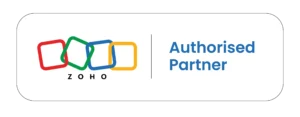Zoho CRM Solutions That Actually Fit How Your Business Works
Xapplets builds custom Zoho CRM implementations that match how you actually sell, not how a template thinks you should. We’re certified Zoho implementation partners who configure systems that your team will actually use.





Xapplets Services for Zoho CRM
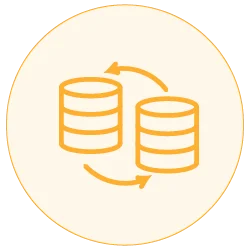
Bulk Data Migration
Securely migrate millions of records from Salesforce, HubSpot, legacy systems, or spreadsheets into Zoho CRM with zero data loss, minimal downtime, and GDPR compliance guaranteed.
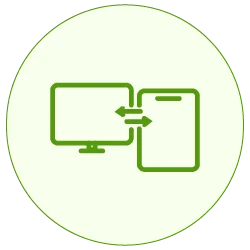
Cross-Platform Integration
Connect Zoho CRM with 200+ business apps like Shopify, QuickBooks, Mailchimp, and Xero using real-time, two-way sync, automated workflows, zero manual entry, and continuous monitoring.
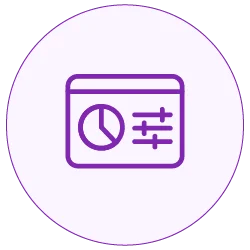
Zoho CRM Customization
Customize Zoho CRM with tailored workflows, fields, modules, and dashboards built around your exact business processes, featuring industry-specific configurations, automation, and upgrade-safe implementations.
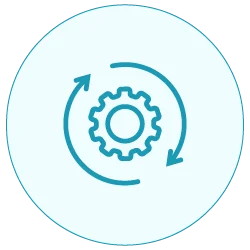
Custom Module Integrations
Extend Zoho CRM with custom-built modules for projects, assets, vendors, or commissions, featuring seamless integration, custom logic, mobile responsiveness, and performance-optimized architecture.
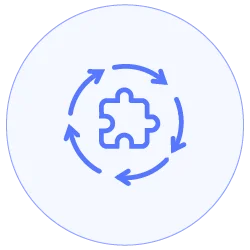
Sync between Zoho Platforms
Unify Zoho CRM with Zoho Books, Inventory, Desk, and more to eliminate data silos, automate workflows, and maintain a single, real-time customer view across the Zoho ecosystem.
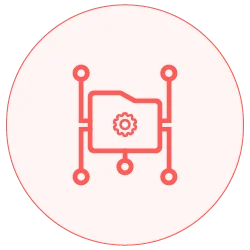
Advanced Data Mapping Support
Handle complex CRM data with precision by accurately mapping relationships, hierarchies, and custom fields using transformation rules, validation, and cleanup to ensure error-free migrations and integrations.
Xapplets turns Zoho CRM into one powerful, connected growth engine. We migrate, integrate, customize, and scale it
Why Choose Zoho CRM from Xapplets - A trusted Zoho CRM partner
Choosing the right partner for Zoho CRM Implementation is key to success. Xapplets is a trusted Zoho CRM Implementation Partner offering customized solutions.
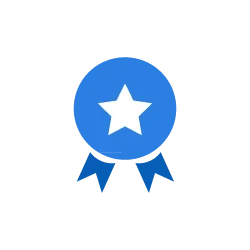
Proven Zoho Expertise
Specialized Zoho CRM consultants with 10+ years delivering enterprise integrations, custom modules, and migrations across 50+ industries worldwide.
✓ 500+ successful Zoho projects
✓ Certified Zoho developers
✓ Practical solutions, not just certifications
✓ Enterprise-grade implementations
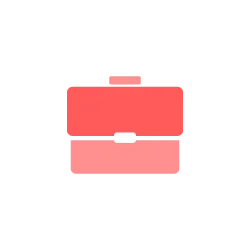
Business-Centric Customization
Your business is unique. We build Zoho CRM solutions tailored to your exact workflows, data structures, and growth goals, not generic templates.
✓ Custom workflows & automation
✓ Industry-specific configurations
✓ Scalable architecture
✓ Designed for user adoption
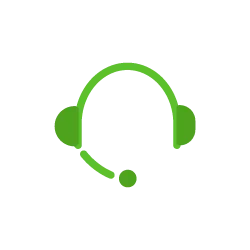
End-to-End Implementation & Support
Complete Zoho CRM services from discovery to ongoing optimization. We're with you every step of the way, from strategy to migration, integration, launch, and beyond.
✓ Full-cycle implementation
✓ 99.9% uptime SLA
✓ 24/7 global support
✓ Future-ready solutions
Voices from Our Customers
Trusted by businesses worldwide for secure Zoho CRM implementations, integrations, and long-term support
4.5 Overall Rating

Zoho Marketplace
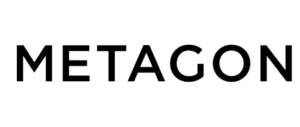

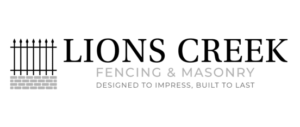
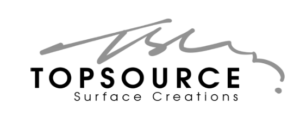
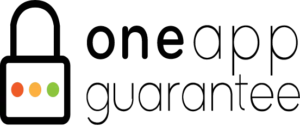


Our Zoho CRM Extensions and Integrations
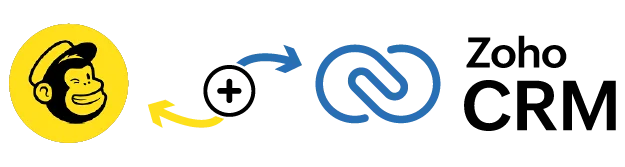
Mailchimp Extension for Zoho CRM
Sync leads, contacts, and campaigns bidirectionally with real-time or scheduled automation, bulk historical data migration, and a unified dashboard to track and resolve conflicts.
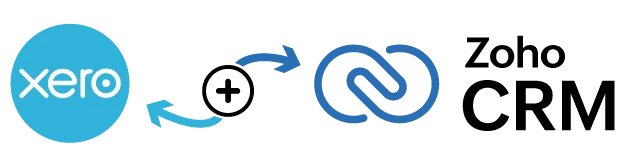
Xero Integration for Zoho CRM
Automatically sync contacts, invoices, and products with real-time bidirectional updates, smart field mapping to prevent duplicates, and a complete audit dashboard for full visibility.
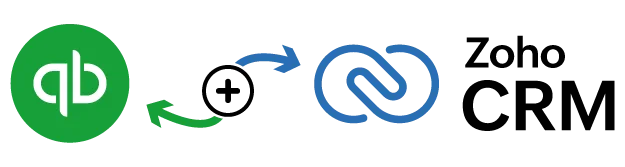
QuickBooks Integration for Zoho CRM
Enable bidirectional sync for contacts, invoices, and orders, eliminate double data entry, resolve conflicts intelligently, and gain complete visibility with detailed, real-time sync logs.
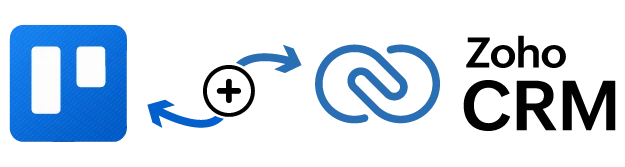
Zoho CRM Trello Integration
Convert CRM records into Trello cards with automatic board and list creation, real-time pipeline synchronization, and a centralized dashboard for complete sync monitoring.
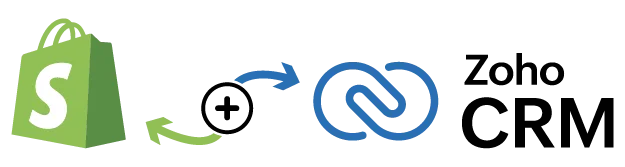
Shopify Integration for Zoho CRM
Sync customers, orders, and inventory with bidirectional e-commerce data flow, smart conflict resolution controls, and a single dashboard for complete sync management.
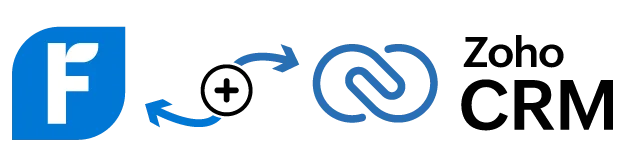
FreshBooks Integration for Zoho CRM
Automatically sync contacts and invoices, eliminate manual financial entry, control data flow with flexible field mapping, and maintain full audit trails for compliance.
Where Expertise, Flexibility, and Support Come Together
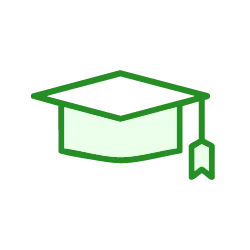
10+ Years of Zoho Mastery
Over a decade specializing exclusively in Zoho CRM, integrations, and automation, delivering proven solutions across industries worldwide with deep platform expertise.
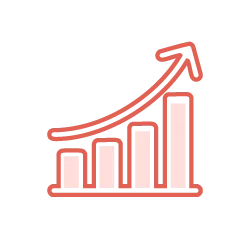
Built for Your Business
Custom Zoho configurations designed around your unique workflows, industry needs, and growth goals, just solutions that fit perfectly.
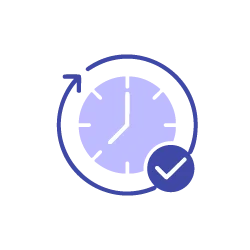
Always Available, Everywhere
Dedicated support team across time zones, ensuring fast response times, smooth onboarding, and seamless Zoho operations whenever you need assistance.
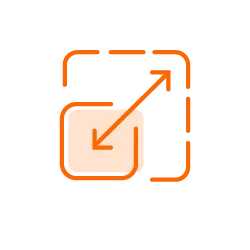
Scalable & Transparent
Cost-effective Zoho solutions with clear ROI (Return on Investment), flexible pricing for startups, SMEs, and enterprises that grow with your business without overspending.
Need Help with Zoho CRM or Zoho Integrations?
From implementation and migration to custom integrations, Xapplets handles everything end to end.
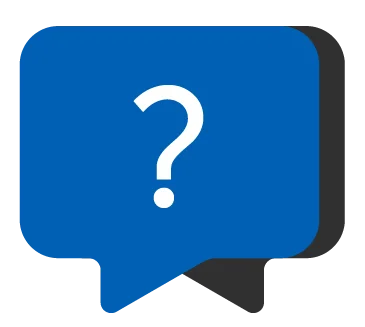
Have More Questions?
We respond quickly and clear all your questions
1. Is my Zoho CRM data secure with Xapplets?
Yes. Xapplets follows a security-first Zoho CRM integration approach. Your data stays within the Zoho ecosystem, with secure API access, OAuth authentication, permission controls, and zero external data storage ensuring complete data protection and compliance. Data and APIs remain securely within the Zoho ecosystem (no external data storage)
2. How long does Zoho CRM implementation usually take?
Zoho CRM implementation timelines vary by complexity, but most projects are completed within 1 to 4 weeks. This includes setup, customization, integrations, testing, and go-live without disrupting your ongoing business operations.
3. Is there any limit on Zoho CRM record synchronization?
No. Xapplets supports high-volume and unlimited Zoho CRM record synchronization, depending on your use case. Our integrations are built to scale, handling bulk, real-time, and historical data sync efficiently.
4. How do I get started with Xapplets Zoho services?
Getting started is simple. Book a consultation, share your business requirements, and authorize access. Xapplets handles the entire Zoho CRM implementation, integration, or migration from planning to deployment.
5. How much does Zoho CRM integration or implementation cost?
Zoho CRM integration and implementation costs depend on project scope, customization, and integrations required. Xapplets offers flexible, transparent pricing tailored to your business contact us for a personalized quote.