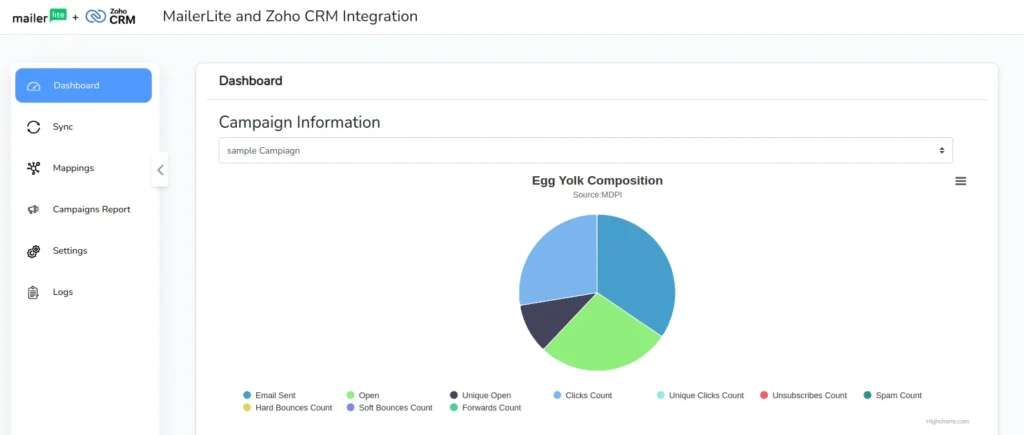MailerLite Integration for Zoho CRM is an effective solution for integrating all your e-mail marketing activities with Zoho CRM. It bidirectionally syncs Campaigns, and Subscribers of MailerLite with the Leads, Contacts, Accounts, and Campaigns of Zoho CRM.
Installation and Set-up #
Get the MailerLite integration for Zoho CRM from the Zoho MarketPlace
Once installed access the extension by clicking on …
Get the MailerLite integration for Zoho CRM from the Zoho MarketPlace
Once installed access the extension by clicking on … (three dots) at the top side menu
Select the MailerLite option.
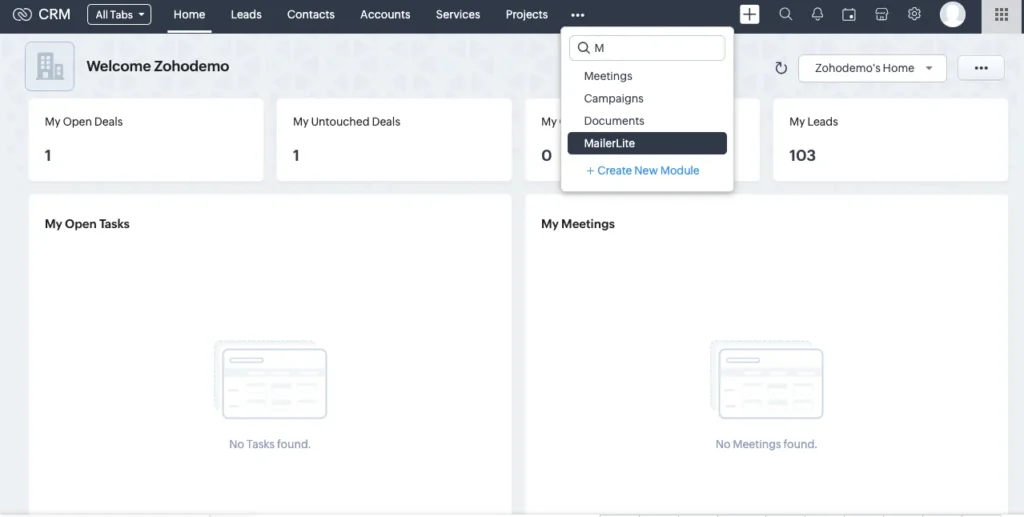
Connect and Authorize #
- Click on the Connect button corresponding to the MailerLite.
Get API token:
To connect your MailerLite account with the integration, you need to get the API from the MailerLite account
- First log in to your desired MailerLite account which you need to connect
- Navigate to the Integration from the left side menu.
- On the API section click on Use
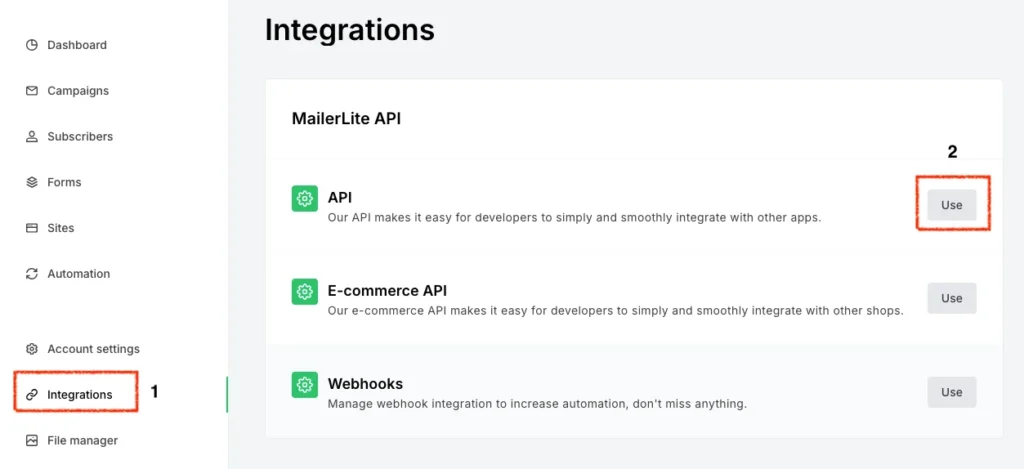
- Now click on Generate New Token
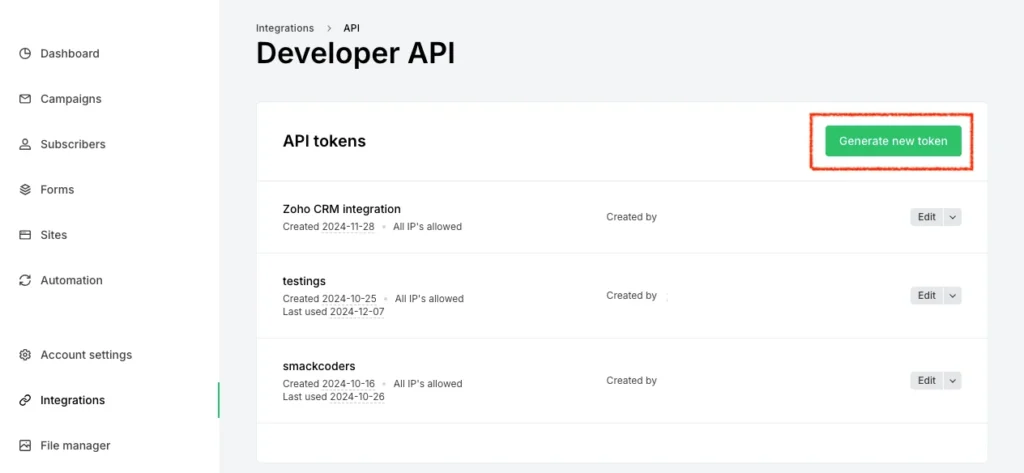
- The create new API token window will be displayed.
- Provide the Token name, and choose the API restrictions as Allow all APIs
- Accept the terms of use and click on Create Token.
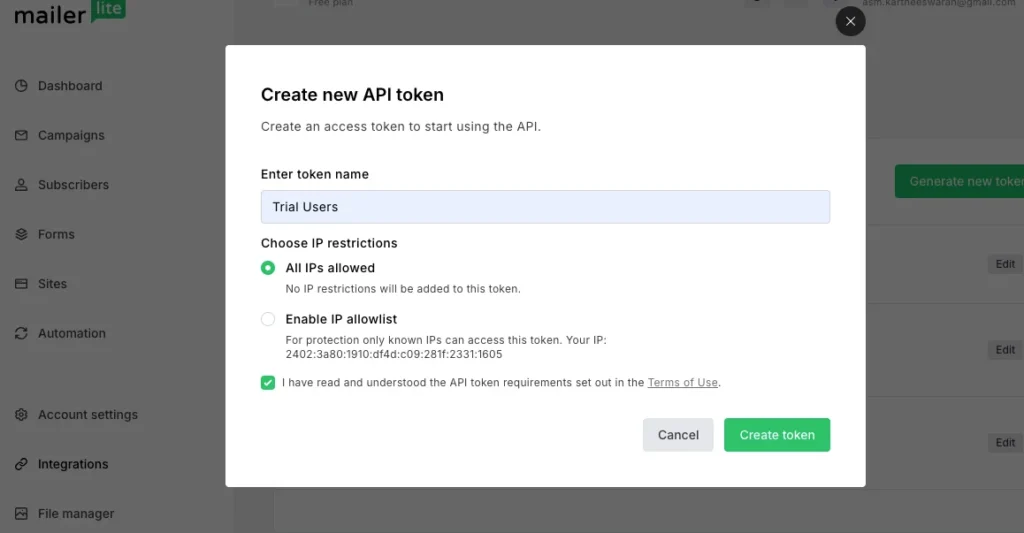
- The MailerLite section gets disabled once it is connected.
- Click on Authorize corresponding to the Zoho tab and click on Allow to allow Zoho CRM to access the extension.
- Once the two tabs get disabled, click on the Next option.
- Read the terms and conditions and click on Accept to access the extension.
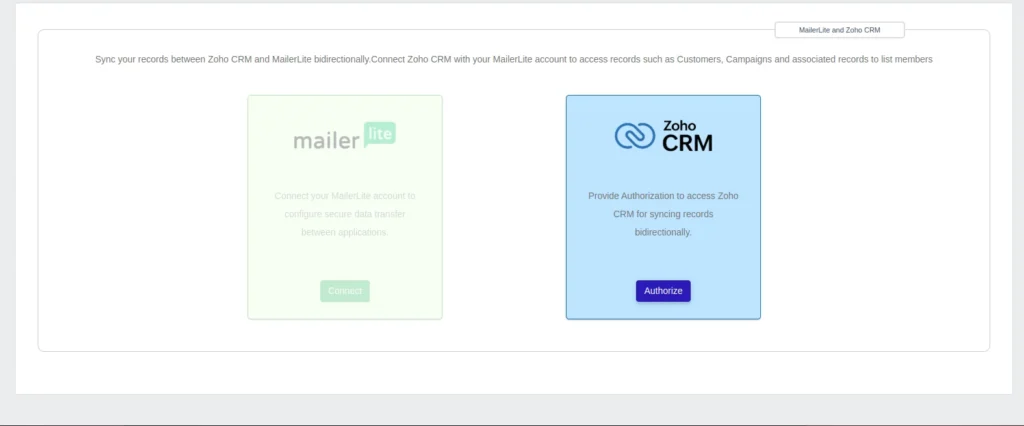
Configure the settings #
Before start syncing the records, it is important to configure the settings and map the fields.
For configuration, navigate to the settings tab,
To configure the settings based on your business needs, click on Edit
Select the default module as contacts leads, and accounts to sync all your subscribers only as the selected default module.
To sync your records bidirectionally,
- Enable the ‘Allow sync MailerLite record with Zoho’ to sync the records from MailerLite to Zoho CRM. (MailerLite to Zoho)
- Enable ‘Allow sync to MailerLite when the record is created in Zoho’ to sync automatically when the record is edited in Zoho CRM. (Zoho to MailerLite)
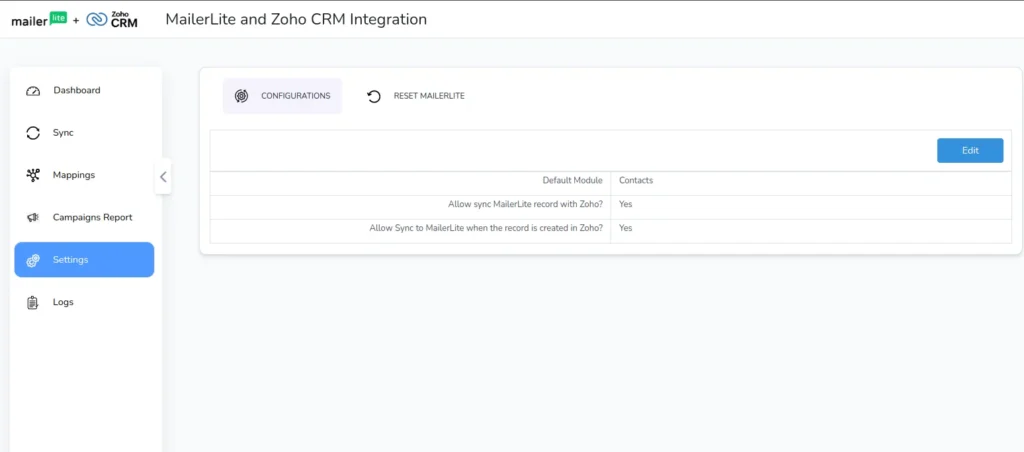
Reset connection #
If you want to connect and configure with another MailerLite account, click on Settings.
To reset the MailerLite connection, click on the Reset option corresponding to the MailerLite. Then click on Reset Connection.
To reset the connected Zoho CRM account or connect with another Zoho CRM account, click on the Reset option corresponding to the Zoho CRM section, Now click on Reset Connection.
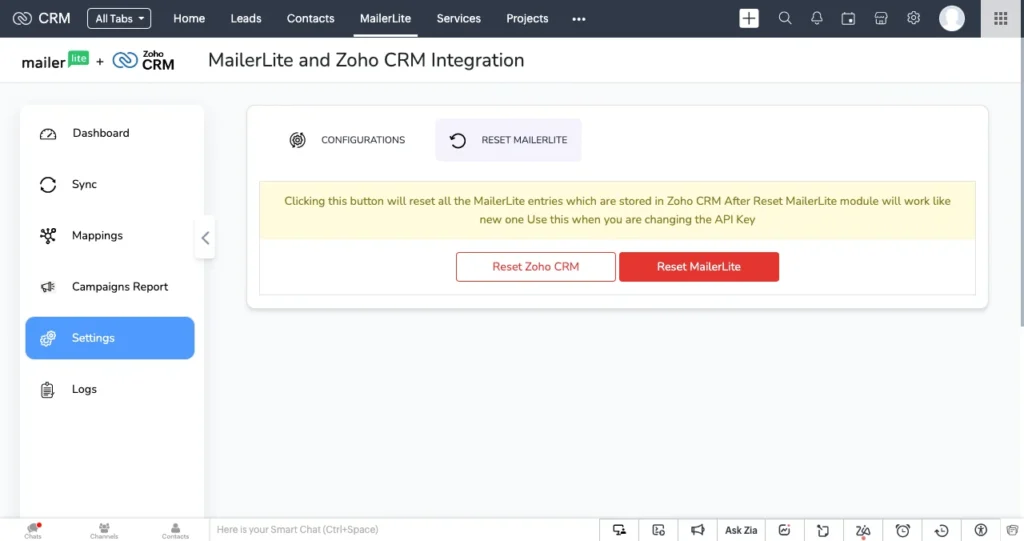
Field Mapping #
Before syncing records, you must map the desired MailerLite field with Zoho CRM fields. For that, Navigate to the Mapping section.
First, select the module that you need to sync. Map the appropriate fields by drag and drop method.
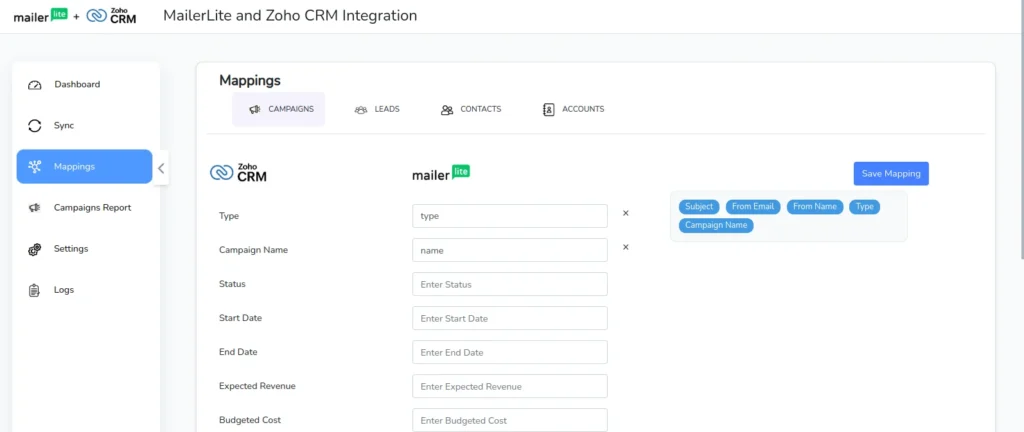
Records Synchronization- Sync Subscribers, and Campaigns #
To sync Campaigns and Subscribers, navigate to Sync from the Left side menu
Click on Sync Subscribers. Now all your MailerLite subscribers will be synced to the default module selected on the configuration settings.
To sync your Campaigns, click on Get Campaigns from the MailerLite.
Once you get the MailerLite’s campaign, Map the fields of a campaign to sync. Now click on the sync icon to sync the campaigns from MailerLite to Zoho CRM
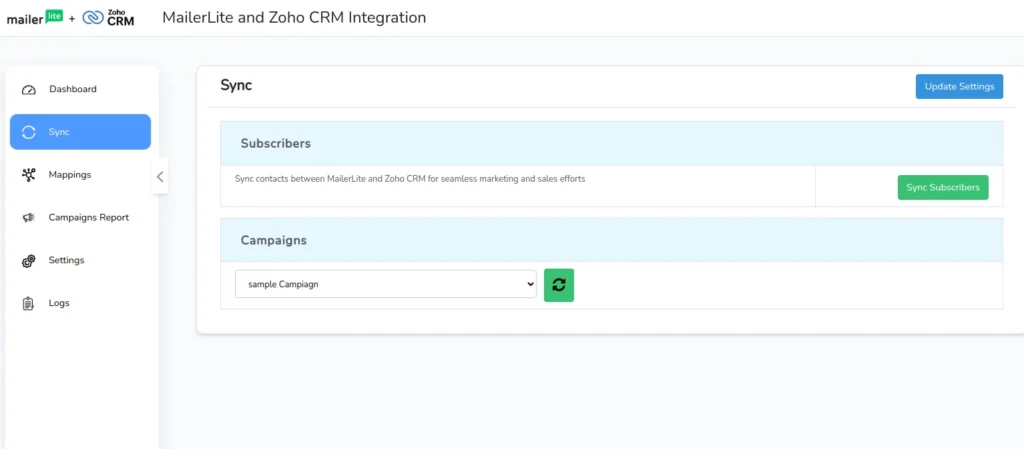
Contact Sync #
With this integration, it is easy to sync the contact with a single click.
Navigate to the existing contact that you want to sync
On the detailed view, click on the Send to MailerLite icon to sync that contact to the MailerLite.
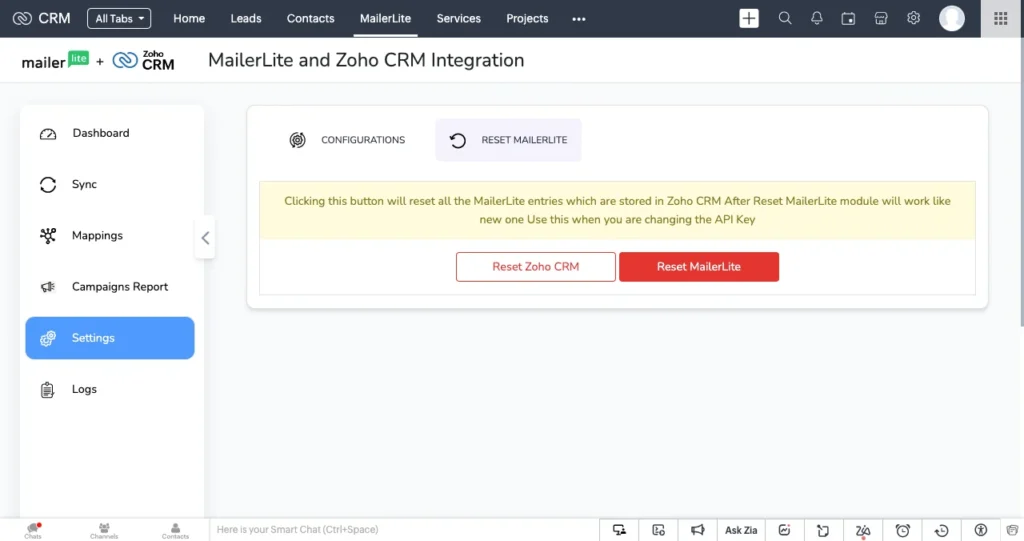
Cron Sync #
Sync records automatically from MailerLite to Zoho CRM every ten minutes.
Campaign Reports #
The Campaign reports are used to track the campaign activities of all the members involved from right inside the Zoho CRM. Get the insights overview of your audience growth such as click-through rate, open views, bounce rate, etc. from the comprehensive dashboard and campaign report.
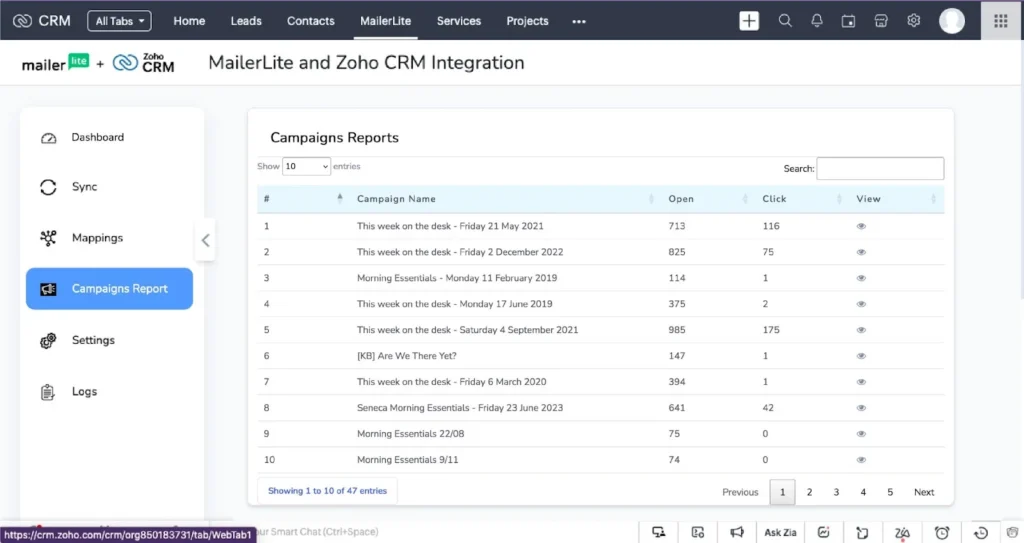
Logs #
In Zoho MailerLite Integration, you can easily track every record sync. To view the status of all your record sync, navigate to the Logs, to see the success and failure statuses of the record that you have synced.
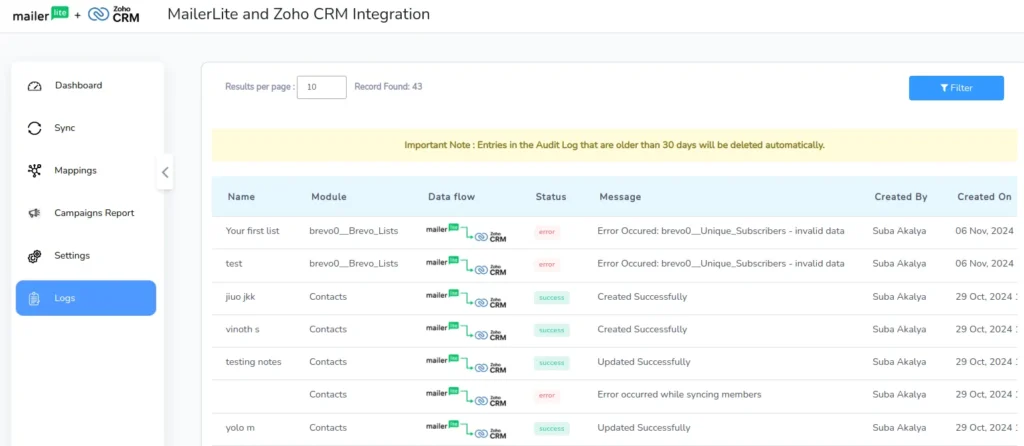
Dashboard #
With Dashboard, it is easy to monitor and check the instant update of the List and campaign sync on a single page. As the dashboard is customizable, it is easy to view and verify the campaign details instantly at any time. Also, it is easy to verify the list growth of your Audiences.