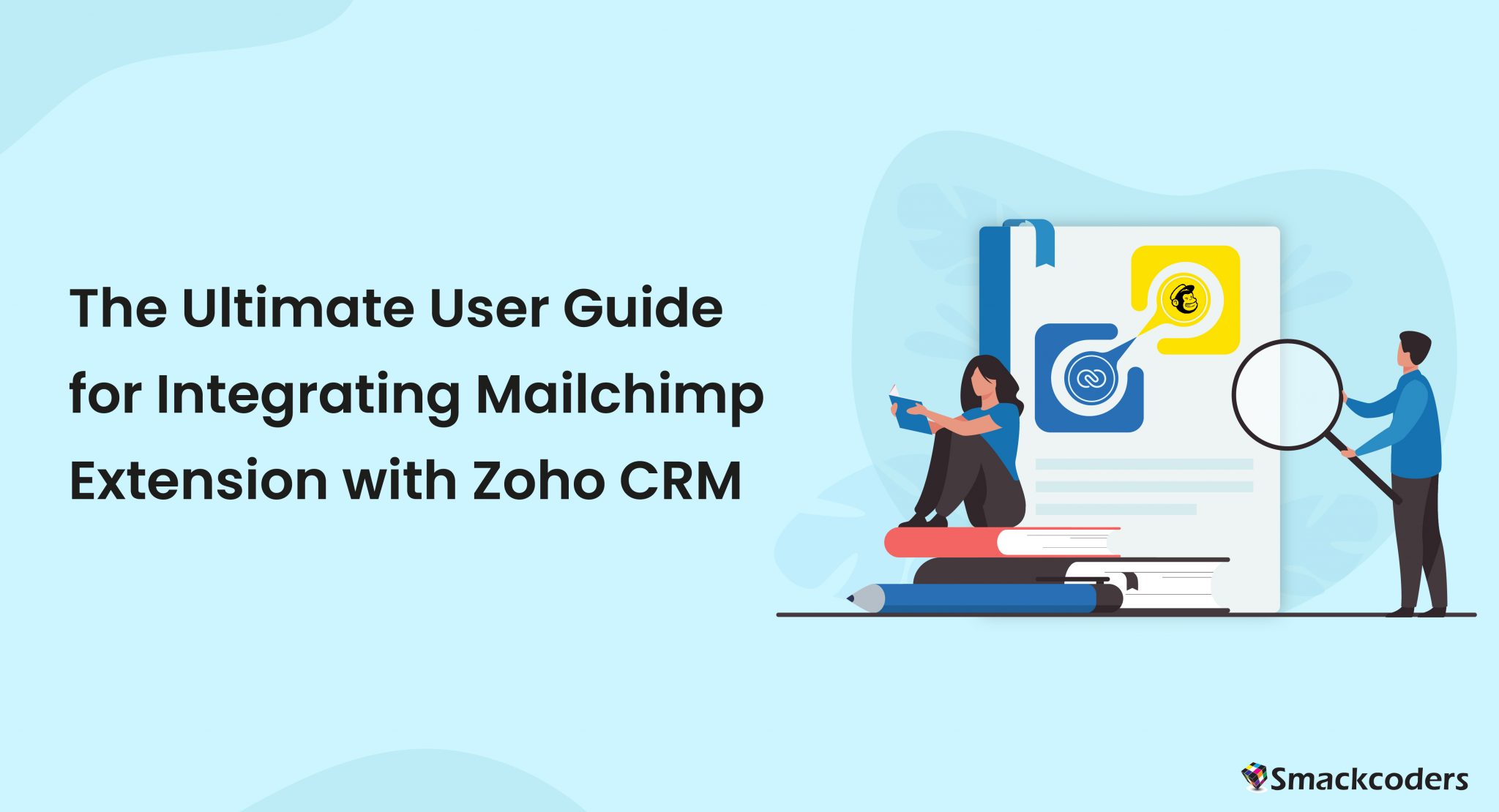
Welcome to this comprehensive user guide that will walk you through the process of integrating Mailchimp with Zoho CRM. This integration will help you streamline your marketing efforts, allowing you to seamlessly sync your customer data and optimize your email marketing campaigns. In this guide, we will cover everything you need to know to get started and make the most out of this powerful integration.
Getting Started
To begin integrating Mailchimp with Zoho CRM, follow these simple steps:
Login to your Zoho CRM and navigate to Zoho Marketplace
Search for the Mailchimp extension for Zoho CRM within the Zoho CRM marketplace.
Install the Mailchimp app by clicking on the Buy Now option You can also try the free trial for 14 days by clicking on the Start free trial
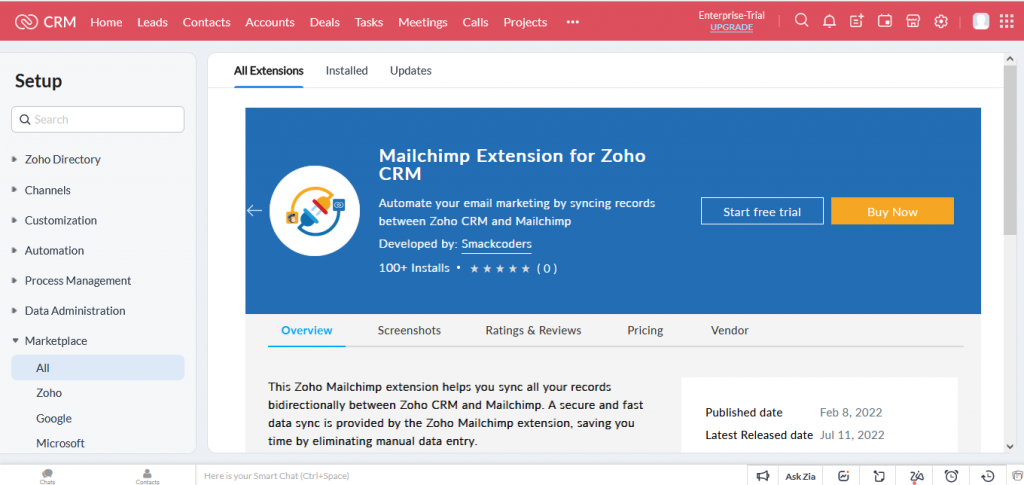
Follow the on-screen instruction to complete the installation.
Once complete your installation, access the extension by clicking on the menu icon at the top bar (three dots). And select Mailchimp.
Now click on the connect button and authenticate it with your Mailchimp account.
Then click on Authorize corresponding to the Zoho CRM to allow the extension to access the Zoho CRM.
Now Accept the terms and conditions to access the extension.
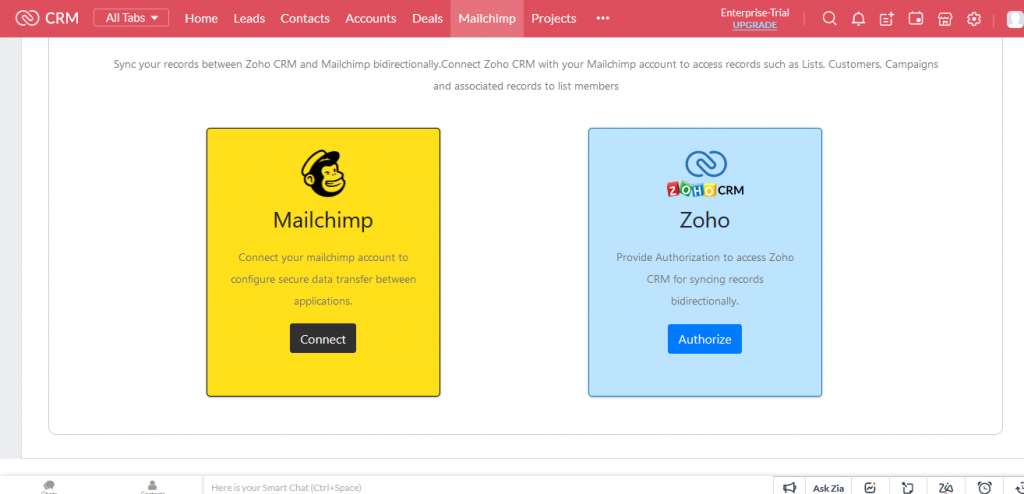
Test the integration by syncing a sample record from Zoho CRM to Mailchimp.
Once you have completed these steps, you will have successfully set up the integration between Mailchimp and Zoho CRM
Let’s configure the settings
Configuration plays a vital role in perfectly accessing the extension. Configure the integration settings, and map Zoho CRM fields to Mailchimp merge tags.
Let’s discuss them one by one.
Configuration settings of Mailchimp with Zoho CRM
First, configure the settings by navigating to the settings tab at the left sidebar
On this settings page, you can easily verify that Mailchimp and Zoho CRM are connected with the connected status.
Next, you can configure the settings to sync your records. For that click on Edit.
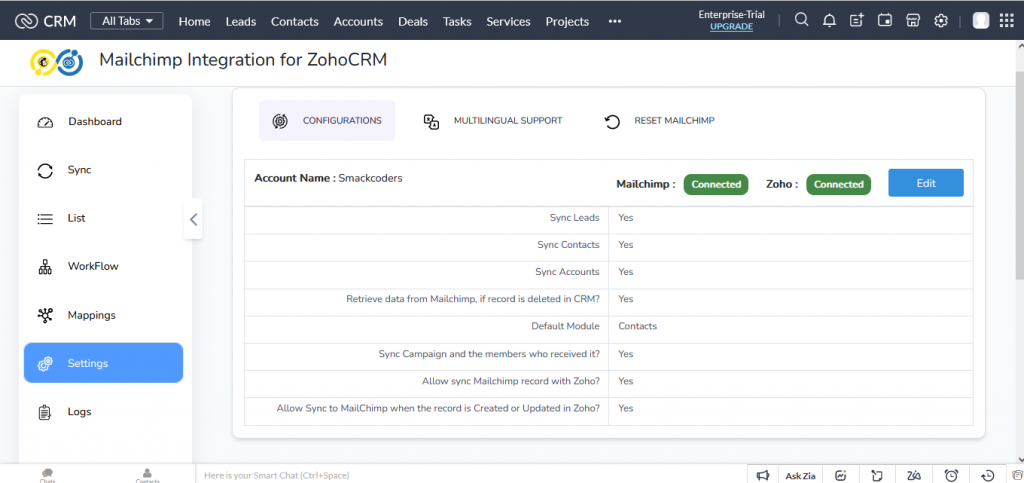
- It is flexible to enable/ disable leads, contacts, and accounts to sync as your Mailchimp subscribers. The records of the enabled modules will be synced as the Mailchimp Subscribers. You can enable any or all three modules to sync as your Mailchimp subscribers.
- Enable Leads, Contacts, and Accounts to seamlessly synchronize all records from these modules as your Mailchimp subscribers.
- You can also select any one or any two modules based on your business needs.
- If you want to get back your data from Mailchimp if it is deleted in your CRM, then enable the ‘Retrieve data from Mailchimp if the record is deleted in CRM ?’
- Then you select the default module from the drop-down in which you want to sync your Mailchimp subscribers.
- If you select the contact as your default module then all of your Mailchimp subscribers will be synced as your Zoho Contacts.
- If you need to sync the campaigns with the email list then enable the checkbox Sync Campaign and the members who received it?’
- You can enable the Allow sync to Mailchimp when the record is created or Updated in Zoho in order to sync your Zoho records to Mailchimp whenever it was created or updated.
- Once you finished the configuration, click on save for an effective synchronization.
Multi-Language support
You can also access this extension in three different languages. To update language navigate to settings and select Languages from the top sidebar
Here select the languages from the drop-down such as English, German, and French. And click on Update Language
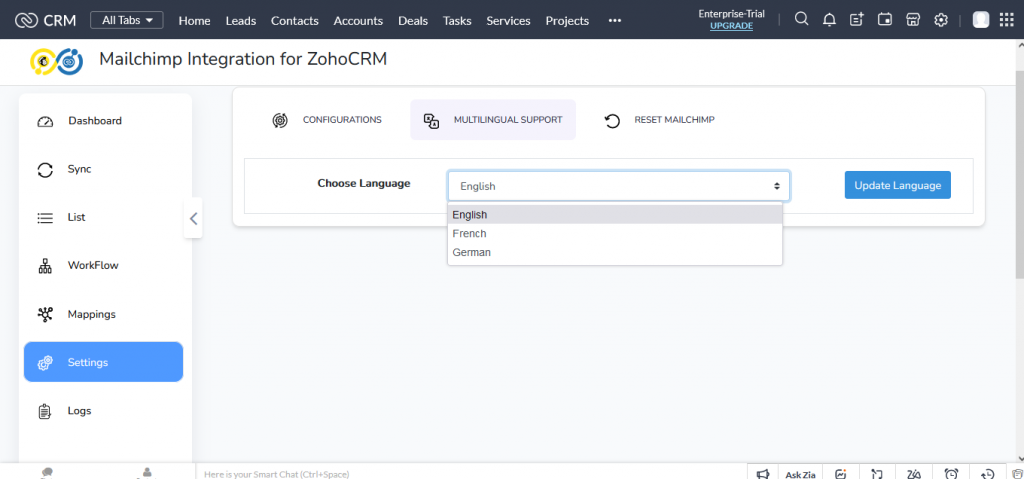
Easy to sync smarter with another Mailchimp account
You can easily access the extension with another Mailchimp account by simply clicking on Reset at the top bar and clicking on Reset connection. It will delete your synced audiences list but won’t affect the contacts that have already been synced

Dashboard
The dashboard offers an extensive array of information about your contacts, all presented in customizable views to suit your needs. With a quick glance, you can easily evaluate campaign progress and assess audience growth. Preview your campaigns to gain insights and check whether they were synced into Zoho CRM, or weren’t, and nip any possible problems in the bud. The List Growth also quickly provides you an overview of the Lists status and whether it needs a boost or is already flourishing – just check after you sync your lists!
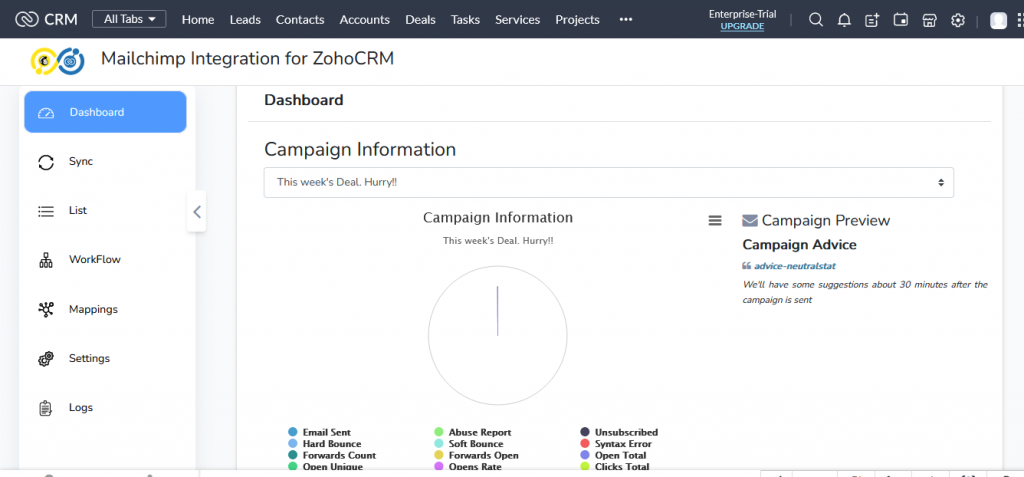
Enabling the create option while disabling the edit switch restricts synchronization to newly created records, preventing updates to existing records from syncing
Seamless record synchronization
Syncing is made simple with the MailChimp extension. Now you can synchronize your lists, campaign, and contacts between Mailchimp and Zoho CRM.
Record sync from Mailchimp to Zoho CRM
First, navigate to Sync from the left sidebar. To start syncing records first we get the list and campaign from Mailchimp.
Click on the Get List from Mailchimp icon and Get Campaigns from Mailchimp icon to effectively get you Mailchimp lists and campaigns
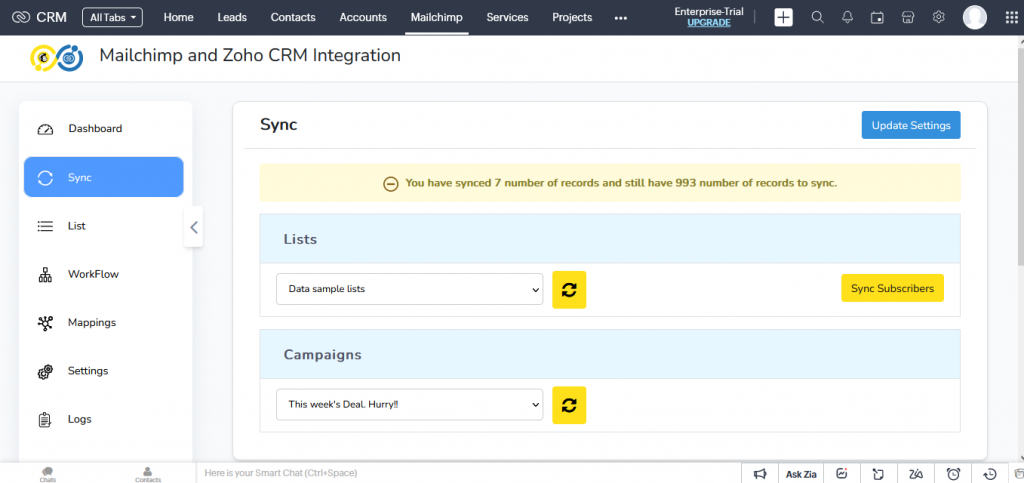
Mapping
Before syncing lists, we need to do Mapping for the perfect syncing of Zoho fields with the appropriate Mailchimp fields.
For field mapping navigate to mapping. Select the module for which you need to map and sync records. On the Mapping page, all the Zoho fields and Mailchimp fields are mapped by default. You can easily modify the mapped field and also can able to add mapping for the custom fields by dragging the correct widget from the right side menu and dropping it in the desired fields.
Save the mapping and start syncing your records.
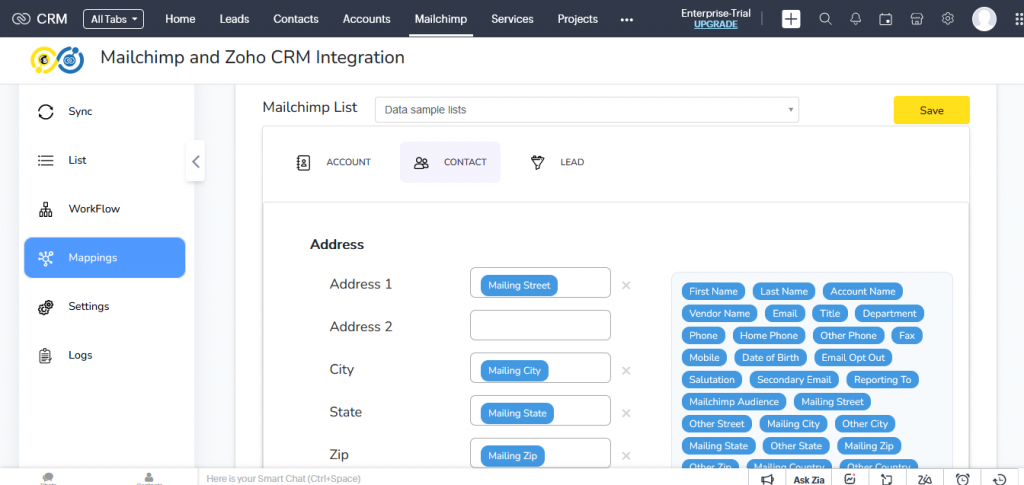
User guide- Steps to sync Mailchimp subscribers
To sync Mailchimp subscribers, just click on the “Sync subscribers” icon corresponding to the tab “Get a list from Mailchimp”
Now All of your Mailchimp subscribers will be synced to the default module that was configured in the settings.
Each and every one of your Mailchimp subscribers will be synchronized as contacts in Zoho CRM if you use the contact module as your default module.
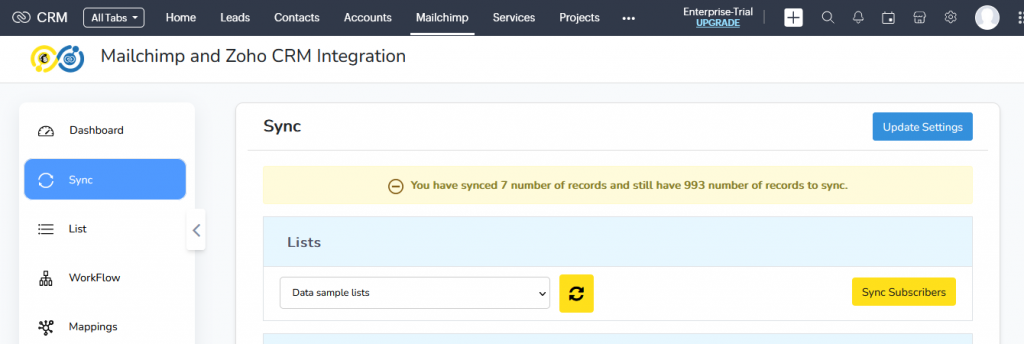
The Mailchimp audience is made up of both subscribers and unsubscribers. The contacts who have subscribed are those who wish to receive your marketing campaign, as opposed to the contacts who have not. Along with the integration, this includes a new module called Mailchimp Audience. With the help of Mailchimp Integration for Zoho CRM, your entire Mailchimp audience is now securely synced on your Zoho CRM. Your Mailchimp subscribers can now be unsubscribed directly from your Zoho CRM. The unsubscribed contacts will no longer be a part of Zoho CRM’s Mailchimp audience.
Record sync from Zoho CRM to Mailchimp
The send to chimp sync will help in syncing records from Zoho CRM to Mailchimp effortlessly. For an easy and effective record sync from Zoho to Mailchimp, first, select the Zoho record that you need to sync. On the detailed view of that record click on the “Send to Chimp” option at the topside. Now the selected Zoho record will be instantly synced as the Mailchimp subscribers.
Lists Sync
List sync is the syncing of list elements such as tags, groups, segments, and webhooks.
It is easy to access the Mailchimp lists right inside your Zoho CRM. For that click on Lists from the Left side menu. Here it displays all of your Mailchimp Lists. To know more about the lists details click on the eye icon corresponding to the list that you need to sync.
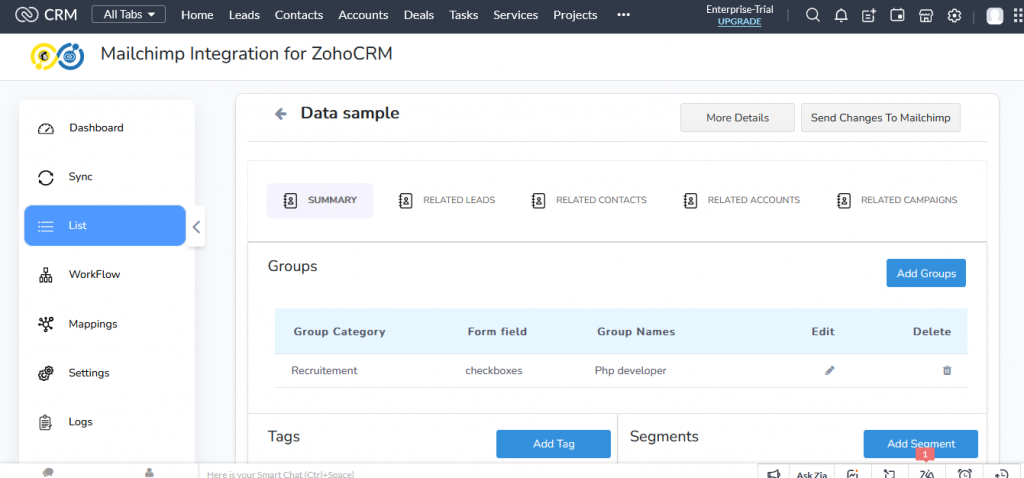
Here you can see all the elements of the Mailchimp lists. You can add groups, tags, groups, segments, and Webhooks by simply clicking on the add icon corresponding to the particular list elements.
You can add, delete or update any of the groups, tags, segments, and Webhooks and simply sync those changes with a single click on Send changes to Mailchimp.
Now all the changes that you can make in the lists have been successfully updated to the Mailchimp Lists.
You can easily add, or remove any contacts from the groups by simply selecting the particular contact and clicking on Action. With this, you can easily add, remove, subscribe unsubscribe from any contacts.
Bulk subscribe and Bulk unsubscribe existing records
With Mailchimp Extension for Zoho CRM, you can easily bulk subscribe/bulk unsubscribe your existing contacts right inside your CRM.
For that navigate to lists and select the desired list. Here you have options like related contacts, related leads, and Related accounts of the Mailchimp Lists.
Select the module that you have selected as the default module in the configuration. Because all of your Mailchimp subscribers will be synced to the default module selected. If you select contact as your default module then select related contacts.
For bulk subscription of contacts, click on the Bulk subscribe icon. Now all the Zoho Contacts will be listed. You can select any number of contacts and then click on relate record. Now all of the selected Zoho contacts will be synced as your Mailchimp subscribers with a single click.
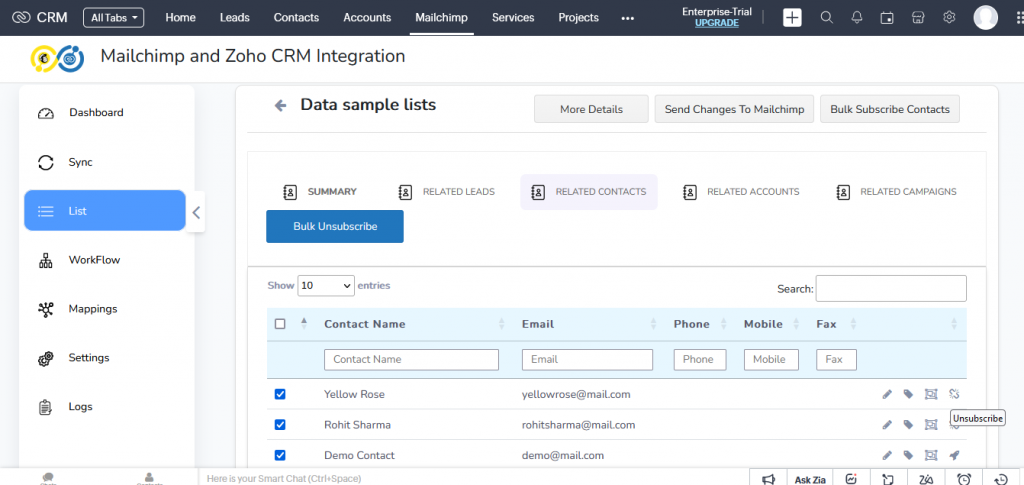
Also, you can bulk unsubscribe any of your Mailchimp subscribers right inside your Zoho CRM. For that select any number of the subscribers from the list that you want to unsubscribe and then click on the Bulk Unsubscribe icon. Now all the selected contacts will be unrelated from the list and the contact has changed to the Unsubscribed audience.
You can also set the number of entries per page based on your requirements. Also, you don’t need to scroll down for a long to search for any particular contact to subscribe/unsubscribe. Just search the contact by means of the search bar. This saves most of your time and effort.
CRON sync
CRON sync will sync records automatically from Mailchimp to Zoho CRM at the regular interval of Ten minutes.
Sync via Workflow
With the Mailchimp extension for Zoho CRM, you can also sync records based on any workflow conditions.
To Create a Workflow navigate to the Workflow from the left side menu of the extension. Here click on the Create New option from the top right corner.
Now enter the workflow name, the module in which you need to sync records, and the workflow conditions to sync records.
Now whenever the workflow conditions are satisfied then the record will be synced.
Audit logs
With these Audit logs, you can easily check and verify the sync statuses such as success/failure record sync. Also, it is easy to filter any sync statuses between any particular time interval by means of the filter option.
To filter the sync statuses, click on the filter icon at the top right corner of the Audit page. Enter the From and To date between which you need to get the sync statuses and click on Filter.
Now all the sync statuses between the predetermined interval will be displayed.
Also, you can search the sync status of any record by clicking on the search icon below the filter. With this search icon, you can search for any particular record sync by entering its module name, sync statuses, created date and time, etc.
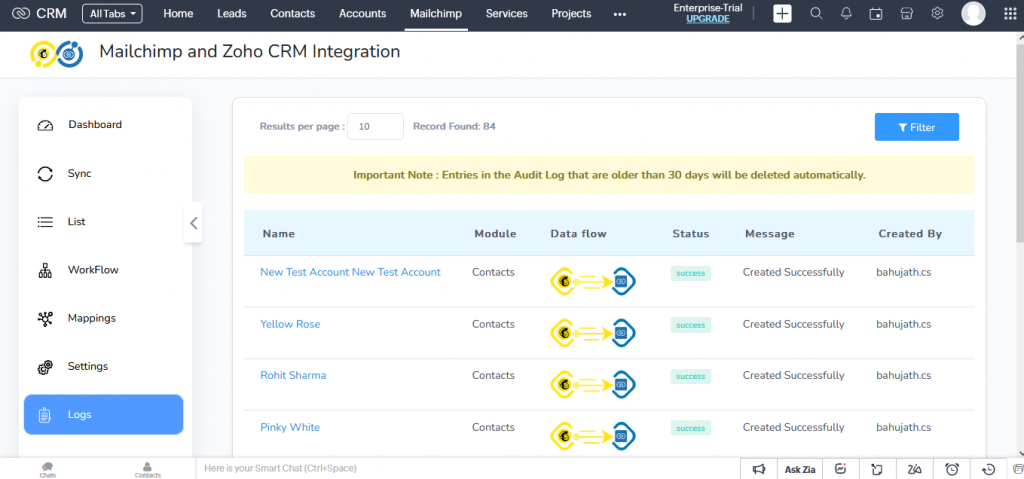
Best Practices for Mailchimp and Zoho CRM Integration
Now that your integration is up and running, here are some best practices to optimize your experience:
Keep your data clean and organized
Regularly review and clean your customer data in both Mailchimp and Zoho CRM. Remove duplicate or outdated records to maintain accurate information and improve campaign targeting.
Leverage segmentation effectively
Use Zoho CRM’s powerful segmentation features to create targeted groups based on customer demographics, purchase history, or engagement levels. This will help you send highly relevant emails and drive better results.
Automate your workflows
Take advantage of Mailchimp’s automation features to create personalized email sequences triggered by specific events or actions within Zoho CRM. This will save you time and effort while delivering timely and relevant content to your audience.
With this amazing extension, you can able to provide accurate and streamlined data.
Real-time inventory synchronization and updates expedite payment transactions to partners and customer feedback, fostering positive customer relationships through prompt responses.
Manage your business processes effortlessly and streamline your accounting data synchronization with Zoho Xero integration. Automate today and experience cool, comfortable efficiency.
Key Features and Benefits for Mailchimp and Zoho CRM Integration
Are you looking to streamline your marketing efforts and improve customer relationship management? Integrating Mailchimp and Zoho CRM could be the solution you need. In this article, we will explore the key features and benefits of this powerful integration.
Improved Data Synchronization
One of the main advantages of integrating Mailchimp and Zoho CRM is the seamless synchronization of data between the two platforms. This means that any changes made in one system will be automatically reflected in the other, eliminating the need for manual updates and reducing the risk of data discrepancies.
With this integration, you can effortlessly transfer contact and lead information from Zoho CRM to Mailchimp, ensuring that your email marketing campaigns are always up-to-date with the latest customer data. This synchronization also allows you to track campaign engagement and analyze customer behavior more effectively.
Targeted Email Marketing
Integrating Mailchimp with Zoho CRM enables you to leverage the power of targeted email marketing. By segmenting your contacts based on specific criteria, such as purchase history, demographics, or engagement level, you can send highly personalized and relevant emails to different customer segments.
With Mailchimp’s advanced automation features, you can set up email workflows triggered by specific actions or events in Zoho CRM. For example, you can automatically send a welcome email to new leads or follow up with customers who have abandoned their shopping carts. This targeted approach helps increase email open rates, click-through rates, and ultimately, conversions.
Efficient Lead Management
Integrating Mailchimp and Zoho CRM allows for efficient lead management and nurturing. You can capture leads through Mailchimp’s signup forms and have them automatically transferred to Zoho CRM as new contacts or leads. This ensures that your sales team can promptly follow up with these leads, increasing the chances of turning them into paying customers.
Furthermore, the integration enables you to track the effectiveness of your marketing campaigns in Zoho CRM. You can view which leads originated from specific email campaigns, allowing you to measure the ROI of your email marketing efforts accurately.
Streamlined Workflow
By integrating Mailchimp and Zoho CRM, you can streamline your marketing and sales workflow. The seamless flow of data between the two platforms eliminates the need for manual data entry and reduces the risk of errors. This saves you time and effort, allowing you to focus on more strategic tasks.
Moreover, with the integration, you can view Mailchimp campaign activity directly within Zoho CRM. This consolidated view provides valuable insights into the impact of your email marketing campaigns on sales, allowing for better decision-making and more effective marketing strategies.
Conclusion
Integrating Mailchimp and Zoho CRM offers several key features and benefits, including improved data synchronization, targeted email marketing, efficient lead management, and a streamlined workflow. By combining the power of these two platforms, you can enhance your marketing efforts, optimize customer relationship management, and drive better results for your business.
Now it is easy to Integrate Mailchimp with Zoho CRM and can revolutionize your email marketing strategy. By following this user guide, you have learned how to set up the integration, explored its benefits, and discovered best practices to optimize your campaigns. connect your
To Know more about how to effectively connect your Zoho CRM with Mailchimp do refer Mailchimp Extension for Zoho CRM.
Start leveraging the power of Mailchimp and Zoho CRM integration today and take your marketing to new heights.