Zoho Mailchimp Extension
Sync your Audience, Campaigns, Subscribers between Zoho CRM and Mailchimp securely with API. Automate your syncing process by scheduling the sync or by an instant sync of records. Use this extension to manage all your customers’ details bidirectionally. With great excitement, we are announcing the release of the Zoho Mailchimp Extension.
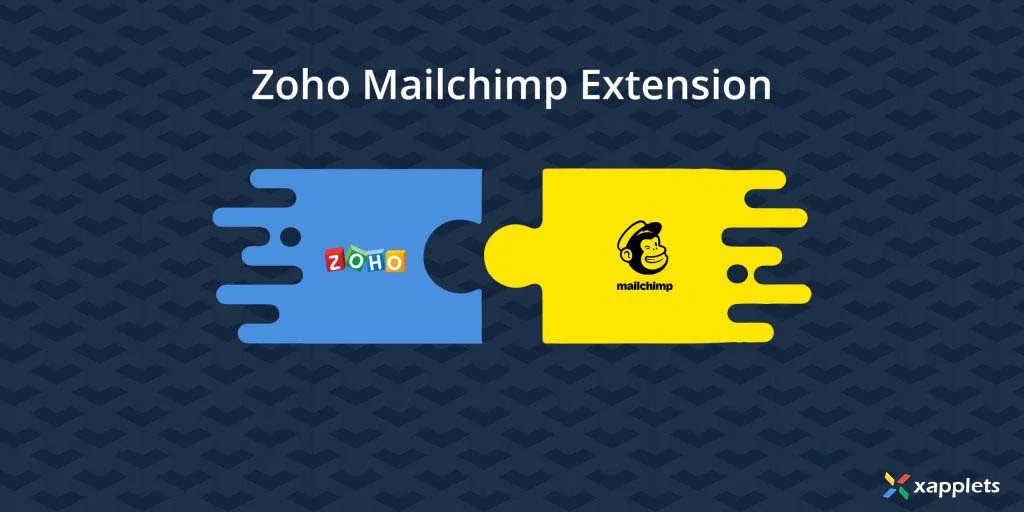
API Key Configuration
Before syncing your records, configure your API key. Get the API key from your Mailchimp account and configure it with Zoho CRM. Perform fast and secure sync by scheduling your records at a particular period via cron or by an instant integrating sync of records. Sync your record from Zoho CRM to Mailchimp by selecting the “Send to Chimp” option for each record.
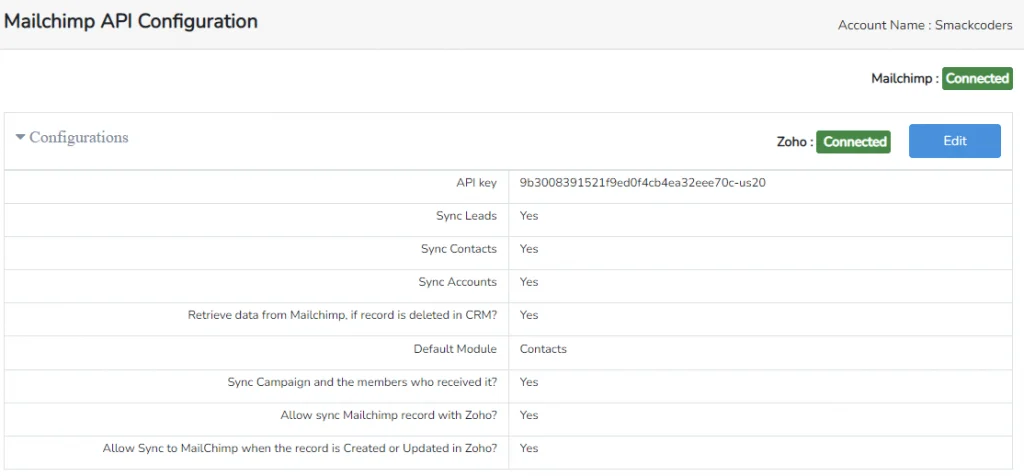
Say no to dual entries
Eliminate dual entries of data so that you can maintain the Zoho CRM and Mailchimp with proper information. In other words, This may help to boost your sales process.
Do Mapping
Perform Mapping for campaigns and lists. Map all the fields to begin synchronizing. Moreover, on campaigns, you have a default mapping for all fields. For Lists, there is a custom field mapping. Complete all the fields with the relevant information by selecting from the drop down.
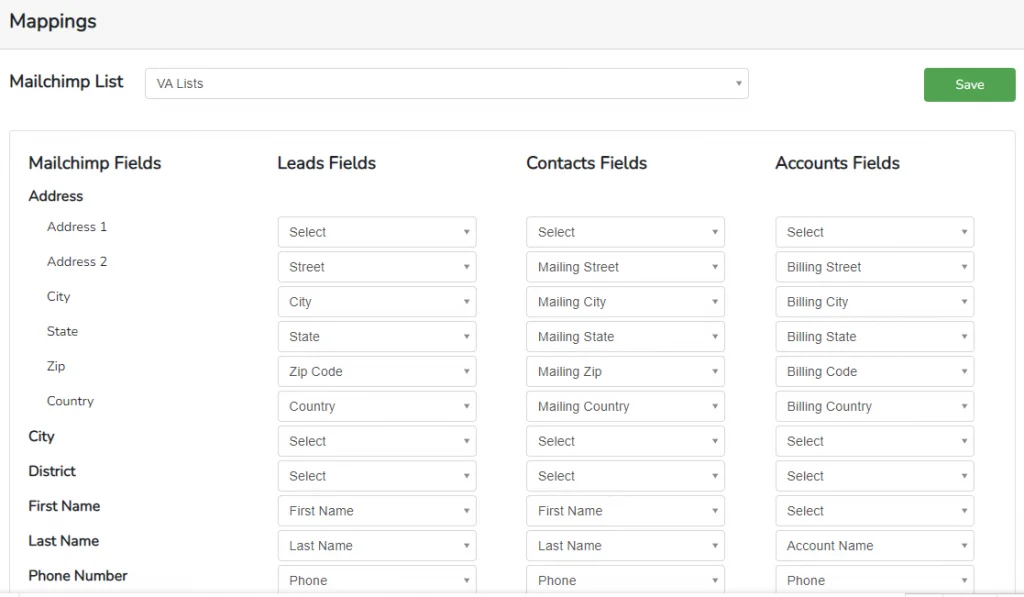
List View
Get the complete information of your customers with an eagle eye of the list. This will give your customer info right in your Zoho CRM. Most importantly, Add the related contacts, Leads, Accounts and Campaigns. And also send the changes to Mailchimp by clicking the ‘Send Changes to Mailchimp’ button. Also, you can add groups, tags, segments, webhooks. View the list growth history in the detailed list view. And also you have the option to download the image as a PNG, JPEG, SVG vector image and as a PDF format. In Addition, you can also view the growth history in the dashboard of Zoho Mailchimp Extension.
Create Workflows
Create your new workflow by adding certain conditions. You can set a condition to add or update a record and also remove a certain record by using condition. Add more than one condition to add or remove the records. Using workflows, bulk actions can be performed based on conditions and are easy to use.
Settings
Multilingual Support
Multilingual support is available for the Zoho Mailchimp Extension. It supports the following languages like English, French and German. Update the desired language to get the Mailchimp Extension in your language.
Reset Mailchimp
Reset your Mailchimp so that you can remove all the Mailchimp entries that are stored in Zoho CRM. You can use this Reset option while changing the API key. After resetting your Mailchimp, you will get a Mailchimp account as a new one.
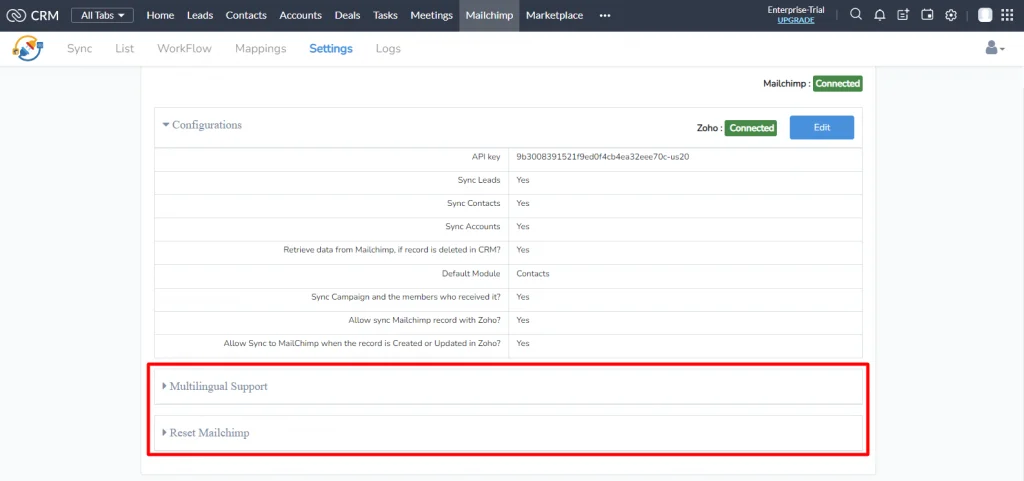
Logs
The Logs in Zoho Mailchimp Extension shows quickly the status of every synced record. That is, it shows the created date of the record, the desired module name and the message for the (failed & successful) records.
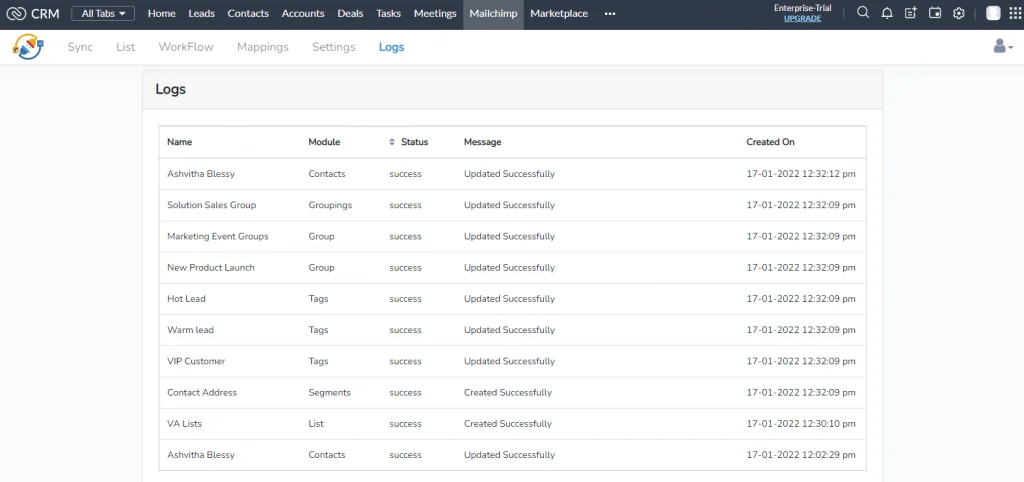
Mailchimp Audience
Get the Overview of your list in the Mailchimp Audience. Create or assign leads, contacts, accounts and campaigns right from here. Also, send the changes that you have made to Mailchimp in just one click on the Send To MailChimp button.

Dashboard
Dashboard shows all the campaigns and lists information in a graphical representation. You can view the number of subscribed, unsubscribed, imported and existing lists in the dashboard settings. Also, you can preview the Campaigns by clicking the Campaign Preview option in the right of the campaign information section. Charts of the campaign information are available in PNG, JPEG, SVG vector image, PDF, CSV, and XLS formats.
Wrapping up
In conclusion, Integrate your Zoho CRM with Mailchimp to sync all your records in a secure and fastest way. Download the Mailchimp Extension for Zoho CRM and make your syncing process faster. Avoid dual entries of data while syncing your records. Above all don’t hesitate to clear your doubts. Mail to us at [email protected] for any queries.
