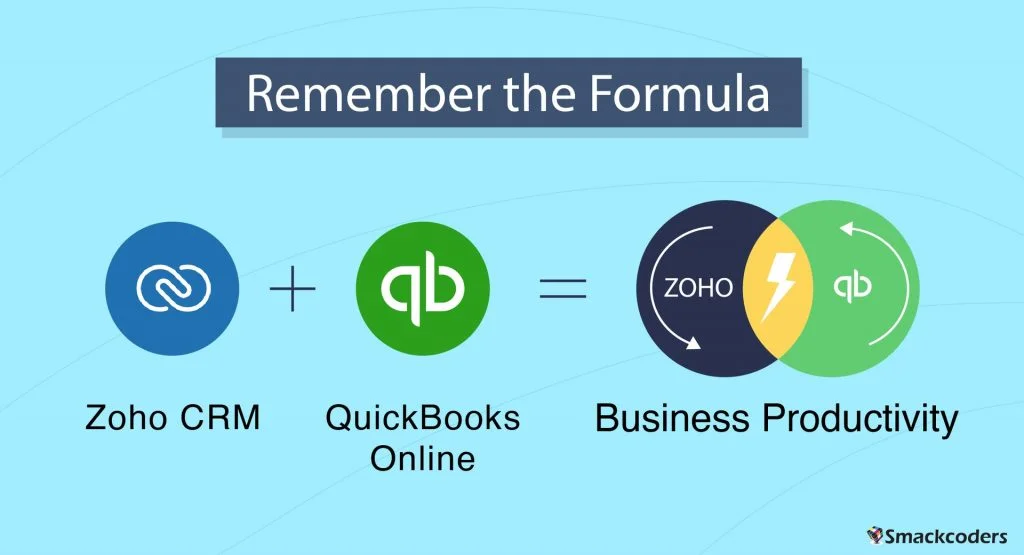
Business Productivity: The Dynamic Duo of Zoho CRM and QuickBooks Integration
Do you want to score high in your business development? Do you want to manage effective financial records?
Then remember this Formula,
Business Productivity= Zoho CRM + QuickBooks
Combining together these two powerful business tools will definitely help you to get a powerful solution for your business development.
What the Zoho CRM and QuickBooks are?
Before Adding QuickBooks with Zoho CRM let’s discuss what Zoho CRM and QuickBooks are.
Customer Relationship Management is a tool for keeping track of all the information. It is about sales, services, analytics, and marketing. As well as optimizing it for each organization’s needs. QuickBooks is an accounting software that records daily sales and expenses for the company. It includes invoices sent to customers and payments received from them. The payments received include exchange for goods and services provided to them.
Zoho CRM stores, organize, manages, and tracks every customer record. Whereas QuickBooks an accounting software that deals with all the financial transactions and customer records.
Both tools are unique in their own features to maintain flawless customer records.
Then what went wrong? Why do we need to integrate this two software?
Good Question. You can handle an effective customer record in CRM and QuickBooks when you have the least customer base. As your business grows, your customer records also increase. Though Zoho CRM and QuickBooks are used for different applications, both of them use the same customer data, invoices, products, quotes, and sales orders.
The repetitive and boring task here is to enter all the new and existing records from QuickBooks to Zoho CRM. And to enter all the updates of Zoho CRM to QuickBooks. This doesn’t stop at once. You have to manually enter all the records from QuickBooks to Zoho and Zoho to QuickBooks whenever the records get updated.
Is it easy to manage thousands of customer records manually?
Definitely No. it is not a Smart way too. Then what is the Smartest way to escape from this dual data entry and data duplication?
Have you remembered the formula
Business Productivity= Zoho CRM +QuickBooks
Yes? Just implement it.
Don’t be scared of how to add this Zoho CRM and QuickBooks to gain business productivity. I will tell you about an amazing extension from Zoho MarketPlace.
You need to install the QuickBooks extension for Zoho CRM which will make ease all your jobs.
What does the Extension actually do?
The QuickBooks extension for Zoho CRM syncs the records bidirectionally from Zoho CRM to QuickBooks and vice versa. Goodbye to the dual data entry. Since it manages customer records in one centralized location.
Doesn’t it interesting? Ok, Let’s see how to access this fantastic extension.
Unlike others, this integration is so flexible to business needs.
Yes, you can easily change and update the configuration based on your own needs at any time.
Though it is not the toughest task anymore.
There are three switches created, updated, and deleted for all the modules of Zoho and QB. You play with the on/off switch to configure the sync settings. Enable the create switch of the invoice module of Zoho sync. Then the invoice will be synced to QB whenever an invoice is created.
And you can also power off any modules to stop the record sync only on that particular module.
Just ticking the checkboxes and on/off switches makes it all done for you.
Ok, But QuickBooks and Zoho CRM have different modules then how it will sync records from one system to another.?
The fact is only the module name will be different and not its features. That’s why it effectively syncs the records on both sides. Here is how the modules are synced between Zoho CRM and QuickBooks.
Now you get a clear idea of how the modules are synced. It doesn’t end here. It matches even every field of QB and Zoho CRM by means of mapping.
Map the fields with drag and drop method
Mapping means matching the Zoho field name with its appropriate QB fields. That is, the first name fields of ZOHO CRM should be matched with the corresponding first name field of QB. The Mapping is done by default for all the default fields. If you add any custom field, you can do mapping by dragging the field from the right widget from the right place and dropping it inside the field box.
Mapping is the key to successful synchronization. Without mapping, the records can’t be synced.
Here arises a question. We are walking along with the word ‘Record Sync’ throughout the blog. But, How does the record sync actually?
You can sync your records in four different ways.
- OnSave sync – Sync records from Zoho to QB as soon as the record was saved
- Copy to QB sync – Sync existing records one by one from Zoho to QB
- Historical Sync- Sync bulk records on both directions between any specific time.
- CRON Sync- Sync records automatically after every ten minutes.
You can sync records one by one or in an instant save or sync bulk records or auto-record sync as per your needs.
If the records sync automatically without user interpretation, then how the user will get to know which records have synced successfully and which records failed to sync?
You can review and track the sync statuses. Just go through the Audit page and from there you can also resync the failed records.
Now waiting for what?
A simple installation and configuration are worth the time and effort. No more juggling on maintaining crucial financial data. Just a few clicks with the configuration make it all set.
Say Goodbye to Dual data entry and Say Hi to the Quickbooks Extension for Zoho CRM
And finally one thing…
Remember the formula to make a productive work environment and increased sales growth.
