If you’re using Zoho CRM and wondering, “Can I send marketing or follow-up campaigns directly from here without jumping into Zoho Campaigns?” is a question that may come up if you’re using Zoho CRM. A loud YES is the answer.
Zoho CRM is more than just a database for leads and sales. With its powerful automation features, you can create customized messages, set up follow-ups without ever leaving the CRM, and even initiate activities based on actions.
In this blog, we’ll show you how to send campaigns directly from Zoho CRM using its built-in automation features.
Use Case: The Campaign Without the Campaign App
Suppose you want to update all of your leads who are in the “Qualified” stage of a new product launch. You don’t want to move them to another app. You just want Zoho CRM to handle it.
Automation Tools You’ll Use Inside Zoho CRM
- Email Templates
- Workflow Rules
- Scheduled Actions (Follow-ups)
- Macros (for manual bulk sends)
- Custom Functions (for smart automation)
Step 1: Create an Email Template
Before sending the email campaign, first craft the message you want to send. For that, follow the steps below:
- Log in to your Zoho CRM. Navigate to Setup → Customization → Templates → Email Templates
- Click + New Template
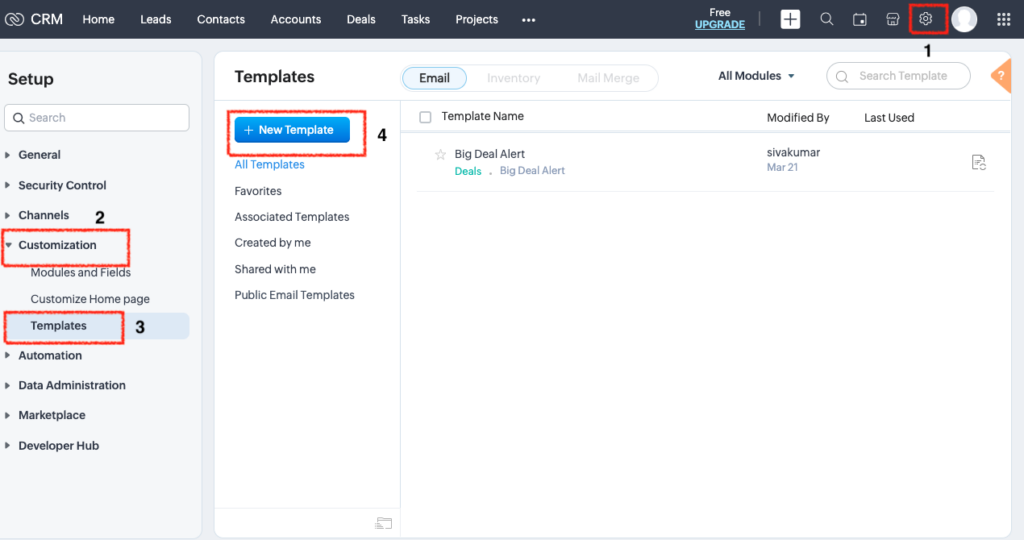
- Choose the module (Leads, Contacts, Deals, etc.)
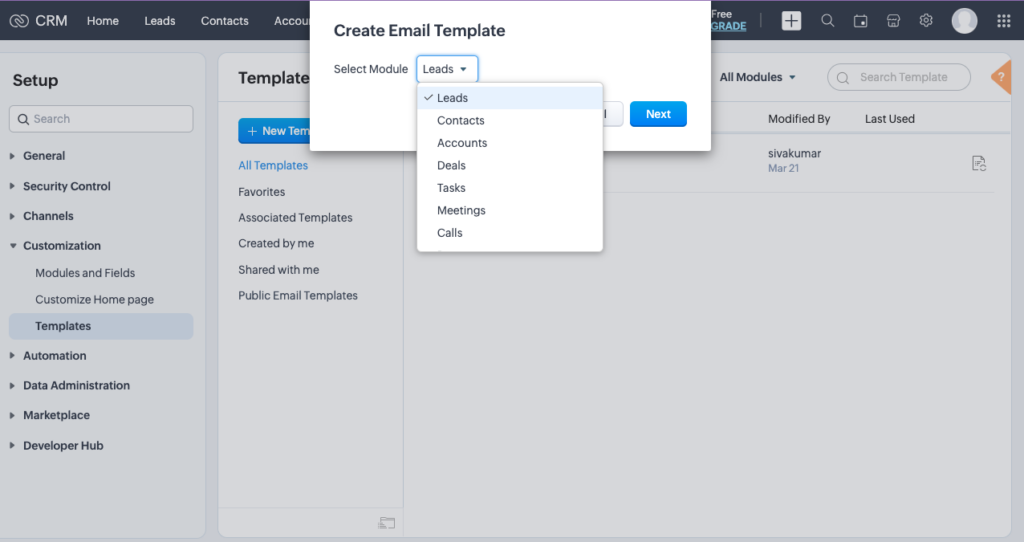
- Use merge fields like {First Name} to personalize it
- Save the template. This is your campaign email.
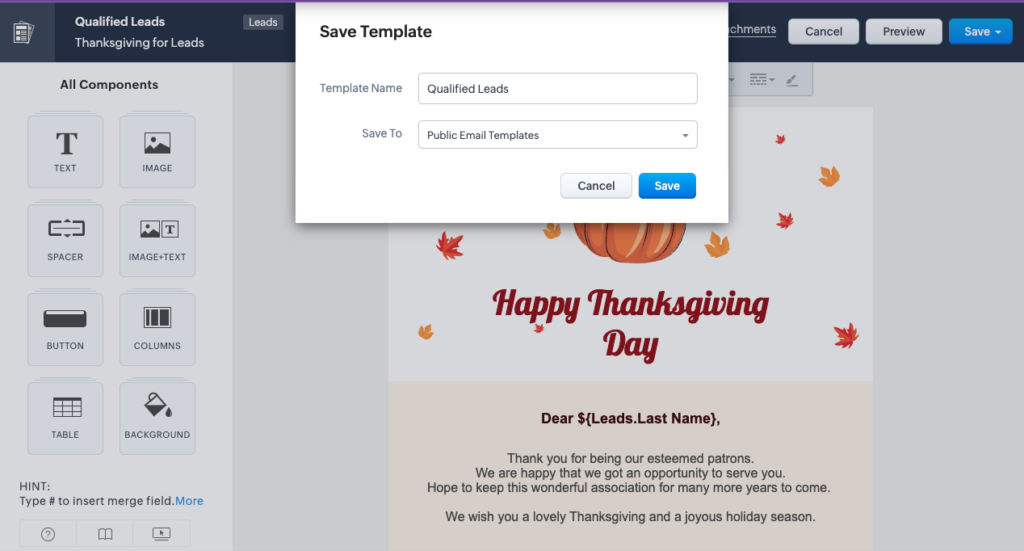
Step 2: Automate with Workflow Rules
Now let’s send that email automatically, based on actions or field updates.
- Go to Setup → Automation → Workflow Rules
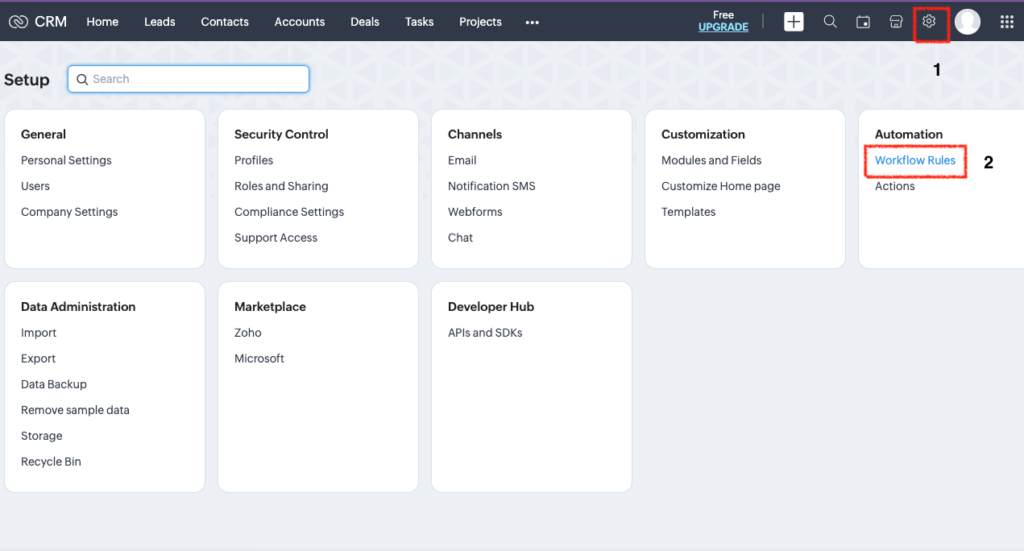
- Click + Create Rule
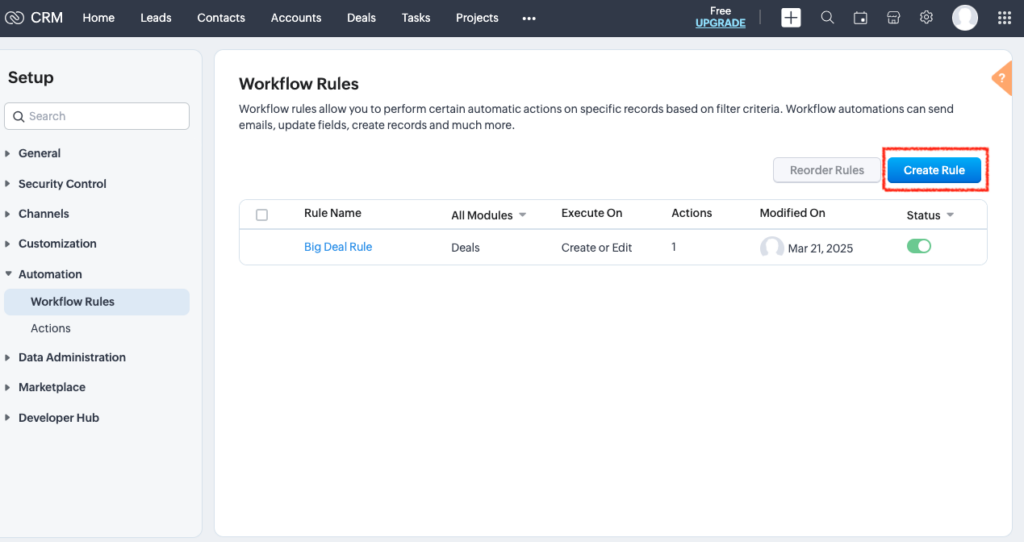
- Choose the module (e.g., Leads)
- Set the trigger: Example: “When a lead is edited” → Condition: “Lead Status is Qualified”
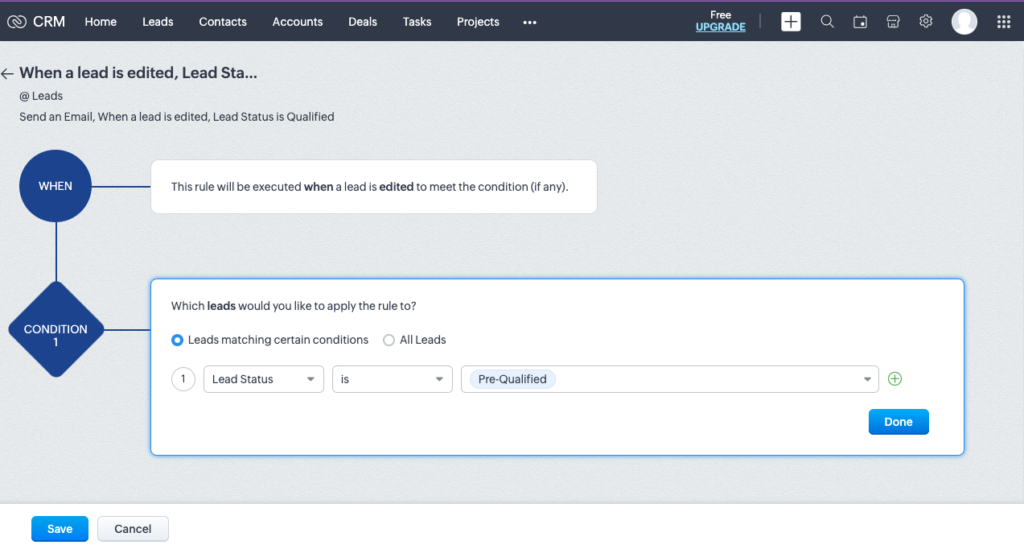
- Add Instant Action → Send Email
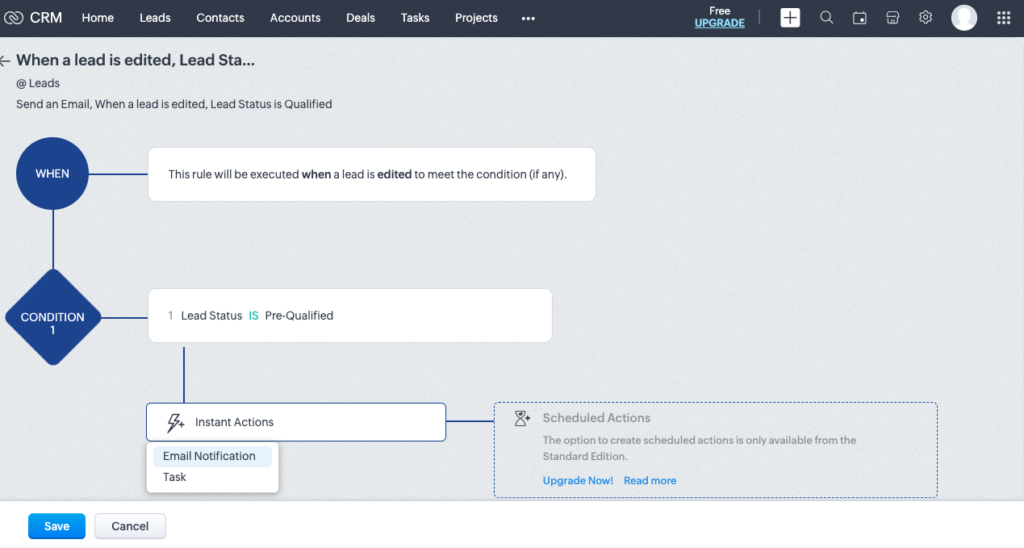
- Choose the email template you created
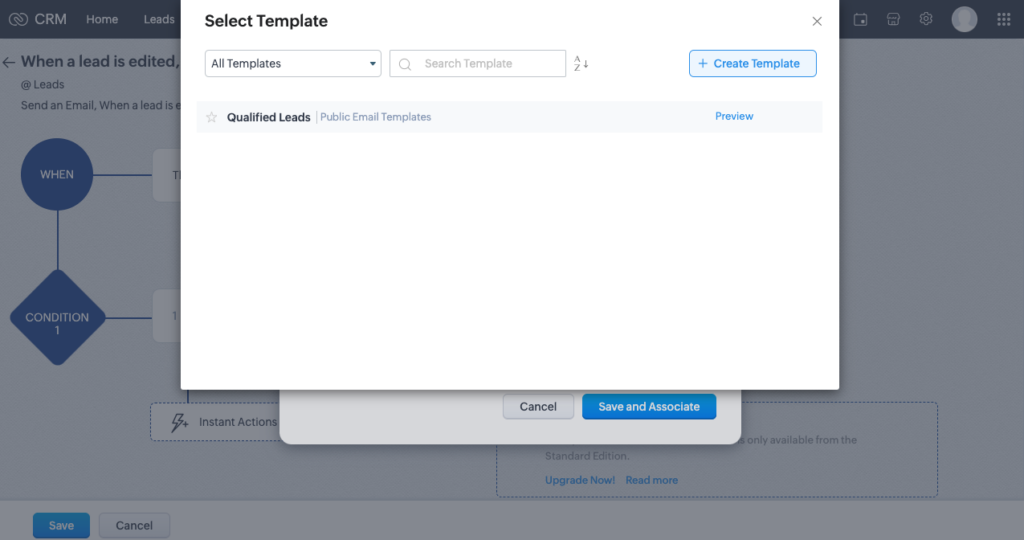
Now, whenever a lead is marked as “Qualified,” Zoho CRM will automatically send your email campaign to them.
Step 3: Schedule Follow-Up Emails (Optional)
If you want to build a simple sequence of emails, like a drip campaign? You can do this in Zoho CRM using Scheduled Actions, too.
- In the same Workflow Rule, click + Add Action → Scheduled Action
- Choose delay (e.g., 3 days after the rule is triggered)
- Add another Send Email action
- Use a different template for follow-up
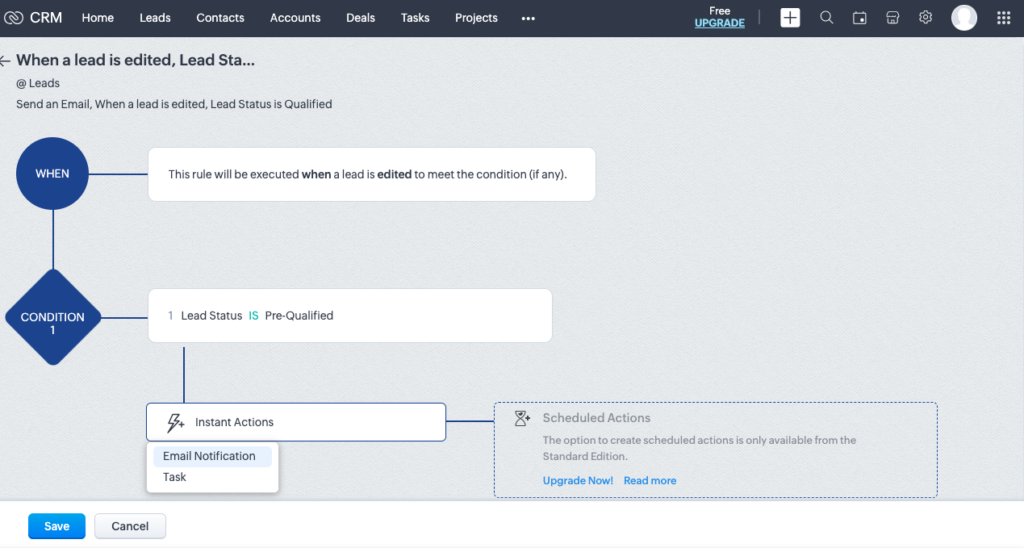
You can stack multiple scheduled actions to create a basic drip campaign directly in CRM; no external apps are needed.
Step 4: Use Macros for Manual Bulk Sends
If you want to send a one-time email blast to a filtered list, but manually. Enter: Macros.
- Go to a module (e.g., Leads) → Apply filters (e.g., Industry = "IT", Status = "New")
- Select the records → Click Run Macro
- Choose an existing macro or create a new one
- In the macro: Add a Send Email action using your template
This is great for occasional campaign blasts where automation isn’t needed.
Step 5: Level Up with Custom Functions
For smart automation (e.g., email based on deal value or account owner), use Custom Functions.
- Go to Setup → Developer Space → Functions
- Write a Deluge script that sends an email when a specific condition is met
- Use it in Workflow Rules as an action Example: If a deal is over $10,000, send a high-touch email with a special offer.
Track Your Campaign Success
Even without Zoho Campaigns, you can still track email engagement:
- In each lead/contact record → Email section shows opens/clicks (if you're using email integration)
- Reports and Dashboards → Create views to track campaign reach and responses
Pro Tips
- Use Email Insights in Zoho CRM to monitor opens/clicks (ensure email tracking is enabled).
- Always test workflows with your email before rolling out.
- Add Tasks or Follow-Up Reminders in workflows to support your campaign with a human touch.
Final Thoughts
You don’t need third-party apps to send campaigns. Zoho CRM is more than capable of handling campaign-style communication using its native automation tools.
Whether you’re sending a welcome email, a follow-up drip sequence, or a seasonal offer, all of it can happen directly from your CRM.
No jumping apps. No syncing contacts. Just smart, seamless communication right where your data lives.
