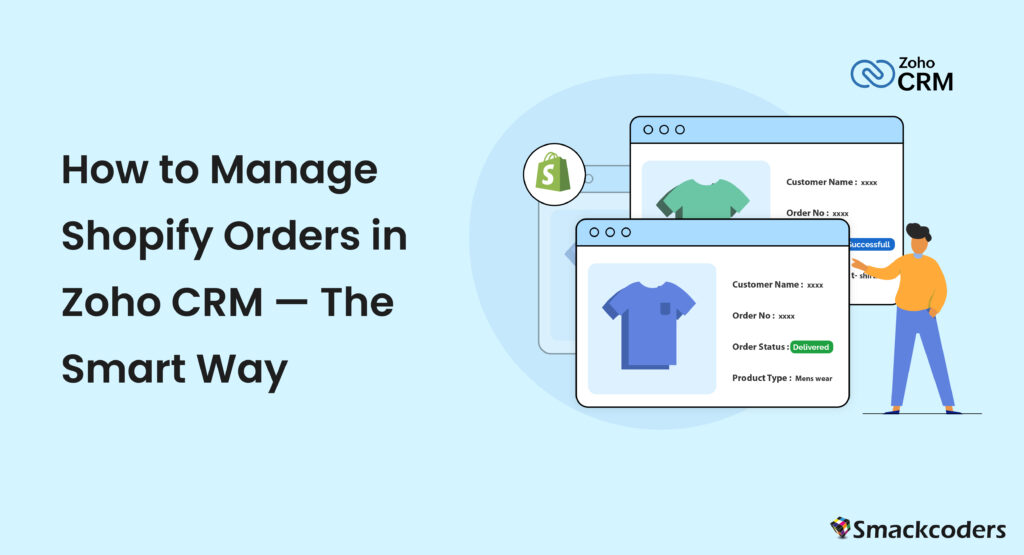
If you’re a modern online retailer, chances are you’re running your store on Shopify. If you’re serious about customer relationships, you’re likely using Zoho CRM. But here’s where things get exciting: connecting the two platforms intelligently using Shopify Pro for Zoho CRM by Xapplets. This integration will streamline your workflow, boost productivity, and empower smarter decisions.
Let’s dive deep into how you can manage Shopify orders inside Zoho CRM the smart way -from setup to strategy
The Problem
Shopify is a fantastic storefront solution. It’s where your orders come in, your products live, and your customers shop. But what about after that initial purchase?
That’s where Zoho CRM shines. It tracks conversations, segments customers, and drives engagement. But what if your systems don’t talk to each other?
Without integration, here’s what you’re stuck with:
- Manual data entry (and the inevitable errors)
- Incomplete customer records
- No central view of your sales cycle
- Hours wasted switching between platforms
That’s not scalable. That’s stressful.
The Solution: Shopify Pro for Zoho CRM
Shopify Pro is a purpose-built app designed to bridge Shopify and Zoho CRM. Unlike other plug-and-play tools that offer basic, one-way syncing, Shopify Pro is fully customizable, scalable, and designed for growing businesses that want:
- Better control over data syncing
- Real-time visibility of orders
- Automation of sales workflows
- Multi-store management
- Deep insights into customer behavior
This isn’t just an integration. It’s an upgrade to your entire eCommerce engine.
What Can You Sync with Shopify Pro?
Let’s take a look under the hood. With Shopify Pro, you can automatically sync:
Contacts
Every customer that places an order is automatically added (or updated) in Zoho CRM as a contact. No duplicates, no missed entries.
Orders
Sales orders, including line items, taxes, discounts, and payment status, flow into Zoho CRM exactly as they appear in Shopify.
Products
Your product catalog in Shopify syncs directly with Zoho CRM. No need to re-enter SKUs, pricing, or variants.
Custom Fields
Got unique fields in Shopify (like delivery preferences, tags, or affiliate codes)? You can map those into Zoho CRM using Shopify Pro’s drag-and-drop field mapping tool.
Use Case: From Click to Conversion (Automated)
- The customer places an order on your Shopify store
- Shopify Pro instantly:
- Creates a new Contact in Zoho CRM (or updates an existing one)
- Adds a Sales Order with product and payment details
- Logs the purchase under the contact’s timeline for historical tracking
- A Zoho workflow sends the customer a thank-you email or assigns a sales rep for follow-up
- Sales or marketing teams can now view order history, segment buyers, and initiate upsell campaigns—all from one place
That’s how smart businesses win: automation + personalization = loyalty and growth.
Key Features That Make Shopify Pro Stand Out
Bi-directional Syncing
Unlike simple one-way integrations, Shopify Pro offers two-way syncing. This means data stays current whether you’re updating Shopify or Zoho CRM.
Drag-and-Drop Field Mapping
You’re not stuck with pre-set templates. Customize your data mapping with an intuitive interface—ideal for handling unique workflows, tags, or custom product fields.
Modular Sync Settings
Choose what you want to sync:
- Only Contacts?
- Just Products?
- Everything in real time?
You’re in charge.
Multi-Store Support
Running multiple Shopify stores? Shopify Pro lets you connect and manage them all under one Zoho CRM umbrella. Toggle between stores, manage separate syncs, and avoid messy data overlap.
Auto-Sync Every 10 Minutes
You don’t have to lift a finger. Shopify Pro checks for new data and syncs it automatically every 10 minutes. That’s near real-time peace of mind.
Audit Logs & Error Handling
Transparency is built in. Access full sync history, view logs, and diagnose issues before they become problems. Great for compliance, accountability, and sleep.
From Data to Decisions: Analytics Supercharged
Once your Shopify data is flowing into Zoho CRM, you open the door to deeper, data-driven decisions:
- See which products are driving the most revenue
- Identify your best customers (and reward them)
- Spot buying patterns and seasonal dips
- Create targeted campaigns for repeat sales
Use Zoho Reports or Zoho’s built-in dashboards to visualize trends, forecast revenue, and optimize your marketing spend.
Setup Made Easy
You don’t need to be a developer to set up Shopify Pro. Here’s a high-level walkthrough:
- Install Shopify Pro from Xapplets
- Authenticate your Shopify store(s)
- Authorize Zoho CRM connection
- Map your fields using the drag-and-drop interface
- Set sync preferences — real-time, scheduled, or manual
Hit activate and let the automation begin
Smart Automation Tips
Here’s how you can take things to the next level:
- Trigger workflow rules: Send thank-you emails, SMS alerts, or internal notifications when new orders arrive
- Use blueprints: Automate order fulfillment and post-sales follow-ups in Zoho CRM
- Lead scoring: Assign scores based on order value or frequency, and prioritize high-value customers
- Abandoned cart recovery: Segment customers who haven’t checked out and nudge them via Zoho Campaigns
With Shopify Pro, your CRM becomes a powerhouse.
Conclusion: Upgrade Your Workflow
Your business is already doing amazing things on Shopify and Zoho CRM. But without smart integration, you’re only using half the engine.
Shopify Pro for Zoho CRM brings the full power of both platforms into one automated, intelligent system. Whether you’re just starting or scaling fast, this is the tool that keeps you ahead of the curve.
