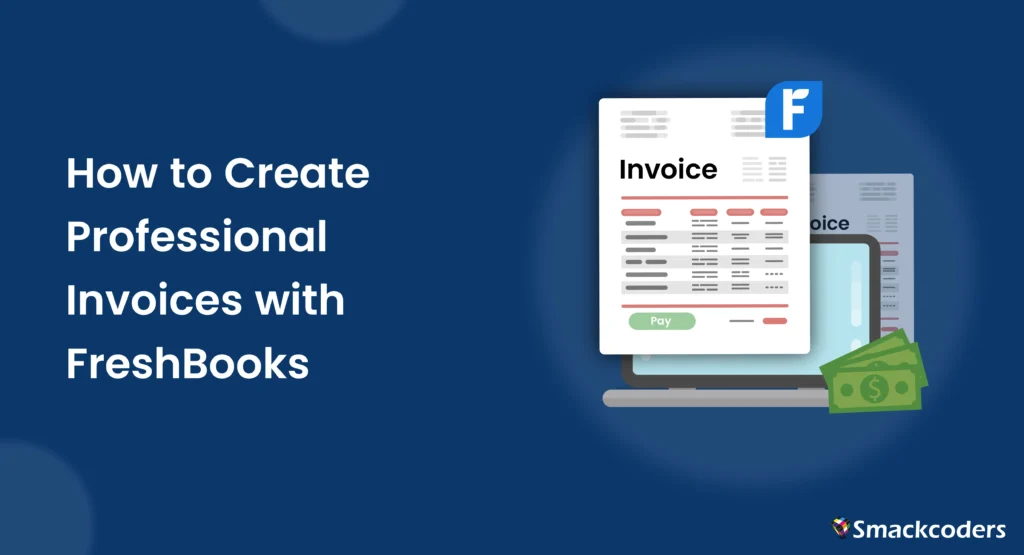
Table of Contents
Creating professional invoices is a cornerstone of successful business operations for freelancers and small business owners. It ensures timely payments and maintains a polished business image, which is essential for long-term client relationships and financial stability. FreshBooks, a comprehensive accounting tool, simplifies the invoicing process, helping users create, send, and track invoices efficiently. In this guide, we’ll delve into the step-by-step process of using FreshBooks to generate professional invoices that streamline your billing process and improve cash flow.
Importance of Professional Invoices for Businesses
Professional invoices are essential for various reasons:
Establishing Credibility
A well-designed invoice reflects a professional and credible business. It shows clients that you are serious about your business and value clear communication. This professionalism can lead to increased trust and potentially more business opportunities.
Ensuring Accurate Payments
Clear and detailed invoices help ensure accurate and timely payments. It is less likely that there will be disagreements or payment delays when clients receive itemized lists of services or goods with charges, descriptions, and other information.
Organizing Financial Records
Proper invoicing keeps financial records organized and accessible. This organization is crucial for tracking income, managing expenses, and preparing for tax season. Maintaining accurate records also aids in the creation of financial reports that reveal information about the financial stability of your company.
Enhancing Client Relationships
Transparent billing practices foster trust and improve client relationships. When clients receive clear, professional invoices, it enhances their perception of your business and can lead to repeat business and referrals. It also simplifies the payment process, making it easier for clients to pay you on time.
Overview of FreshBooks
FreshBooks is a leading cloud-based accounting software designed to help small businesses and freelancers manage their finances. With its many capabilities, tracking expenses, tracking time, tracking invoicing, and reporting are all made simpler and more effective.
Key Features of FreshBooks
- User-Friendly Interface: Even for individuals without prior accounting experience, FreshBooks is made to be simple to use and navigate.
- Customization Options: The platform allows for customized invoice templates that can reflect your brand’s identity.
- Automated Processes: Features like automatic payment reminders and recurring invoices save time and reduce administrative burdens.
- Detailed Reporting: Making wise business decisions is made easier with the financial health information that FreshBooks offers.
- Mobile Access: The FreshBooks mobile app allows you to manage invoices and finances on the go, ensuring you never miss an important task.
Getting Started with FreshBooks
Sign Up and Set Up
- Sign Up: Visit FreshBooks and create an account. FreshBooks offers a free trial, which allows you to explore its features before committing to a subscription.
- Set Up Your Profile: Complete your business information, including your business name, address, and contact information. Customize your settings to match your business needs.
- Explore the Dashboard: Familiarize yourself with the FreshBooks dashboard, which provides an overview of your financial activities, including outstanding invoices, expenses, and time tracked.
Adding Clients
To efficiently manage your invoicing, add your clients to FreshBooks. This includes their contact information, billing addresses, and any specific payment terms agreed upon. Adding clients beforehand will streamline the invoice creation process.
Creating Your First Invoice
Creating an invoice in FreshBooks is straightforward. Follow these steps to ensure you capture all necessary details.
Adding Items and Services
- Create a New Invoice: From the dashboard, click on the “Create New Invoice” button.
- Add Client Information: Select an existing client from your list or add a new one by entering their details.
- Itemize Services: Add the services or products provided. Include detailed descriptions and rates for each item. This transparency lessens the possibility of payment disputes and helps clients understand what they are paying for.
Applying Discounts and Taxes
- Add Discounts: If applicable, apply any discounts to the invoice. You can apply fixed-amount or percentage discounts in FreshBooks.
- Include Taxes: Ensure taxes are correctly applied based on your location and client requirements. FreshBooks supports multiple tax rates, which is useful for businesses operating in different regions.
Payment Terms and Options
- Set Payment Terms: Define payment terms, such as Net 30 (payment due within 30 days) or due upon receipt. Clear payment terms help manage client expectations and ensure timely payments.
- Choose Payment Methods: Enable online payment options like credit card or bank transfer. With FreshBooks’ integrations with many payment methods, clients may easily pay invoices online. Offering multiple payment options can increase the likelihood of prompt payments.
Branding Your Invoices
Customizing your invoices to reflect your brand identity is a key feature of FreshBooks.
Customization Options
- Customize Templates: Use FreshBooks’ customizable templates to match your brand. Choose from different layouts and styles to create a professional look.
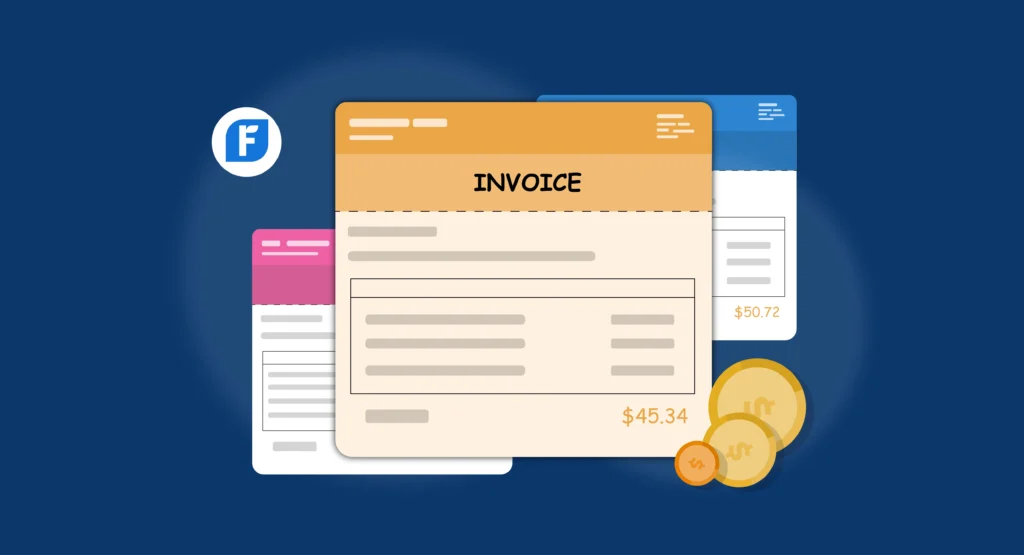
- Add Your Logo: Upload your business logo to the invoice template. A logo enhances brand recognition and gives your invoices a polished, professional appearance.
- Select Colors and Fonts: Select typefaces and colors that complement your brand identity. Consistent branding across all business documents reinforces your brand’s image and professionalism.
Previewing and Sending Invoices
Before sending an invoice, it’s important to review it for accuracy.
Finalizing and Sending
- Preview Invoice: Review the invoice to ensure all details, including client information, items, discounts, and taxes, are correct. Use the preview function to see how the invoice will appear to the client.
- Send Invoice: Send the invoice directly from FreshBooks via email. FreshBooks allows you to customize the email message, making it more personal. Alternatively, you can generate a PDF for manual sending if preferred.
Tracking Invoice Status and Payments
Keeping track of your invoices is essential for managing cash flow and ensuring timely payments.
Monitoring and Follow-Up
- Monitor Status: Use FreshBooks to track whether invoices are viewed, outstanding, or paid. The dashboard provides a clear overview of the status of all your invoices.
- Send Reminders: Automate reminders for late payments to ensure timely collections. FreshBooks allows you to set up automatic reminders at intervals you specify, reducing the need for manual follow-up.
Generating Reports and Insights
FreshBooks’ reporting features provide valuable insights into your business’s financial health.
Utilizing FreshBooks Reports
- Financial Reports: Generate reports to get insights into your earnings, expenses, and overall financial health. You can find areas for improvement and make well-informed judgments with the aid of these reports.
- Invoice Reports: Review detailed reports on sent, paid, and outstanding invoices. These reports help you manage cash flow and identify clients who may require follow-up for payments.
Handling Client Queries and Disputes
Occasionally, clients may have questions or disputes regarding an invoice.
Addressing Issues
- Communicate Clearly: Address client queries promptly through FreshBooks’ communication tools. Clear and timely communication can resolve most issues before they escalate.
- Resolve Disputes: Handle disputes professionally by providing necessary documentation and clarity. FreshBooks allows you to attach files and add notes to invoices, which can be useful in resolving disputes.
Managing Invoices on Mobile
For busy professionals, managing invoices on the go is a necessity.

Mobile App Benefits
- Mobile App Access: Use the FreshBooks mobile app to create, send, and track invoices from your mobile device. The app offers ease and flexibility and is accessible for both iOS and Android.
- Real-Time Syncing: Ensure all data is synced across devices for seamless management. This feature allows you to access the most up-to-date information from anywhere, at any time.
Conclusion
Using FreshBooks for invoicing not only ensures that you get paid promptly but also enhances your professional image. Follow this guide to create polished and efficient invoices, streamline your financial management, and focus on growing your business. FreshBooks offers the tools and flexibility needed to manage your invoicing and finances effectively, allowing you to concentrate on what you do best—running your business.
FAQs
Is FreshBooks suitable for small businesses?
Yes, FreshBooks is designed to cater to the needs of freelancers and small businesses, offering comprehensive invoicing and accounting features.
Can I automate recurring invoices?
Yes, FreshBooks allows you to set up recurring invoices for clients you bill regularly. This feature saves time and ensures consistent billing.
How secure is my financial data with FreshBooks?
FreshBooks uses industry-standard security measures, including encryption and secure backups, to protect your data. Your financial data is kept private and secure.
Can I manage invoices on the FreshBooks mobile app?
Yes, the FreshBooks mobile app enables you to create, send, and track invoices from your mobile device. This feature is perfect for busy professionals who need to manage their finances on the go.
Does FreshBooks support multiple currencies?
Yes, FreshBooks supports invoicing in multiple currencies, making it convenient for international transactions. Billing customers in their local currency is simple.
How can FreshBooks help with late payments?
FreshBooks can automate payment reminders and offer online payment options to help reduce late payments. By providing multiple payment methods and automatic reminders, FreshBooks helps ensure you get paid on time.
