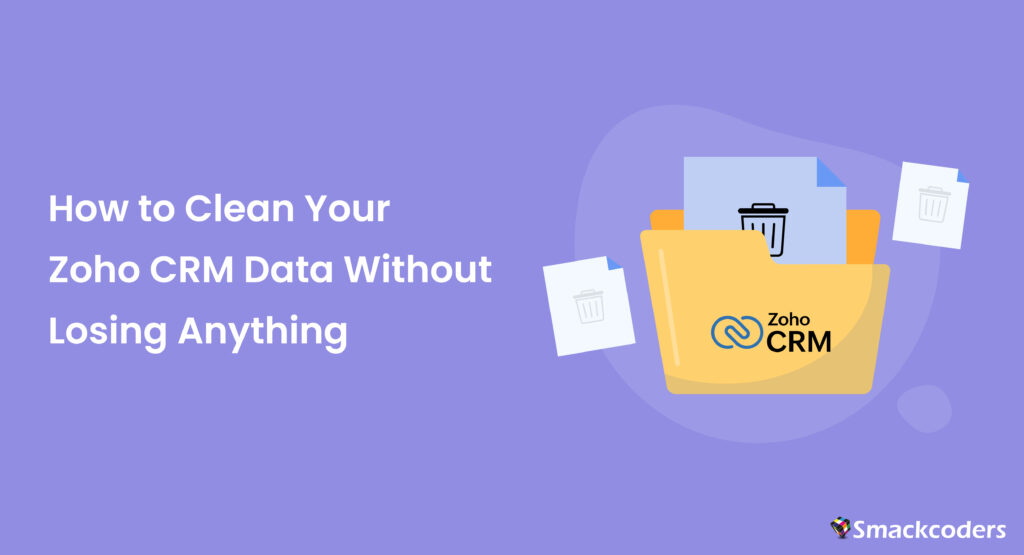
Zoho CRM is a great tool for managing customer relationships, tracking sales, and boosting team productivity. But, like any system that stores a lot of data, it can get messy, outdated, or inaccurate over time. Poor data quality can lead to bad decisions, missed sales, and unhappy customers. That’s why it’s so important to keep your CRM data clean and accurate for your business’s long-term success.
In this blog, we’ll see a complete guide on how to clean up your Zoho CRM data without losing any important information.
Why Is Cleaning Your Zoho CRM Data Important?
Before cleaning your Zoho CRM data, it’s important to understand why this task matters. Here are some key reasons why you should regularly clean your CRM data:
1. Improved Decision-Making
The outdated or inaccurate CRM data leads to bad decisions. For example, if your sales list is full of outdated deals, your team might waste time chasing leads that won’t go anywhere. By clearing out this outdated information, you’ll be able to make smarter decisions based on what’s happening right now.
2. Enhanced Customer Experience
You may have more timely and personalized interactions with your consumers if you have clean data. You can prevent embarrassing errors like contacting the incorrect person or neglecting crucial follow-ups when your CRM has up-to-date contact information.
3. Increased Efficiency
Keeping your data clean and organized saves time by making it easier to find what you need. It also helps your sales and marketing teams work more efficiently, so they can focus on important tasks instead of sorting through old or irrelevant information.
4. Better Reporting and Analytics
Zoho CRM offers strong reporting and analytics tools that help you understand your sales process, customer behavior, and team performance. However, if your data has errors, duplicates, or inconsistencies, your reports won’t be reliable. This leads to poor strategies and missed opportunities.
5. Compliance with Data Regulations
If your business deals with sensitive customer data, such as personal information, you may need to comply with data protection regulations like GDPR or CCPA. By cleaning your CRM data, you can make sure you’re not keeping out-of-date or unnecessary information that could place you in violation.
After learning the need to clean your CRM data, let’s examine how to do so without losing any valuable information.
Step-by-Step Guide: How to Clean Your Zoho CRM Data Without Losing Anything
- Cleaning your CRM data can feel like a daunting task, but with the right approach, it can be done efficiently and without losing any critical information. Here’s a step-by-step guide:
Step 1: Back Up Your Data
- Before you make any changes to your Zoho CRM data, make sure to back it up. Zoho CRM lets you easily export your data as CSV or Excel files. This way, you’ll have a safe copy in case something goes wrong during the cleanup.
- How to Export Your Data:
- Navigate to Zoho CRM and click on the Settings icon (the gear icon in the top-right corner).
- On the Data Administration section, select Data Backup.
- Click on Export and select the modules you want to back up (e.g., Leads, Contacts, Accounts, Deals).
- Now choose the file format (CSV or Excel) and click Download.
- Having a backup allows you to restore your data if something gets accidentally deleted or altered during the cleaning process.
Step 2: Remove Duplicate Records
A common problem in CRM systems is having duplicate records. This happens when the same contact or account gets added more than once, causing confusion and wasting time. Zoho CRM has tools that can help you find and merge these duplicates easily.
How to Find and Merge Duplicates:
Navigate to the Module where you want to find duplicates (e.g., Contacts, Leads).
Click on the More Actions button (three vertical dots) and select Find Duplicates.
Zoho CRM will scan for duplicate records based on your chosen criteria (e.g., email address, phone number).
Now review the results and merge duplicates by selecting the records you want to combine.
Merging duplicates ensures that no valuable data is lost while keeping your CRM organized and accurate.
Step 3: Validate Contact Information
Over time, contact information like email addresses, phone numbers, and mailing addresses can become outdated. Invalid or incorrect contact data can cause communication issues and affect customer relationships. It’s important to regularly validate and update your contact information.
How to Validate Contact Information:
Check for Invalid Email Addresses: Use an email validation tool (either third-party or through Zoho integrations) to ensure that your email addresses are valid.
Verify Phone Numbers: Make sure that all phone numbers follow the correct format and are active. You can use Zoho’s phone verification features or manual checks.
Ensure Proper Data Formatting: Consistent formatting makes it easier to manage and use the data. For instance, ensure that all addresses have the same structure and that phone numbers are formatted uniformly.
By regularly validating contact details, you minimize the risk of reaching out to non-existent or incorrect contacts.
Step 4: Delete or Archive Inactive Records
Inactive records, such as old leads or contacts that no longer engage with your business, can clutter your CRM and make it harder to focus on active prospects. Rather than deleting them you can consider archiving them for future reference.
How to Archive or Delete Inactive Records:
Identify Inactive Records: Use Zoho CRM’s filters to identify records that have had no activity for a set period (e.g., no email opens, no calls, no updates in the last 6 months).
Archive or Delete: Once you’ve identified inactive records, decide whether to archive them (for future reference) or delete them permanently.
To Archive: Go to the record and click Archive. Archived records won’t appear in the main view but can be accessed when needed.
To Delete: If you’re certain the record is no longer needed, you can delete it from the system. Be sure to double-check that you won’t lose any essential information before doing this.
Archiving is often a safer option than deleting, as it preserves the data without cluttering your active CRM.
Step 5: Standardize Data Entry Fields
Inconsistent data entry can lead to confusion and inefficiencies. Standardizing your CRM fields helps ensure that data is entered correctly and uniformly every time.
How to Standardize Data Entry:
Set Field Rules: In Zoho CRM, you can set validation rules for certain fields to ensure the correct format is used (e.g., email addresses, phone numbers).
Train Your Team: Make sure that your team knows how to input data correctly. Consider creating a standard operating procedure (SOP) for data entry and sharing it with your team.
Use Custom Fields and Picklists: To maintain consistency, use picklists or dropdown menus wherever possible. This ensures that users select predefined options, reducing the chances of errors.
Standardizing data entry minimizes the chances of inconsistency and makes it easier to clean and maintain your data in the future.
Step 6: Remove Unnecessary Custom Fields
Over time, you may create custom fields that no longer serve any purpose. These can clutter your CRM and make it harder to navigate and analyze your data. Take time to review your custom fields and remove those that are no longer necessary.
How to Remove Unnecessary Custom Fields:
Navigate to Settings > Customization > Modules.
Select the module (e.g., Leads, Contacts) that contains the custom fields you want to review.
Review the custom fields and delete or archive those that are no longer needed.
Removing unnecessary fields keeps your CRM clean and ensures that the remaining data is relevant and useful.
Step 7: Use Data Cleansing Tools and Integrations
Numerous data cleansing solutions that Zoho CRM interacts with can assist in automating the process of finding and fixing mistakes in your data. For instance, you may find patterns, discrepancies, and errors throughout your whole CRM database with the aid of programs like Zoho DataPrep, Dataloader.io, or Zoho Analytics.
How to Integrate Data Cleansing Tools:
Choose a data cleansing tool that works best for your needs.
Set up the integration between Zoho CRM and the tool.
Run regular checks on your CRM data to catch issues before they become larger problems.
Using automated tools can save you time and effort, and ensure that your CRM data stays clean without requiring manual intervention.
Step 8: Maintain Ongoing Data Hygiene
Cleaning your CRM data shouldn’t be a one-time task. To keep your data accurate and up-to-date, implement ongoing data hygiene practices. Set up a regular schedule for data cleaning (e.g., quarterly or monthly) and encourage your team to follow best practices for data entry.
Ongoing Tips for Data Hygiene:
Monitor Data Entry: Regularly audit your CRM for consistency and accuracy.
Provide Training: Ensure your team is continuously trained to enter and manage data properly.
Automate Data Updates: Use tools that automatically update or validate data (e.g., integrating with external data sources or using Zoho’s automation features).
Ongoing maintenance will help prevent your CRM from becoming cluttered
