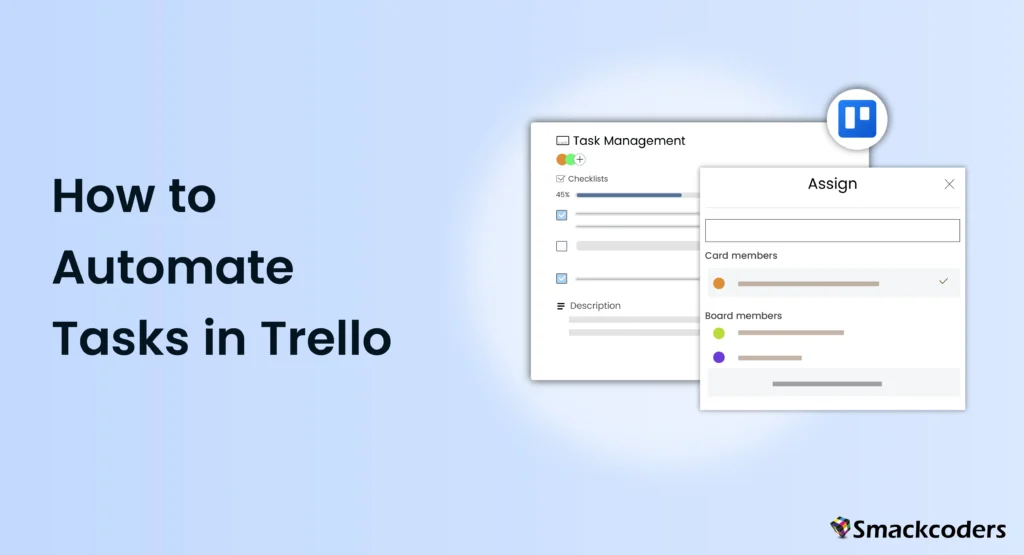
Table of Contents
Task automation in Trello is a powerful way to boost productivity, streamline workflows, and reduce the manual effort required for routine tasks. By leveraging Trello’s automation capabilities, teams can focus on more strategic activities, minimize errors, and improve overall efficiency. This comprehensive guide will walk you through the various aspects of automating tasks in Trello, from basic concepts to advanced techniques.
Importance of Task Automation in Improving Efficiency
Task automation plays a critical role in improving efficiency in any organization. By automating repetitive tasks, teams can save valuable time and ensure consistency in their workflow processes. Automation helps reduce the risk of human error, which can lead to significant time savings and enhanced productivity. With Trello, automating tasks means that team members can spend more time on high-value activities, leading to better project outcomes and overall business success.
Automation also fosters better collaboration and communication within teams. When routine tasks are automated, team members can be alerted instantly to updates and changes, ensuring everyone stays on the same page. This is especially valuable in remote work environments, where timely communication is crucial for maintaining productivity and cohesion.
Trello’s Automation Capabilities
Trello offers a range of built-in automation tools and third-party integrations that make it easy to automate tasks and workflows. The platform’s native automation tool, Trello Butler, provides a user-friendly interface for setting up rules, triggers, and actions. Additionally, Trello integrates with various third-party tools like Zapier, which can further extend its automation capabilities by connecting Trello with other applications and services.
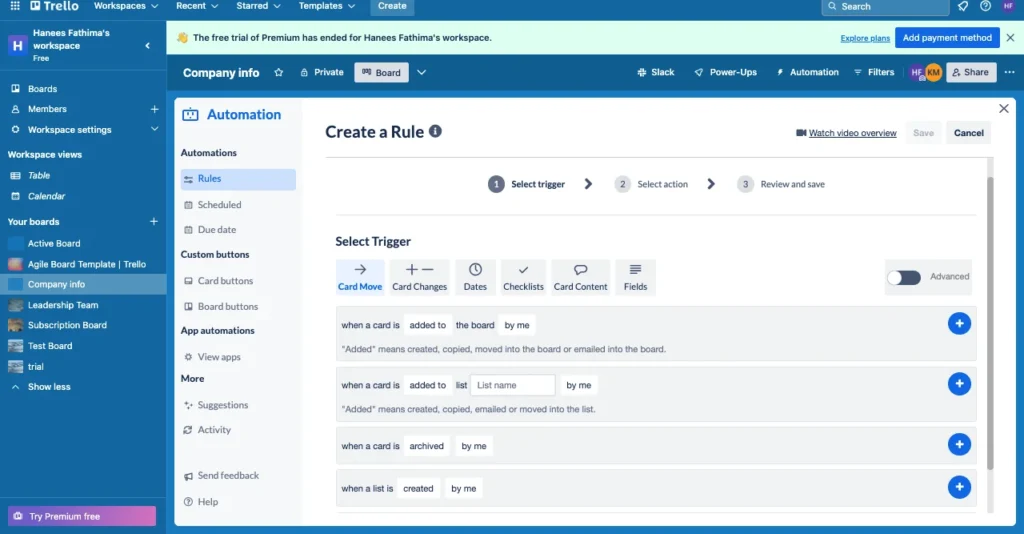
With Butler, you can automate nearly every aspect of your Trello boards. This includes moving cards, assigning members, setting due dates, and even creating reports. Zapier allows for even more complex automations by linking Trello with tools like Slack, Google Sheets, and more. These integrations can create a seamless flow of information across your tools, making Trello a central hub for your project management needs.
Trello Automation Basics
Understanding the basics of Trello automation is essential for setting up effective workflows. At its core, Trello automation involves creating commands that consist of triggers and actions. A trigger is an event that initiates the automation, such as a card being moved to a specific list. An action is a task that gets performed automatically when the trigger occurs, such as adding a label to the card or sending a notification.
To get started, familiarize yourself with the Butler interface. Butler allows you to create rules, buttons, and commands without any coding knowledge. Each command is a set of instructions that tells Trello what to do when certain conditions are met. For example, you can create a rule that moves a card to the “Done” list when a due date is marked complete. This simplifies your workflow and ensures tasks are consistently updated.
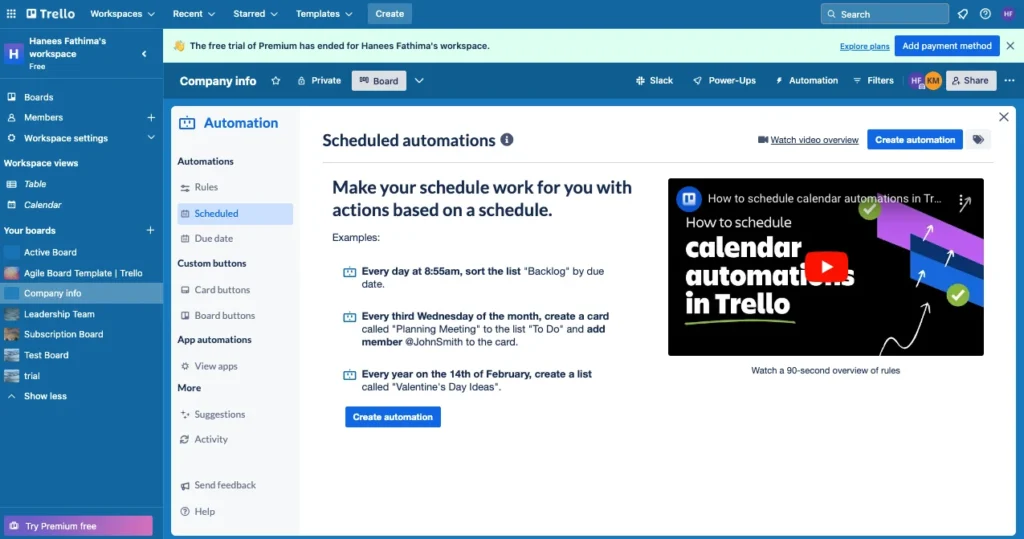
Setting Up Automation Triggers
Triggers are the starting point of any automation in Trello. They determine when an automation rule will be executed. Common triggers include card movements, due date changes, or comments added to cards. Setting up triggers involves specifying the conditions that need to be met for the automation to activate. This could be as simple as moving a card to a specific list or as complex as a combination of multiple conditions.
To set up a trigger, navigate to the Butler menu on your Trello board. Here, a range of triggers are available for selection, including:
- Card Movements: Trigger actions when a card is moved to a different list.
- Due Dates: Automate actions based on approaching or past due dates.
- Label Changes: Trigger actions when labels are added or removed from cards.
- Card Creation: Automate processes when new cards are created.
By configuring these triggers, you can ensure that your Trello boards respond dynamically to changes, keeping your workflow smooth and efficient.
Performing Actions Automatically
Once a trigger is set up, the next step is to define the actions that should be performed automatically. Actions can range from adding labels and members to cards, moving cards between lists, setting due dates, or even creating new cards. By creating sequences of actions, you can automate entire workflows, ensuring that routine tasks are handled consistently and efficiently.
Common actions include:
- Assigning Members: Assign team members to tasks automatically according to predetermined parameters.
- Moving Cards: Move cards to different lists based on their status or progress.
- Sending Notifications: Alert team members about important updates or changes.
- Adding Labels: Categorize tasks by automatically adding relevant labels to cards.
- Creating Checklists: Automatically generate checklists for new tasks to ensure all steps are covered.
These actions can be combined to create powerful workflows that keep your projects on track and ensure that nothing falls through the cracks.
Using Trello Butler for Automation
Trello Butler is a powerful tool for automating tasks within Trello. It allows users to create custom rules, buttons, and commands that automate various aspects of their workflows. With Butler, you can set up rules that trigger based on specific events, create buttons that perform multiple actions with a single click, and even schedule automations to run at specific times. Setting up Butler commands is straightforward, and it provides a wide range of options for customizing your automations.
To use Trello Butler:
- Create Rules: Set up rules that automatically perform actions when specific conditions are met. For example, you can create a rule that moves cards to a “Completed” list when all checklist items are checked off.
- Custom Buttons: Create buttons that execute a series of actions with a single click. This is useful for repetitive tasks that you perform frequently.
- Calendar Commands: Set up commands to execute at predetermined periods; for example, to send your email a daily summary of tasks that are due.
By leveraging these features, you can automate a significant portion of your project management tasks, saving time and reducing the potential for errors.
Automating Routine Workflows
One of the most impactful uses of Trello automation is in handling routine workflows. By automating routine processes like assigning tasks, updating statuses, and tracking progress tracking, teams can ensure that these processes are carried out consistently and without manual intervention. Templates for recurring tasks can be created and automated, reducing the need for repetitive manual input and allowing team members to focus on more strategic tasks.
Examples of routine workflow automation include:
- Daily Standup Meetings: Automatically generate a list of tasks for daily standups, ensuring all team members are updated on progress.
- Task Reviews: Move cards to a review list when marked complete, signaling that they are ready for final review.
- Recurring Tasks: For routine chores like weekly reporting or monthly maintenance inspections, create recurring tasks.
By automating these workflows, you can maintain a consistent process and ensure that critical tasks are always completed on time.
Advanced Automation Techniques
For users looking to take their Trello automation to the next level, advanced techniques such as multi-step automations, conditional logic, and custom fields can be employed. Multi-step automations involve creating a series of interconnected actions that execute based on a single trigger. Conditional logic allows for more complex automations that perform different actions based on specific conditions. Custom fields can be integrated into automation rules to build highly customized workflows and can be used to hold extra information on cards.
Advanced techniques include:
- Multi-Step Automations: Chain multiple actions together to create complex workflows. For example, you can create an automation that moves a card to the “In Progress” list, assigns it to a team member, and sets a due date, all based on a single trigger.
- Conditional Logic: Use if-then statements to create conditional automations. For example, if a card is moved to a specific list and has a certain label, perform a set of actions.
- Custom Fields: Add custom fields to your cards to store additional information, such as priority levels or estimated time to complete tasks. Your automation rules can then make use of these fields.
These advanced techniques allow you to create highly customized and efficient workflows that can adapt to the unique needs of your projects.
Monitoring and Adjusting Automation
Once automations are set up, it’s important to monitor their performance and make adjustments as needed. Trello provides tools for tracking the execution of automation rules, identifying any issues, and adjusting the settings to ensure optimal performance. Regular monitoring helps to ensure that the automations are working as intended and can help identify opportunities for further optimization.
Key monitoring and adjustment practices include:
- Audit Logs: Use Trello’s audit logs to track the execution of your automations and identify any issues. This helps ensure that all automated actions are performed correctly.
- Performance Metrics: Evaluate the impact of automation on workflow efficiency by tracking key performance indicators (KPIs) such as task completion rates, time saved, and error reduction.
- Feedback Loops: Gather feedback from team members on the effectiveness of the automations and make adjustments based on their input.
By regularly reviewing and adjusting your automations, you can ensure that they remain effective and continue to provide value to your team.
Best Practices for Task Automation in Trello
Implementing automation in Trello can significantly improve efficiency, but it’s important to follow best practices to avoid common pitfalls. Tips for effective automation include starting with simple automations, gradually increasing complexity, testing automations thoroughly before deployment, and regularly reviewing and updating automation rules. Additionally, it’s important to ensure that automations align with your team’s workflow processes and do not disrupt existing practices.
Best practices include:
- Start Simple: Begin with basic automations and gradually add complexity as you become more comfortable with the tools.
- Test Thoroughly: Test automations in a controlled environment before deploying them to your entire team to ensure they work as expected.
- Document Automations: Keep a record of your automations, including the rules, triggers, and actions, for reference and troubleshooting.
- Regular Reviews: Regularly review and update your automation rules to ensure they continue to meet your team’s needs and adapt to any changes in your workflow processes.
- Align with Workflow: Ensure that your automations align with your team’s workflow processes and do not disrupt existing practices. This keeps things consistent and helps to prevent confusion.
By following these best practices, you can create effective and reliable automations that enhance your team’s productivity and efficiency.
Security and Data Privacy Considerations
When automating tasks in Trello, it’s crucial to consider security and data privacy. Ensuring that automation rules comply with your organization’s security policies and data privacy standards is essential. This includes controlling access to sensitive information, using secure connections for integrations, and regularly reviewing automation logs for any suspicious activity. Compliance with privacy regulations, such as GDPR, is also important to protect user data and maintain trust.
Key considerations include:
- Access Controls: Limit access to automation settings and sensitive information to authorized users only. This helps prevent unauthorized changes and protects your data.
- Data Encryption: Make sure that any data that is shared via automations is secured to prevent unwanted access.
- Regular Audits: Conduct regular security audits to identify and address vulnerabilities in your automation setup. This helps ensure that your data remains secure and your automations function as intended.
- Compliance with Regulations: Ensure that your automations comply with relevant privacy regulations, such as GDPR, to protect user data and maintain trust.
By addressing these security and data privacy considerations, you can create a secure and compliant automation setup that protects your data and builds trust with your team and stakeholders.
Conclusion
Automating tasks in Trello offers numerous benefits, from saving time and reducing errors to enhancing overall productivity. By leveraging Trello’s powerful automation tools and following best practices, teams can create efficient and consistent workflows that allow them to focus on more strategic activities. As automation technology continues to evolve, the potential for further improving efficiency and productivity through automation in Trello will only grow.
Whether you are new to Trello or a seasoned user, incorporating automation into your workflow can provide significant advantages. By understanding the basics, exploring advanced techniques, and regularly monitoring and adjusting your automations, you can create a streamlined and efficient workflow that drives success for your team and organization.
FAQs
How can I start automating tasks in Trello?
To start automating tasks in Trello, familiarize yourself with Trello Butler, the platform’s built-in automation tool. Begin with simple rules and gradually add complexity as needed.
What types of tasks can be automated in Trello?
A wide range of tasks can be automated in Trello, including moving cards between lists, setting due dates, adding labels, assigning members, and more.
Can Trello be integrated with other tools for automation?
Yes, Trello can be integrated with various third-party tools like Zapier to extend its automation capabilities and connect with other applications and services.
How do I ensure the security of my automated workflows in Trello?
Ensure the security of your automated workflows by controlling access to sensitive information, using secure connections, and regularly reviewing automation logs for suspicious activity.
What are some common mistakes to avoid when automating tasks in Trello?
Common mistakes to avoid include creating overly complex automations from the start, failing to test automations thoroughly, and not regularly reviewing and updating automation rules.
Can Trello automation help in managing large projects?
Yes, Trello automation can significantly aid in managing large projects by streamlining workflows, ensuring consistency, and reducing the manual effort required for routine tasks.