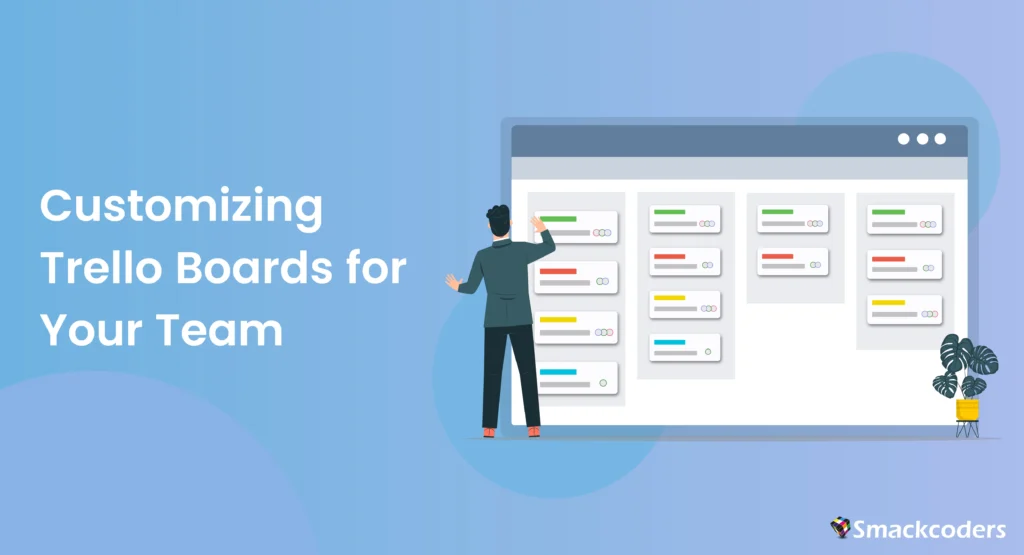
Table of Contents
Introduction to Trello and Its Role in Team Collaboration
Trello is a powerful project management tool designed to help teams organize tasks, streamline workflows, and enhance collaboration. By utilizing boards, lists, and cards, teams can visually manage projects, track progress, and ensure everyone stays on the same page. Trello’s flexibility and user-friendly interface make it an ideal solution for teams of all sizes and industries.
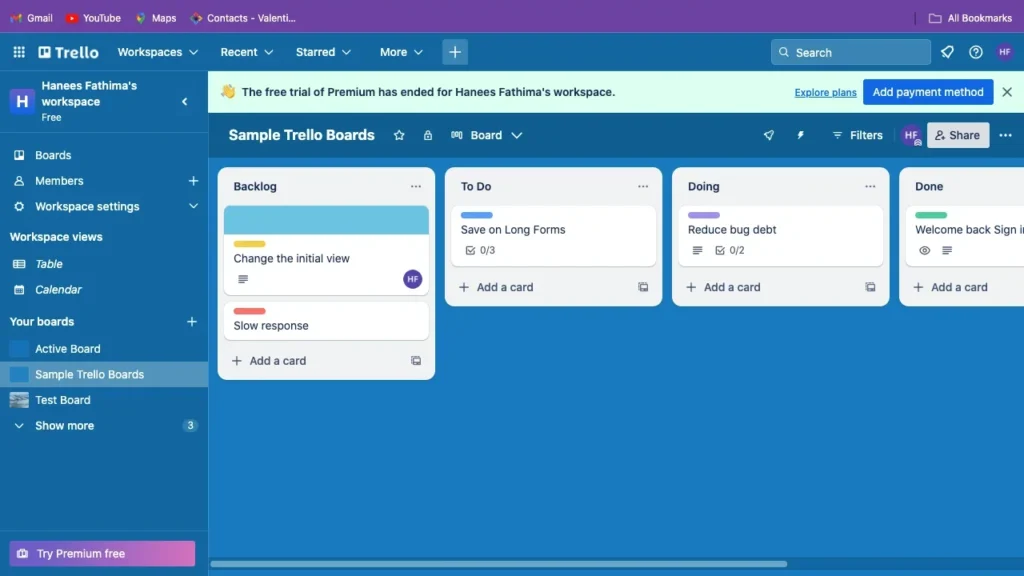
Trello operates on a Kanban-style system where tasks are represented as cards that move through various stages on a board, typically from “To Do” to “Done.” This visual approach simplifies tracking tasks and understanding project statuses at a glance.
The Evolution of Trello in Team Collaboration
Since its inception, Trello has evolved to become more than just a task management tool. It now offers integrations with numerous applications and enhanced functionalities through Power-Ups and automation tools like Butler. These advancements have positioned Trello as a central hub for team collaboration, where communication, document sharing, and task management converge seamlessly.
Importance of Customizing Trello Boards
Customizing Trello boards is crucial for tailoring the tool to fit the specific needs and workflows of your team. A well-customized Trello board can improve efficiency, boost productivity, and foster better communication and collaboration among team members. By aligning the board’s structure and features with your team’s unique processes, you can ensure everyone works cohesively towards common goals.
Why Customization Matters
Customization allows Trello to become an extension of your team’s workflow rather than a separate tool. This alignment minimizes the learning curve, integrates seamlessly into daily routines, and maximizes the board’s utility.
Impact on Team Efficiency
- Streamlined Processes: Custom boards help eliminate unnecessary steps and reduce time spent on managing tasks.
- Improved Clarity: Well-structured boards offer clear task visibility, ensuring everyone knows their responsibilities.
- Enhanced Collaboration: Custom boards facilitate better teamwork by aligning tools with team dynamics and project needs.
Boosting Morale and Engagement
Customizing Trello boards can also boost team morale and engagement. When team members see that tools are tailored to their needs, it shows that their input and workflow preferences are valued, leading to increased satisfaction and productivity.
Assessing Team Needs and Workflows
Before diving into customization, it’s essential to understand your team’s needs and workflows. Consider the following steps:
- Identify Key Processes: Determine the primary processes and tasks your team handles.
- Understand Team Roles: Recognize the different roles within your team and their specific requirements.
- Gather Feedback: Collect input from team members on their preferences and pain points with current workflows.
Understanding Team Dynamics
- Team Size: The size of your team will influence the complexity of your Trello boards.
- Project Type: Different projects may require different board structures.
- Work Style: Consider whether your team prefers detailed planning or a more flexible, dynamic approach.
Identifying Workflow Patterns
- Task Lifecycle: Map out the typical lifecycle of tasks within your team.
- Bottlenecks: Identify areas where tasks commonly get delayed or stuck.
- Collaboration Points: Determine where and when team members need to collaborate most closely.
Conducting a Workflow Audit
A workflow audit can provide deeper insights into how your team operates. Examine current procedures, spot inefficiencies, and indicate areas that need improvement. This audit will guide the customization of your Trello boards to better match your team’s workflows.
By assessing these factors, you can create a Trello board that aligns perfectly with your team’s operations.
Customizing Board Layouts
A well-organized board layout is fundamental to effective project management. Here are some tips for customizing your Trello board layout:
- Create Relevant Lists: Create lists with labels like “To Do,” “In Progress,” and “Done” that correspond to the stages of your workflow.
- Use Labels for Categorization: Implement color-coded labels to categorize tasks by priority, department, or project type.
- Incorporate Checklists: Add checklists within cards to break down tasks into smaller, manageable steps.
Creating Boards
Start with a clear understanding of your project scope and break it down into manageable sections:
- Main Board: Overall project overview.
- Sub-Boards: Detailed focus areas for specific teams or project phases.
Organizing Lists
Lists should represent stages in your workflow:
- Backlog: Ideas and future tasks.
- Current Sprint: Tasks being worked on now.
- Review: Tasks ready for review.
- Completed: Finished tasks.
Using Labels and Categories
- Priority Labels: High, Medium, Low.
- Department Labels: Marketing, Development, Design.
- Project Labels: Project A, Project B.
Advanced Layout Customizations
For teams with more complex needs, consider advanced customizations such as:
- Swimlane Lists: Separate tasks by different workstreams within the same board.
- Thematic Boards: Create boards based on themes or objectives, such as product development or client management.
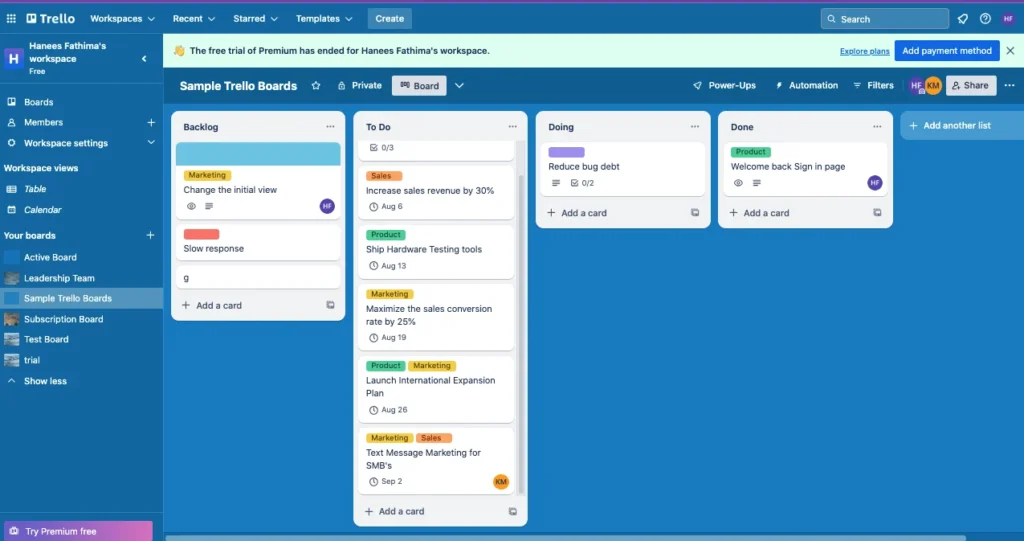
Utilizing Trello Card Features
Trello cards are the building blocks of your board, and maximizing their features can enhance team productivity:
- Add Attachments: Include relevant files and documents directly to cards.
- Set Due Dates: Assign due dates to ensure tasks are completed on time.
- Use Comments: Facilitate communication by allowing team members to leave comments and updates.
Adding Due Dates
Set due dates to keep tasks on track. Use Trello’s calendar view to see upcoming deadlines. This facilitates planning and guarantees that no assignment is overlooked.
Using Checklists
Break down complex tasks into smaller steps. Checklists help ensure no part of a task is overlooked. Each checklist item can be ticked off upon completion, providing a sense of progress and accomplishment.
Attaching Files
Keep all relevant documents and files within the task card for easy access. This ensures team members have the information they need right at their fingertips, reducing time spent searching for resources.
Advanced Card Features
- Custom Fields: Add custom fields to cards for additional data points, such as budget or client contact information.
- Card Aging: Use the Card Aging Power-Up to visually indicate cards that have not been updated recently.
- Card Mirroring: Sync cards across multiple boards to ensure information is consistent and up-to-date.
Integrating Power-Ups for Enhanced Functionality
Trello Power-Ups extend the functionality of your boards by integrating with other tools and services. Popular Power-Ups include:
- Calendar: Visualize due dates and deadlines in a calendar view.
- Slack: Integrate Trello with Slack for seamless communication.
- Google Drive: Immediately attach files to Trello cards from Google Drive.
Overview of Power-Ups
Power-Ups are add-ons that enhance Trello’s capabilities. There are Power-Ups for automation, reporting, communication, and more.
Popular Power-Ups
- Trello Calendar: Make a calendar out of your board.
- Slack Power-Up: Sends Trello updates to your Slack channels.
- Google Drive Power-Up: Links your Google Drive to Trello for easy file attachment.
Integration Examples
Integrate Trello with your existing tools to create a seamless workflow. For instance, connect Trello to your team’s Slack channel to receive updates whenever a card is moved or updated.
Custom Power-Ups
For teams with specific needs, consider developing custom Power-Ups using Trello’s API. This enables you to design customized integrations that precisely meet the needs of your process.
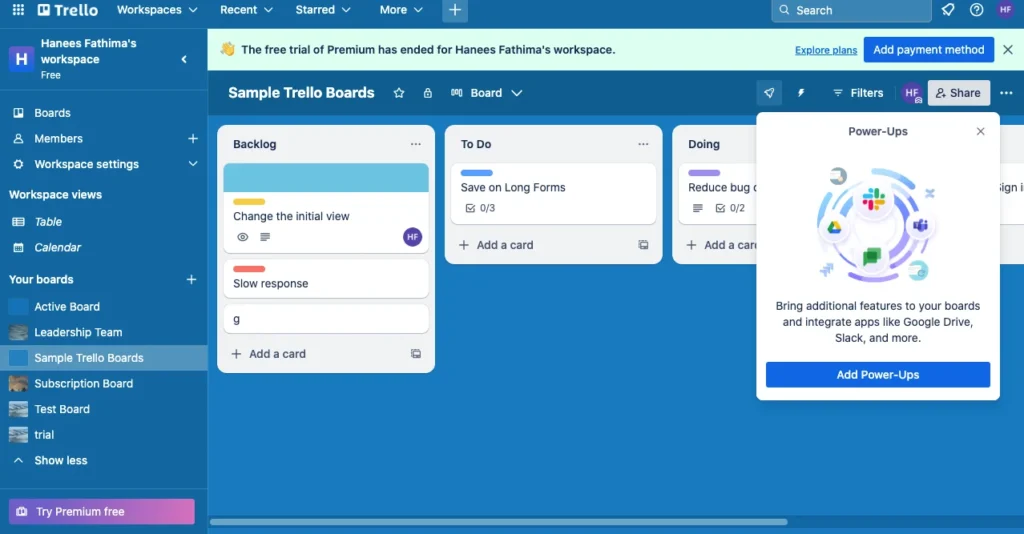
Automating Workflows with Butler
Butler, Trello’s built-in automation tool, helps automate repetitive tasks and workflows:
- Create Rules: Set up rules to automate actions based on triggers, such as moving a card when a checklist is completed.
- Schedule Commands: Schedule tasks and reminders to occur at specific times.
- Custom Buttons: Add custom buttons to perform complex actions with a single click.
Introduction to Butler
Butler allows you to automate tasks within Trello, reducing manual effort and increasing efficiency. Custom buttons, rules, and scheduled commands can be made.
Creating Automation Rules
Establish rules that, in response to particular circumstances, take action. For example, you can move a card to the “Done” list when all checklist items are completed.
Best Practices
- Start Simple: Start with simple guidelines and work your way up to more intricate ones.
- Test Thoroughly: Test your automations to ensure they work as expected.
- Regular Updates: Keep your automations up to date with any changes in your workflow.
Advanced Butler Automations
For more sophisticated workflows, Butler can handle complex automation scenarios, such as multi-step processes or conditional actions based on specific criteria. This can significantly reduce the time spent on routine tasks, allowing team members to focus on higher-value activities.
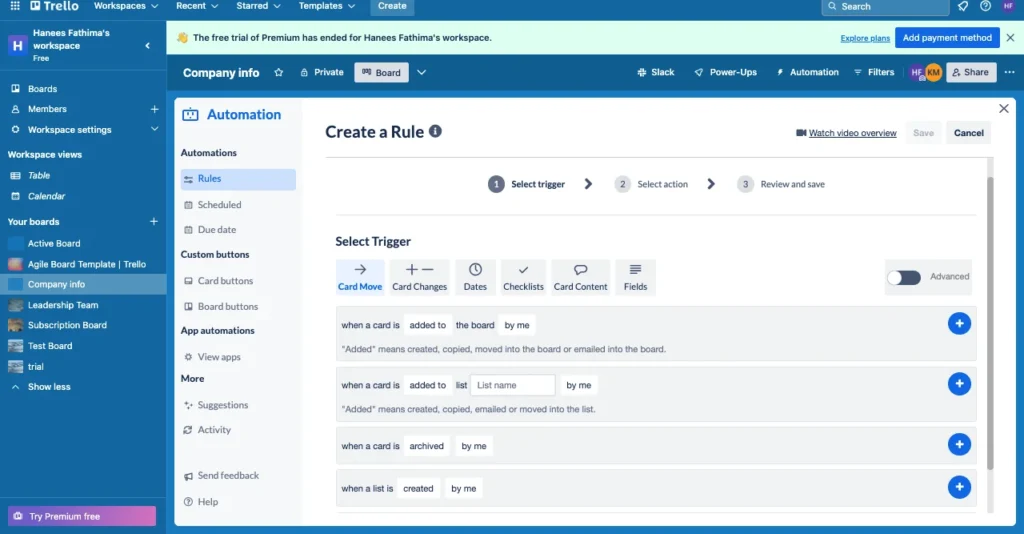
Customizing Trello for Different Team Roles
Each team member may have different needs from Trello. Customize boards to suit various roles:
- Project Managers: Use Power-Ups like Gantt charts for timeline management.
- Developers: Integrate with tools like GitHub for seamless code management.
- Marketers: Utilize the Calendar Power-Up for campaign planning and scheduling.
Role-Based Customization
Tailor Trello boards to the specific needs of different roles within your team. This ensures everyone has the tools they need to perform their tasks effectively.
Examples for Various Roles
- Project Managers: Use timeline views and advanced reporting.
- Developers: Integrate with code repositories and bug tracking tools.
- Marketers: Using social media integrations and calendar views, plan and monitor campaigns.
Enhancing Role-Specific Workflows
For developers, integrating Trello with CI/CD tools can streamline deployment processes. Marketers might benefit from integrating social media scheduling tools to manage content calendars directly from Trello. Customizing Trello to fit these role-specific workflows ensures maximum efficiency and productivity.
Collaborating Effectively
Effective collaboration is key to a successful team. Trello facilitates this through:
- Shared Boards: Create boards that multiple team members can access and update.
- Card Assignments: Assign tasks to specific team members to clarify responsibilities.
- Real-Time Updates: Make sure that everyone is aware of any updates or notifications in real time.
Communication Features
Trello offers several features to enhance communication:
- Comments: Discuss tasks directly on cards.
- Mentions: Notify team members by mentioning them in comments.
- Activity Logs: Observe modifications and updates.
Collaboration Tips
- Daily Updates: Encourage team members to update cards daily.
- Regular Reviews: Hold regular review meetings to discuss progress and address any issues.
- Clear Assignments: Clearly assign tasks to avoid confusion.
Managing Notifications
Customize notification settings to ensure team members receive timely updates without being overwhelmed. Encourage team members to set preferences that best suit their working styles.
Utilizing Team Boards
Create dedicated boards for team discussions, brainstorming sessions, or project retrospectives. This centralizes communication and ensures all team members are involved in key discussions and decision-making processes.
Monitoring Progress and Performance
Regularly monitoring progress and performance is essential for staying on track:
- Use Dashboards: Visualize project progress with dashboards and charts.
- Track Metrics: Measure key performance indicators (KPIs) relevant to your projects.
- Review Regularly: Hold regular review meetings to discuss progress and address any issues.
Using Trello Analytics
Trello offers built-in analytics and reporting tools to help you track progress. You can also integrate with third-party analytics tools for more advanced reporting.
Tracking Team Performance
Monitor task completion rates, identify bottlenecks, and measure overall team performance. Utilize this data to enhance workflows and make well-informed decisions.
Reporting Tools
- Trello Reports: Generate reports directly within Trello.
- External Tools: Use tools like Google Sheets or specialized project management reporting tools.
Continuous Improvement
Use insights from performance monitoring to continuously improve workflows and board structures. Regularly solicit feedback from team members to identify areas for enhancement.
Tips for Effective Board Maintenance
Maintaining your Trello boards ensures they remain functional and relevant:
- Archive Old Cards: Archive finished activities on a regular basis to keep boards organized.
- Update Regularly: Keep information up-to-date to avoid confusion.
- Solicit Feedback: Continually gather feedback from team members to improve board usability.
Regular Updates
Ensure that all board information is current. Frequent updates keep out-of-date information from confusing people.
Archiving Old Cards
Archiving old or completed cards helps keep your board tidy and focused on current tasks.
Reviewing Board Efficiency
Regularly review your board layout and structure to ensure it continues to meet your team’s needs. Make adjustments as necessary.
Best Practices for Maintenance
- Weekly Reviews: Schedule weekly reviews to update task statuses and priorities.
- Monthly Cleanups: Conduct monthly cleanups to archive old cards and declutter the board.
- Feedback Loops: Implement feedback loops to gather team input on board effectiveness and areas for improvement.
Conclusion
Customizing Trello boards is essential for maximizing team productivity and collaboration. By tailoring board layouts, utilizing card features, integrating Power-Ups, and automating workflows with Butler, you can create a highly efficient project management environment. Regular maintenance and monitoring ensure your boards remain effective, and learning from case studies and best practices can inspire further improvements. Start customizing your Trello boards today to experience the benefits of a streamlined, collaborative workflow.
FAQs
How can I start customizing my Trello board?
Begin by assessing your team’s needs and workflows, then utilize Trello’s features and Power-Ups to tailor the board to your specific requirements.
What are Trello Power-Ups?
Power-ups are integrations that enhance Trello’s functionality by connecting it with other tools and services, such as Slack, Google Drive, and Calendar.
How does Butler help with automation?
Butler automates repetitive tasks by creating rules, scheduling commands, and adding custom buttons, saving time and reducing manual effort.
Can Trello be customized for different team roles?
Yes, Trello can be tailored to suit various roles within a team, such as project managers, developers, and marketers, by using relevant Power-Ups and features.
What are the best practices for maintaining Trello boards?
Regularly update boards, archive old cards, and continually gather feedback from team members to ensure boards remain functional and efficient.
How can I monitor progress and performance on Trello?
Use Trello’s built-in analytics and reporting tools, track key performance indicators, and hold regular review meetings to monitor progress and address any issues.