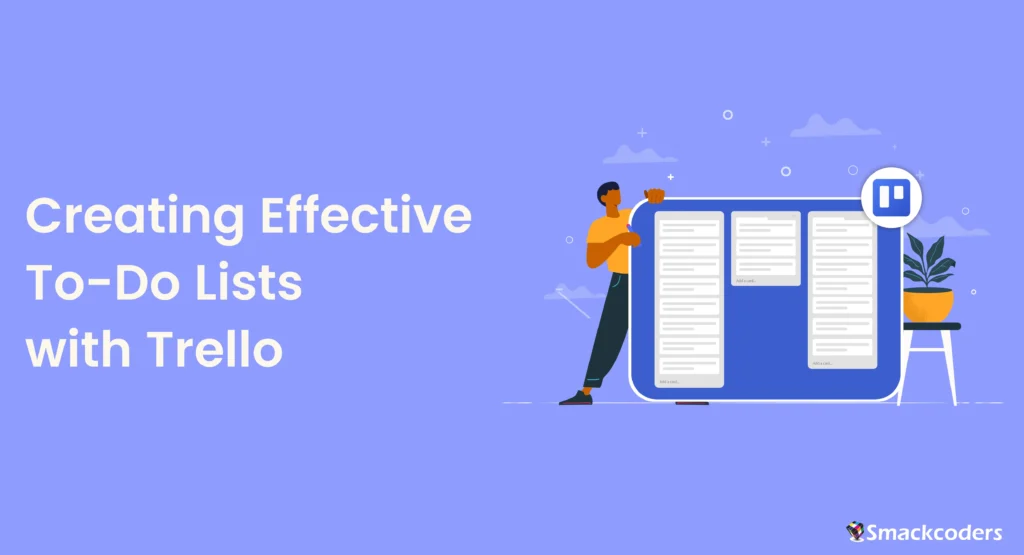
Table of Contents
Creating effective to-do lists is essential for maintaining productivity and organization.Trello is a flexible task management solution that can assist you in effectively prioritizing and streamlining your chores. This article provides a comprehensive guide to creating effective to-do lists using Trello, offering insights into best practices, advanced features, and real-world applications.
Importance of Effective Task Management
Effective task management is crucial for achieving goals, meeting deadlines, and reducing stress. By organizing tasks and prioritizing effectively, you can improve your productivity and ensure that important tasks are completed on time. Poor task management can lead to missed deadlines, overwhelming workloads, and decreased efficiency, making it vital to have a reliable system in place.
Efficient task management not only enhances individual productivity but also boosts team performance. It helps in clear communication, ensuring that everyone knows what needs to be done and by when. This alignment lowers the likelihood of bottlenecks and improves workflow overall, which results in on-time project completion and increased stakeholder and team satisfaction.
Introduction to Trello
Trello is a visual project management tool that helps you organize tasks, collaborate with others, and keep track of your progress. Its user-friendly interface and flexibility make it an ideal choice for managing to-do lists and various types of projects. Trello allows you to create boards for different projects, add lists to categorize tasks, and use cards to represent individual tasks.
Trello’s design is intuitive and visually appealing, making it accessible to users of all experience levels. Whether you are managing personal tasks, work projects, or team collaborations, Trello offers a structured yet flexible environment to organize your work. Its drag-and-drop functionality, customizable labels, and integration capabilities make it a powerful tool for any task management scenario.
Understanding Trello Basics
Three fundamental components make up Trello: cards, lists, and boards.
- Boards: Represent projects or overarching goals.
- Lists: Categorize tasks or project stages.
- Cards: Individual tasks or items to be completed.
These elements form the backbone of Trello’s functionality, allowing you to customize your workflow to fit your needs. Boards can be used for different projects, lists for different stages of a project, and cards for individual tasks. This hierarchical structure helps in maintaining clarity and focus.
Each card can hold a wealth of information, including descriptions, checklists, attachments, due dates, labels, and comments. This comprehensive approach ensures that all necessary details are encapsulated within each task, making it easier to manage and track progress. Additionally, Trello supports various views such as calendar, timeline, and map views through Power-Ups, allowing you to visualize your tasks in different formats.
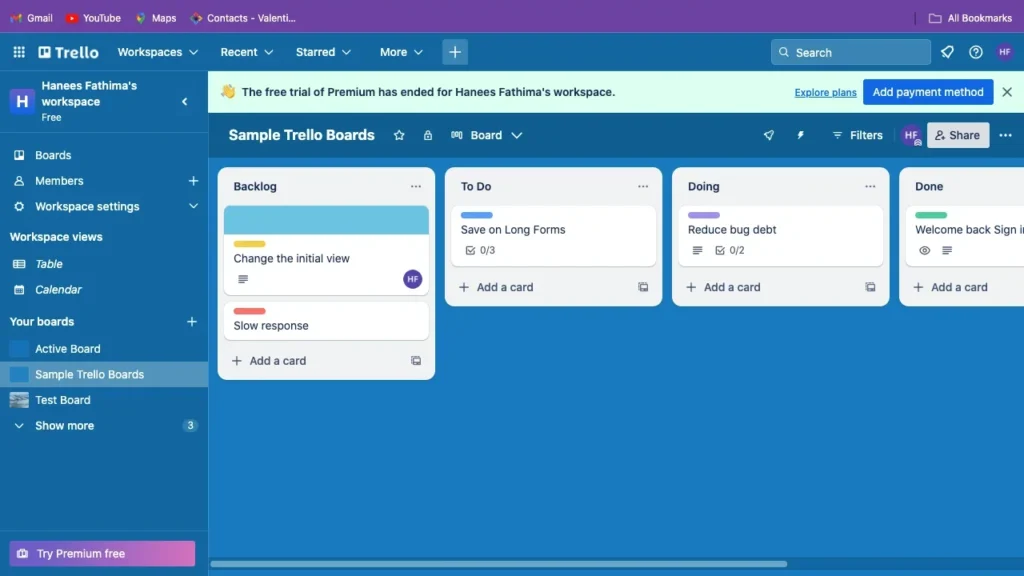
Setting Up Your To-Do List Board
Creating a to-do list board in Trello involves setting up a new board, customizing its settings, and organizing it to suit your workflow.
- Create a Board: Name it according to your project or daily tasks.
- Add Lists: Examples include To Do, In Progress, and Done.
- Customize Board Background: Choose a background that helps you visually distinguish your board.
Start by selecting the “Create new board” button to begin configuring your board. Give your board a descriptive name that reflects its purpose. Customize the board’s background to make it visually appealing and easier to differentiate from other boards. You can choose from solid colors, images, or even upload your own custom background.
Lists representing the various phases of your tasks or categories should then be added. For example, you might have lists named “To Do,” “In Progress,” and “Done.” This basic setup will help you move tasks through various stages of completion, providing a clear visual representation of your workflow.Trello Cards Example
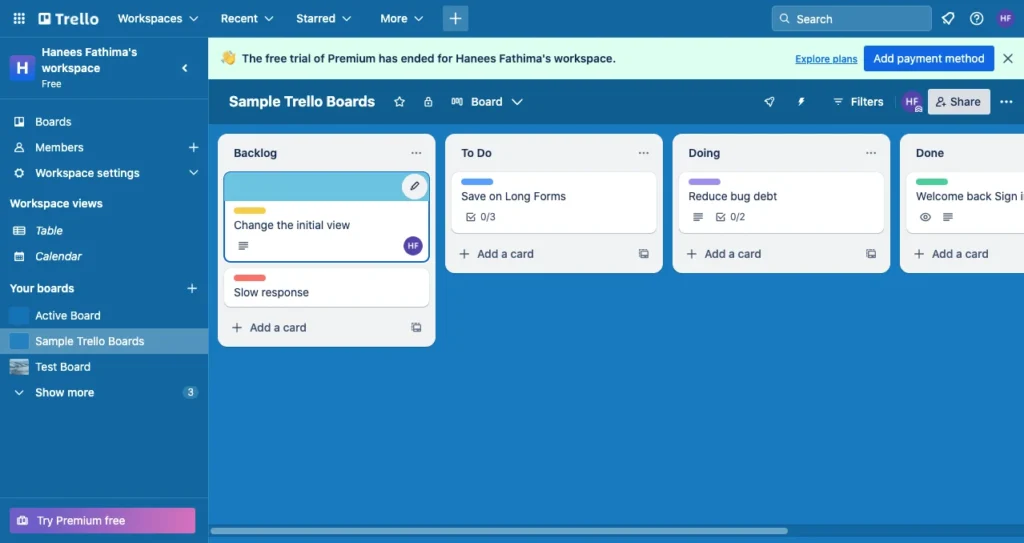
Creating Lists for Task Categories
Lists in Trello can represent different stages of a project or categories of tasks. Properly categorizing your tasks helps in maintaining an organized and efficient workflow.
- To Do: Tasks that need to be started.
- In Progress: Tasks currently being worked on.
- Done: Completed tasks.
- Optional Lists: Personal tasks, Work tasks, Urgent tasks.
Consider creating additional lists for more specific categorizations, such as “Personal Tasks,” “Work Tasks,” “High Priority,” or “Low Priority.” This approach allows you to separate different types of tasks and prioritize them accordingly. By organizing tasks into specific lists, you can easily focus on what needs to be done next and avoid feeling overwhelmed by a long list of tasks.
Additionally, you can use lists to represent different phases of a project, such as “Planning,” “Design,” “Development,” and “Testing.” This structure helps in tracking the progress of tasks through each phase, ensuring that nothing is overlooked.
Adding and Managing Tasks (Cards)
Adding and managing tasks in Trello is straightforward. Here’s how to accomplish it successfully:
- Create a Card for Each Task: Click on the “Add a card” button under the appropriate list. Give each card a descriptive title and add detailed descriptions, due dates, and attachments if needed.
- Use Checklists: Break down tasks into smaller steps by adding checklists within cards. This function is very helpful for jobs that need to be divided into smaller tasks or segments.
- Attach Files: Include necessary documents or links to your cards. Trello allows you to attach files from your computer, Google Drive, Dropbox, and other cloud storage services.
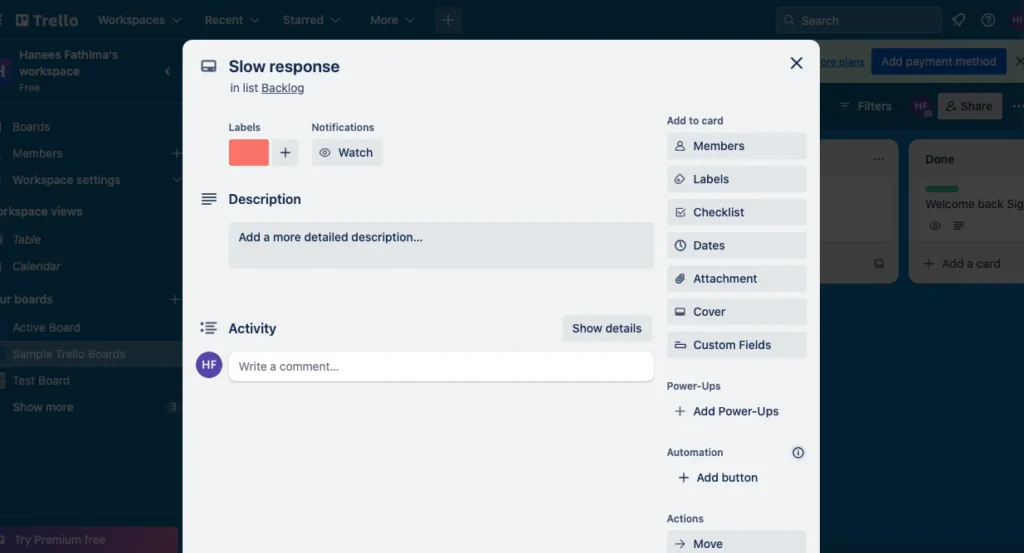
Cards are the primary unit of work in Trello. Each card can hold a wealth of information, including task descriptions, checklists, due dates, attachments, and comments. You can also assign cards to team members, add labels for categorization, and set due dates to ensure timely completion.
Using checklists within cards allows you to break down larger tasks into manageable steps. This feature helps in tracking the progress of individual components of a task, ensuring that all aspects are covered. Attachments enable you to keep all related documents and resources in one place, making it easy to access necessary information.
Prioritizing Tasks
Setting priorities for your projects helps to guarantee that the most crucial ones get done first. Trello offers several ways to prioritize tasks:
- Labels: Use color-coded labels to signify priority levels. For example, you might use red for high-priority tasks, yellow for medium-priority, and green for low-priority.
- Due Dates: Set deadlines to ensure timely completion. Cards with approaching due dates will be highlighted, helping you stay on track.
- Card Positioning: Move high-priority tasks to the top of lists. This simple yet effective method helps in quickly identifying tasks that need immediate attention.
These features help in visually identifying and focusing on critical tasks. Labels provide a quick visual cue for task priority, while due dates help in managing deadlines. By positioning high-priority tasks at the top of lists, you can ensure that they are the first tasks you see and work on.
Additionally, you can use Trello’s built-in sorting and filtering options to view tasks by due date, label, or member assignment. This feature makes it easier to recognize jobs that require attention quickly and to efficiently manage your workload.
Collaborating with Others
Trello makes collaboration easy and efficient. Here are a few strategies for working together as a team:
- Invite Team Members: Add colleagues to your board. Collaboration is key to successful project management, and Trello allows you to easily invite team members to your boards. All you have to do is enter their email addresses and click the “Invite” button.
- Assign Tasks: Allocate specific cards to team members.It is ensured that everyone is aware of their responsibilities when assignments are assigned. Click the “Members” button on the card to allocate a card to one or more team members.
- Comment on Cards: Use comments to discuss tasks and provide updates. The comment feature allows for clear communication and collaboration. Team members can leave comments, tag each other, and attach files or links directly to the card.
Collaboration features in Trello ensure that everyone is on the same page and tasks are distributed effectively. By assigning tasks and using comments, you can keep track of progress, provide feedback, and address any issues promptly.
Trello also offers a range of Power-Ups that enhance collaboration, such as Slack integration for real-time notifications and communication, and Google Drive integration for easy access to shared documents.
Integrating Trello with Other Tools
Trello’s integrations with other tools enhance its functionality and streamline workflows. Integrations, also known as Power-Ups, allow you to connect Trello with various third-party applications, making it a central hub for your task management needs.
- Google Drive: Attach files directly from your Google Drive. This integration allows you to easily add documents, spreadsheets, and presentations to your Trello cards.
- Slack: Receive Trello notifications in your Slack channels. This integration keeps your team informed about task updates and changes without leaving Slack.
- Calendar Power-Up: Sync Trello due dates with your calendar. This Power-Up displays your Trello cards with due dates in a calendar view, helping you to plan and manage your schedule effectively.
Other useful integrations include:
- Evernote: Attach notes from Evernote to Trello cards.
- Dropbox: Add files from Dropbox directly to Trello cards.
- JIRA: Link Trello cards to JIRA issues for seamless project tracking.
These integrations help in creating a unified workflow, allowing you to manage tasks and access necessary resources from a single platform. By leveraging Trello’s integration capabilities, you can enhance productivity and streamline your task management processes.
Tracking Progress and Completion
Tracking progress in Trello is crucial for ensuring tasks are on track and completed on time. Trello offers several features to help you monitor and manage task progress.
- Progress Bars: Use checklists to visually track progress. As you check off items on the checklist, Trello displays a progress bar that shows the percentage of tasks completed.
- Activity Feed: Monitor changes and updates on your board. The activity feed provides a chronological list of all actions taken on the board, such as card creations, moves, and comments.
- Power-Ups: Enhance functionality with Trello add-ons like Butler for automation. Butler Power-Up allows you to create custom rules and commands to automate repetitive tasks, such as moving cards, adding labels, or sending notifications.
These features help in keeping track of task statuses and ensuring deadlines are met. By regularly reviewing the progress bars and activity feed, you can identify any potential delays or issues and address them promptly.
The Butler Power-Up is particularly useful for automating routine actions, saving time, and reducing manual effort. For example, you can set up Butler to automatically move cards from “To Do” to “In Progress” when a team member is assigned or to send a reminder when a due date is approaching.
Using Filters and Search
Filters and search functions in Trello help you quickly find specific tasks and manage large boards efficiently.
- Search Bar: Quickly find specific cards or tasks. The search bar allows you to search for cards by title, description, labels, and members.
- Filters: Apply filters to view cards by label, due date, or assigned member. Filtering options help you focus on specific tasks, such as those assigned to you or those with upcoming deadlines.
Using these tools, you can easily navigate and manage your Trello boards. The search function is particularly useful for finding cards on large boards, while filters allow you to narrow down your view to relevant tasks.
Trello also offers advanced search options, allowing you to search by various criteria, such as keywords, labels, due dates, and card members. This functionality helps in quickly locating tasks and managing your workload effectively.
Personalizing Your Workflow
Personalizing your Trello workflow can enhance your productivity and make task management more enjoyable. Trello offers a range of customization options to tailor your boards and cards to suit your preferences.
- Board Backgrounds: Choose themes that motivate you. Trello offers a variety of background options, including solid colors, patterns, and images.
- Card Covers: Add images to cards for visual appeal. You can upload images or select from Unsplash to add to your card covers.
- Custom Fields: Add extra fields to cards for additional information. The Custom Fields Power-Up allows you to add custom fields, such as text, numbers, dropdowns, or checkboxes, to your cards.
Customization options in Trello allow you to create a workflow that suits your style and needs. By personalizing your boards and cards, you can create an environment that is visually appealing and conducive to productivity.
For example, you might use different backgrounds for different boards to easily distinguish between personal and work projects. Custom fields can be used to add specific information relevant to your tasks, such as priority levels, estimated time, or project phases.
Best Practices for To-Do Lists in Trello
Following best practices can help you get the most out of Trello for managing your to-do lists. Implementing these practices can improve your task management and productivity.
- Keep Lists Short and Manageable: Avoid overwhelming your board with too many tasks. Focus on what can be realistically accomplished in a given time frame.
- Regularly Review and Update: Ensure your board reflects current priorities. Regularly review your lists and cards to keep them up to date.
- Use Templates: To save time, make templates for repetitive tasks. Templates help in quickly setting up tasks that follow a similar structure.
- Archive Completed Tasks: Keep your board uncluttered by archiving done tasks. Archiving completed tasks helps in maintaining a clean and organized board.
Other best practices include:
- Set Clear Goals: To guarantee alignment and concentration, clearly define the goals and objectives for every work.
- Use Labels Wisely: Use color-coded labels to categorize tasks by priority, type, or status.
- Leverage Power-Ups: Utilize Trello’s Power-Ups to enhance functionality and streamline workflows.
By following these best practices, you can create an efficient and effective task management system in Trello that helps you stay organized, prioritize tasks, and achieve your goals.
Conclusion
Trello is an excellent tool for creating effective to-do lists and managing tasks efficiently. By following the best practices outlined in this guide, you can enhance your productivity, organize your work, and collaborate seamlessly with your team. Trello’s flexibility and user-friendly interface make it a valuable asset for anyone looking to improve their task management. Whether you are managing personal tasks, work projects, or team collaborations, Trello offers the tools and features to help you stay organized and productive.
FAQs
How can I begin managing my tasks with Trello?
Sign up for Trello, create a board, and start adding lists and cards to organize your tasks. To get you started, Trello offers a free plan with all the functionality you need. You can upgrade to paid plans for advanced features and additional functionality.
What are the benefits of using Trello for to-do lists?
Trello offers a visual and flexible way to manage tasks, prioritize work, and collaborate with others. Its intuitive interface and customization options make it suitable for both personal and professional use.Trello facilitates task organization, progress monitoring, and on-time completion.
How can I prioritize tasks in Trello?
Use labels, due dates, and card positioning to prioritize tasks effectively. Color-coded labels provide a quick visual cue for task priority, while due dates help in managing deadlines. Moving high-priority tasks to the top of lists ensures they are easily visible and prioritized.
Is it possible to combine Trello with other applications I use?
Yes, Trello is compatible with a number of technologies, including calendar apps, Slack, and Google Drive. These integrations enhance functionality and streamline workflows, allowing you to manage tasks and access resources on a single platform.
Is Trello free to use?
Trello provides a basic plan that is free of cost. Advanced feature-rich paid plans are also offered. The free plan includes unlimited boards, lists, cards, and members, making it suitable for basic task management needs. Paid plans offer additional features such as advanced automation, more integrations, and higher storage limits.
How can I track my progress in Trello?
Use checklists, due dates, and the activity feed to monitor task progress and ensure timely completion. Checklists within cards help in tracking individual steps of a task, while due dates keep you on schedule. The activity feed provides a chronological list of all actions taken on the board, allowing you to monitor changes and updates.